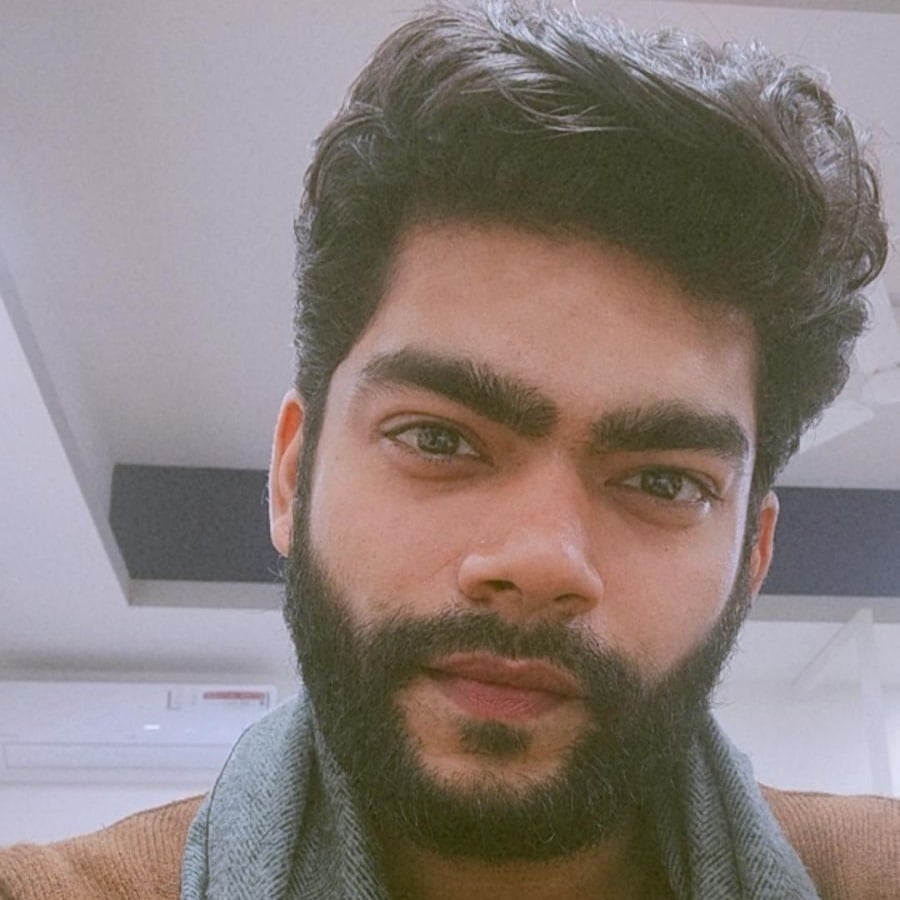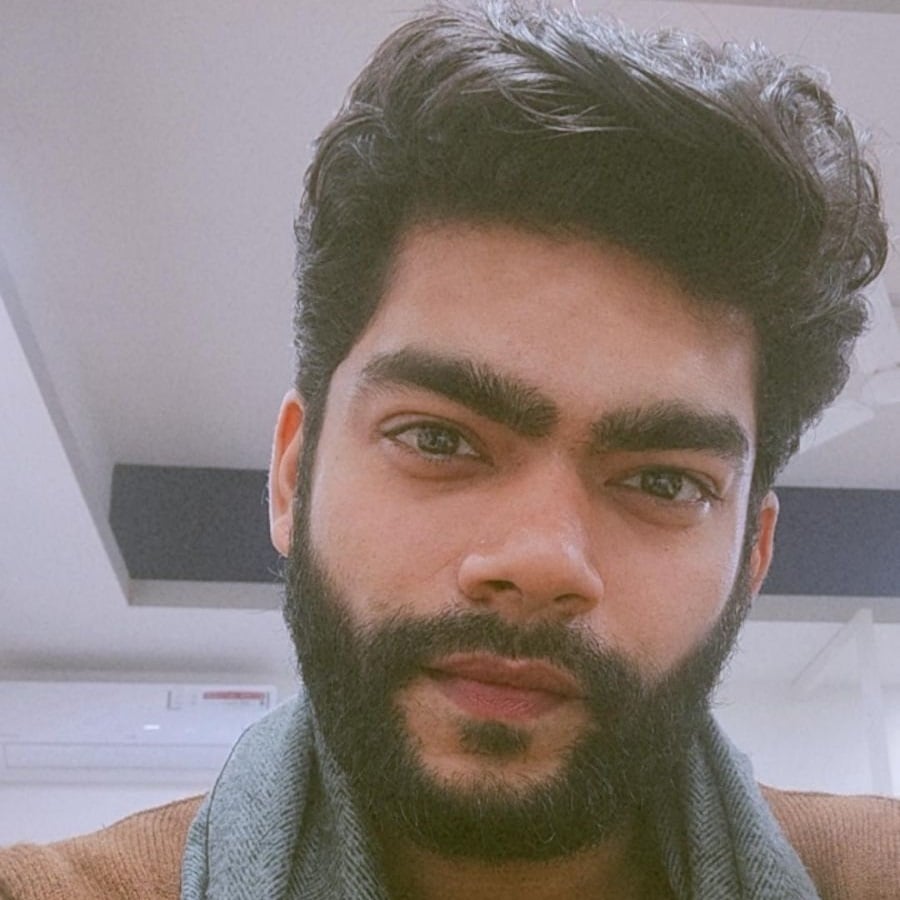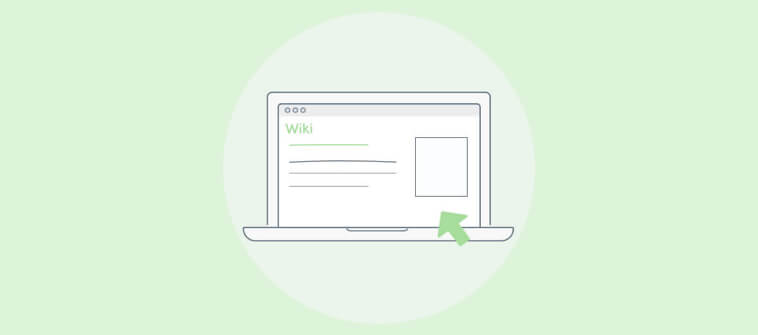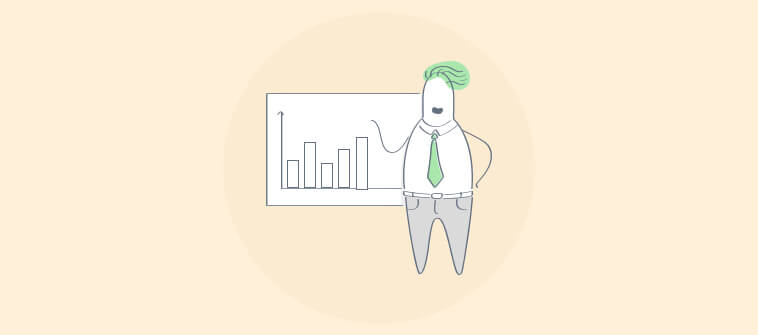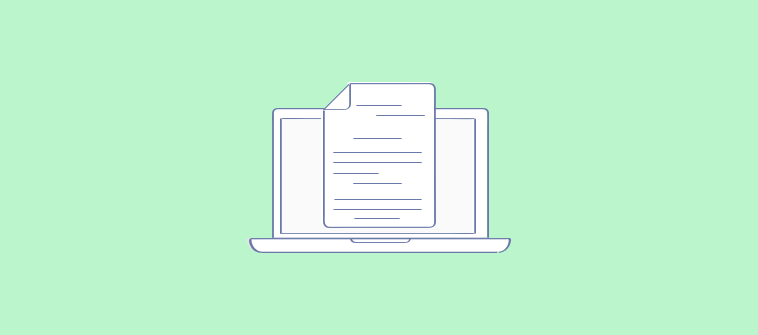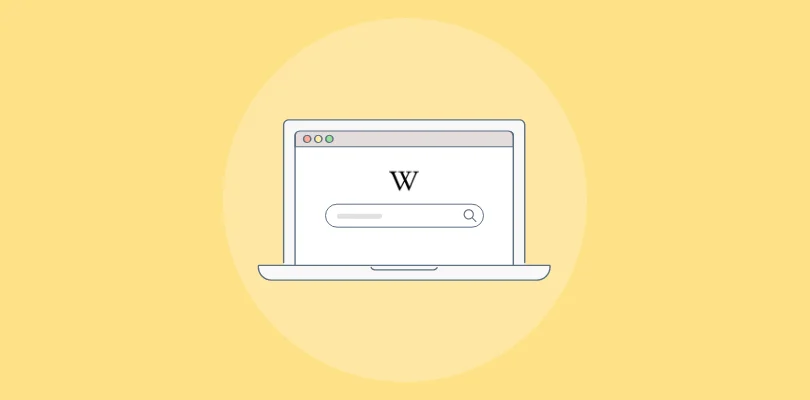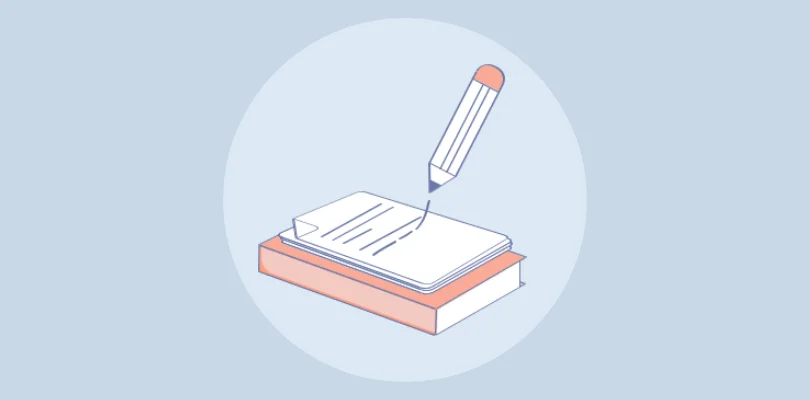
Customer support is complex as today’s customers are demanding, empowered, and impatient, so businesses are rethinking their existing strategies.
The best effort you can put in is to create a knowledge base that can serve as a viable solution to give 24×7 self-help support to your customers.
“By creating a knowledge base that effectively informs both customers and employees about your business, you’re enhancing your company’s customer service, securing more trust from potential customers, and providing an overall better experience for customers and employees alike.”
Neil Patel
In this blog, we will walk you through the essentials of a knowledge base, including what it is, how to create one, and the best practices to level it up.
What Is a Knowledge Base?
A knowledge base is a centralized repository or system that stores, organizes, and manages information and knowledge about a particular subject or topic. It is created to provide quick and easy access to relevant information.
A knowledge base can come in different forms, like a database, a website, or a software application. It usually includes various types of content, such as articles, guides, tutorials, FAQs, troubleshooting instructions, product documentation, policies, and more.
Some real-world examples of knowledge bases are Wikipedia, software companies’ help centers, etc.
According to Social Media Today, 70% of customers prefer to use a company’s website to get answers to their questions rather than use phone or email.
| Sameer Bhatia, Founder & CEO, ProProfs.com, mentions during an interview with Authority magazine, “We use our own software — ProProfs Live Chat — to support our customers 24/7. We also use ProProfs Knowledge Base to provide self-service help. Interestingly, we first built these products for ourselves so we could offer the absolute best customer support and they are now used by many market-leading companies.” |
How to Create a Knowledge Base
Building a knowledge base is tedious. But, with the right steps up your sleeves, you can get it off the ground effortlessly.
In a hurry? Check out this video to learn how to create a knowledge base in just a few minutes.
Step 1: Determine Your Goals
Creating a knowledge base without a goal is akin to a journey without a destination – it’s meaningless in the end!
A well-defined goal or purpose is indispensable as you embark on this path. You should have a clear vision in mind so that every action you take is well-aligned with the outcomes you wish to achieve.
For starters, identify your audience using your knowledge base regularly. Are you trying to build a knowledge base for your customers? Or is it your employees you want to cater to?
Depending on your target audience, figure out the goals you aim to accomplish. From controlling the inflow of support tickets to reducing the customer support cost and boosting the customer satisfaction rate, you can have not one but multiple goals tied together.
The right goals will give wings to your endeavors, promising a fulfilling and rewarding journey.
Step 2: Choose Your Knowledge Base Software
Choosing the right knowledge base software is critical when creating a knowledge base that aligns with your organization’s needs.
Here are several factors to consider when selecting a knowledge base software solution:
- Features & Functionality: Look for software with the necessary features and functionality to support your knowledge base requirements. Consider features like an AI text editor, robust search functionality, knowledge base templates, version control, content collaboration, and analytics.
- Ease of Use: Ensure the software is intuitive and user-friendly for content creators and end-users. A complex or clunky interface can hinder productivity and discourage usage. Consider requesting a demo or trial period to test the software’s usability before committing to a purchase.
- Customization Options: Look for software that allows you to customize the knowledge base to align with your brand’s aesthetics and overall user experience. The ability to add your logo, select color schemes, customize the layout, and use customizable templates will create a cohesive and seamless user experience.
- Integration Capabilities: Check if the knowledge base software can integrate with your existing systems and software. Integration is essential to streamline workflows and ensure seamless data exchange with other tools, such as customer support tools, CRM systems, and project management software.
- Security & Access Controls: Consider the software’s security measures to protect sensitive information in your knowledge base. Look for features like user access controls, encryption, backups, and permissions management to ensure data integrity and confidentiality.
- Support & Documentation: Evaluate the support options the software provider provides. Look for access to documentation, training resources, and customer support channels like email, chat, or phone. Responsive and knowledgeable support can significantly impact your experience and resolve any issues promptly.
- Templates: Look for a knowledge base software that offers customizable templates. Templates help you streamline your content’s creation and organization, maintain formatting consistency, and save time in designing the knowledge base layout.
- ProProfs Knowledge Base has 100+ templates to help you kick-start your knowledge base creation process.
- Scalability: Assess whether the software can support the growth of your knowledge base in terms of content volume, user numbers, and additional features. Ensure that the software can scale with your organizational needs without hindering performance.
- Cost: Consider the software’s pricing model and associated costs. Assess whether it aligns with your budget and provides a good return on investment based on its features and benefits.
Step 3: Identify the Top Elements
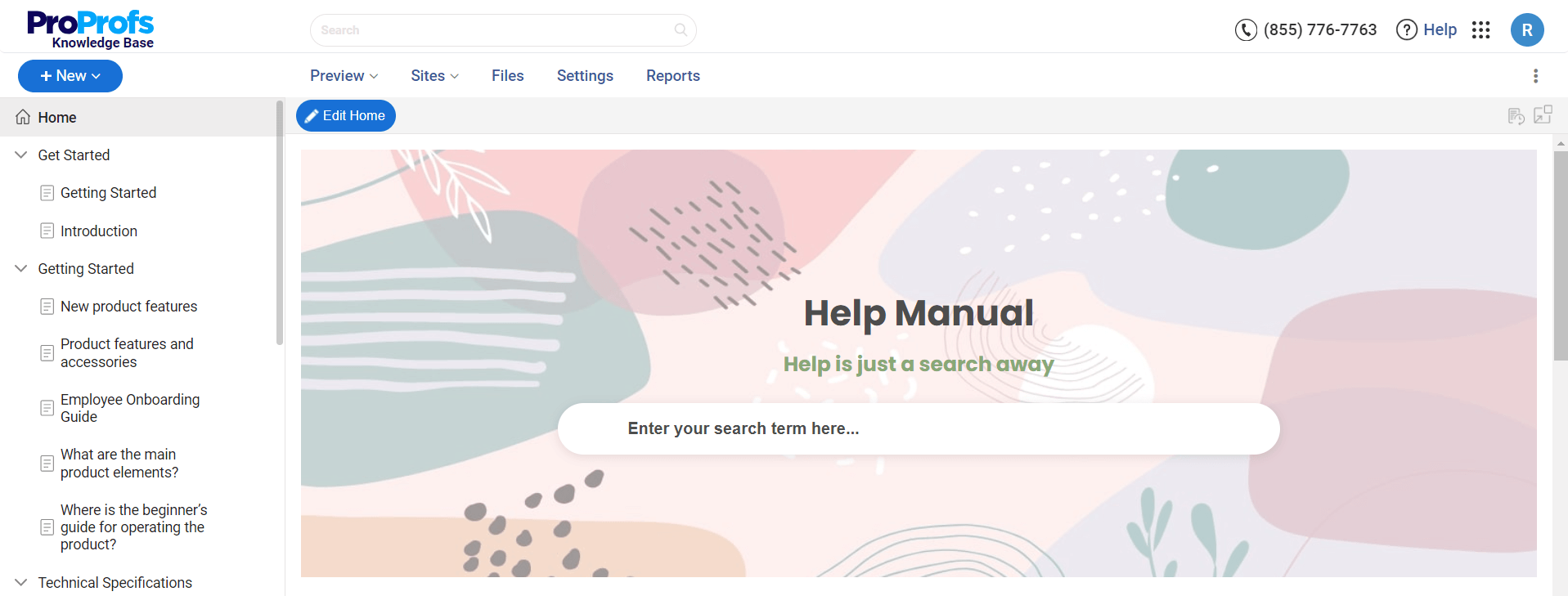
Your knowledge base should do much more than exist. It should be a thriving information resource with all the elements working cohesively to deliver a delightful customer experience.
Ideally, a knowledge base must have the following elements:
Home Page
It’s said don’t judge a book by its cover, which is true. But when a great cover accompanies the valuable content inside, the value of your knowledge base increases manifold.
Search Bar
For customers to be able to find information quickly, your knowledge base should have a prominent search bar that returns relevant results for customer queries. A robust search system quickly lists down accurate articles matching the keywords or topics typed by customers.
Ticket Forms
No matter how comprehensive your knowledge base is, some customer issues need human intervention. For that, it’s best to add ticket forms. Customers can fill out these forms and raise a ticket for problems your knowledge base can’t solve.
Community Forum
An integrated community forum is another valuable element to add to your knowledge base. When customers don’t get a satisfactory answer from the knowledge base, they can throw their questions in the forum and get instant answers from fellow product or service users.
Additionally, your knowledge base can include a separate FAQ section with common customer questions and their answers and a glossary to explain technical and complicated terms.
What more? You can also add a Related Articles or Read More section at the bottom of each page.
A knowledge base offers immense scope for experimentation. All you need to do is get out there and see what works well for you.
Step 4: Decide the Content to be Added
Now that you have the basics figured out, it’s time to think of the most essential part of the process – content creation for your knowledge base.
Given that a knowledge base must be a comprehensive resource, deciding on the topics to cover can initially seem like an uphill task.
What and how much to write are the two top areas of concern in this regard. Well, we have come up with an easy solution to this problem.
Start with the Basics. Your knowledge base caters to both beginners and advanced users, making it vital to add all essential topics to the portal.
Consider the questions a stranger would ask about your product and document them in your knowledge base.
Next, drill down to the onboarding section, where you explain how to make the most of your product. This section can include Getting Started articles and training videos for smooth customer onboarding.
From here, you go all in to cover complicated, feature-specific topics, explaining each feature and its nuances in detail.
Imagine how daunting it would be to write all this information from scratch. But fret not, as you can quickly write and import content using the right knowledge base software.
Such tools come with a rich authoring system, allowing you to create content quickly. You can also import Word Docs, PPTs, and Presentations directly to your knowledge base and speed up the process.
Here are some other valuable tips and tricks you can adopt for a well-structured knowledge base:
- Start with simple topics and then move on to the advanced ones
- Put important information first and then dive deep into the intricacies
- Add a Related Links section at the bottom of each page for an enhanced experience
- Use bullet lists for steps so that they are easy to follow
- Keep the paragraphs short and sweet
Step 5: Enrich Your Content With Powerful Visuals
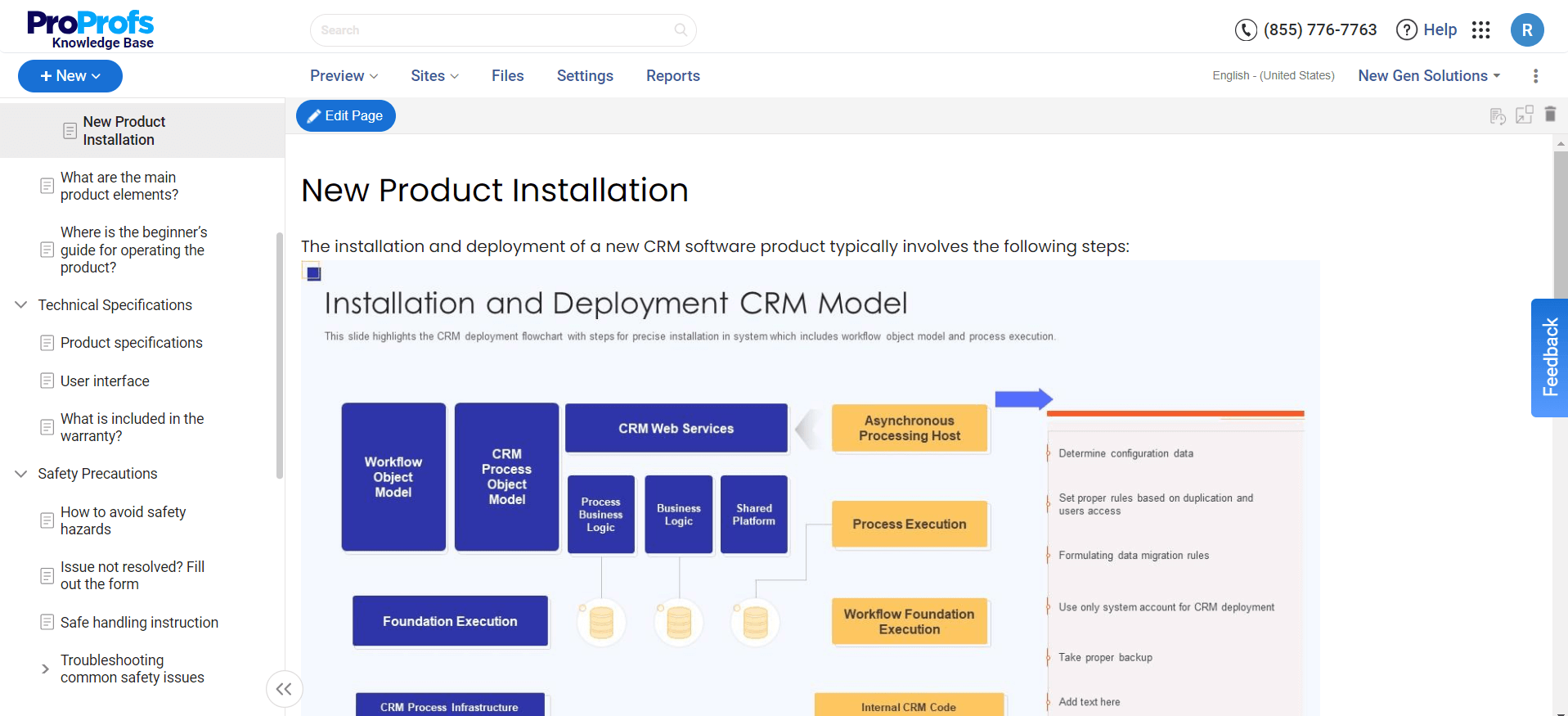
A knowledge base without visuals is dull and drab, like a book without pictures.
Adding helpful media at the right places is an excellent strategy for an engaging self-service experience.
Using a power-packed blend of text, images, and videos, you can demonstrate processes and ensure they are easy to consume for readers. This helps them implement the steps or tips right away.
You can also play with GIFs by adding them in the right spots for extra effects. Product screenshots also illustrate how a product looks and how things work.
As different customers learn differently, this is the best approach to ensure that a knowledge base serves the needs of everyone – those who like to read and those who learn by watching.
Visuals give the much-needed punch to your knowledge base and create immersive experiences that customers will love. More so because humans grasp visual content 60,000 times quicker than plain text.
Step 6: Step Up Your SEO Game
Excelling at SEO can help garner online visibility and generate traffic to your knowledge base.
Optimizing the knowledge base for search engines significantly increases its probability of appearing in the top search results for targeted keywords. Discovering your knowledge base and finding the correct information becomes a breeze when SEO is on point.
Configure your knowledge base to make it suitable for search engines by doing just a few things right:
- Add meta tags, meta titles, and meta descriptions for articles
- Inter-link related knowledge base articles
- Create descriptive page URLs
- Target the right keywords and add them strategically to your content
What’s even more critical for successful SEO is to create high-quality content. The edge that good content can give you, nothing else can.
With superior quality and well-researched content, Google will start identifying you as a reliable industry expert whose insights can be a game-changer for customers.
Most knowledge base software comes with SEO settings that can be configured to your specific preferences. This makes search engine optimization all the more accessible and effortless.
Step 7: Review, Revise & Publish
Vetting the content for any flaws is essential before you take your knowledge base live. Once the content is written, it should be rigorously reviewed at various levels so errors can be spotted before your knowledge base is out there.
The best way to do this is by setting up a workflow review and approval process, wherein every article gets a specific status depending on its stage.
For example, if a writer is working on it, the status can be set as “Work In Progress”; if it is ready to be reviewed, you can set it as “Ready for Review.”
As statuses are specified, there will be more transparency in the process, and editors can quickly take up articles for review that are completed from the writer’s end. As writers create articles, editors and subject matter experts can review, give feedback, and implement suggestions.
Once your knowledge base has successfully passed the review cycle, it can be set out for publishing.
You can publish your self-help platform on the web and mobile devices by deploying the best knowledge base tools. Customers can download the knowledge base as a PDF, use it as an ebook, or even get it printed.
Step 8: Track KPIs to Elevate Knowledge Base Performance
Done and dusted with the content creation and publishing part? It’s finally time to check if all that hard work you have put into creating a knowledge base bears your desired fruits.
Keeping a check on KPIs like the top and poor-performing articles, failed keywords, and broken links can give valuable insights into how effectively your knowledge base solves customers’ problems.
By tracking KPIs, you can get the correct answers to questions like:
- What do customers like and dislike the most in the knowledge base?
- What questions do they regularly search for but don’t find the answers to?
- Which articles are the most engaging?
- Which content is obsolete and needs to be improved or changed?
Modern knowledge base software is well-equipped with built-in reports that provide helpful insights into your knowledge base’s effectiveness and performance. The reports reveal everything beneath the surface so you can take informed actions to achieve peak performance.
Furthermore, you should also keep a close eye on new products launched, features released, the questions customers frequently ask, and the tickets raised in the past to build content that can add real value to your self-service portal.
Best Practices to Level Up Your Knowledge Base
By incorporating certain best practices into your knowledge base, you can enhance user experience, improve information accessibility, and ensure that users can easily find and utilize your knowledge.
- Blend the knowledge base with your brand. Use appropriate colors, themes, and designs. Your knowledge base should reflect your brand identity. Use consistent colors, themes, and designs that align with your brand. This helps create a cohesive and recognizable user experience.
- Interlink related articles. It helps users navigate seamlessly from one topic to another. This ensures they can easily find relevant information without searching for it separately.
- Keep your knowledge base structure easy to skim. It helps users find the specific information they need. Make your knowledge base easily scannable using headings, subheadings, and bullet points. This allows users to locate and comprehend the most important points quickly.
- Use simple, jargon-free language. It’s easy to understand by avoiding technical or complex terminology in your knowledge base. Opt for simple, plain language that’s easily understandable by your target audience. This helps eliminate confusion and ensures clarity in your content.
- Add a home page and table of contents to your knowledge base. It’s essential for an efficient user experience. The home page should provide an overview of the knowledge base’s content and highlight important sections.
- The table of contents should provide a structured list of topics. It enables users to navigate directly to the information they need. Do not assume and cover all important topics from start to finish. It’s essential not to leave any information gaps in your knowledge base.
- Cover all essential topics comprehensively. Cover everything from basics to more advanced concepts. Don’t assume that certain information is common knowledge – provide thorough explanations and instructions.
Get Ready to Roll Out Your Extensive Knowledge Base!
Creating a knowledge base is a monumental task, given all the research, writing, editing, and designing that goes into the process. However, with the multiple long-term benefits it provides, all that hard work is worth its while.
For starters, it’s vital to understand the importance of a knowledge base before diving into the creation part. Once you know how a knowledge base can help reduce ticket volume and offer 24/7 support, you can get on with the process of creating an extensive KB.
ProProfs Knowledge Base, with its AI text editor with built-in prompts and its collection of ready-to-use templates, makes creating a knowledge base fast and error-free.
It also offers a version control feature that allows users to manage multiple versions of help sites based on different product or documentation releases. So, what are you waiting for? Start creating comprehensive knowledge bases today.
Do you want a free Knowledge Base?
We have the #1 Online Knowledge Base Software for instant self-help