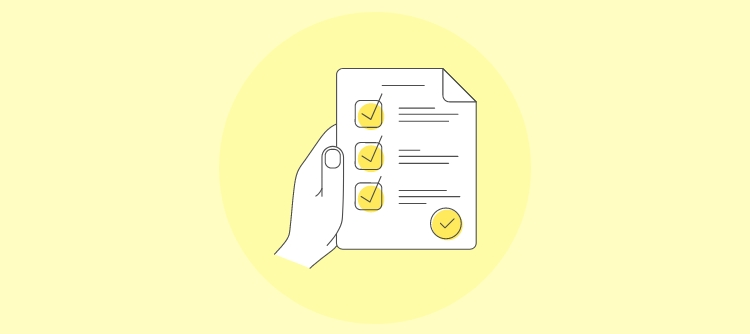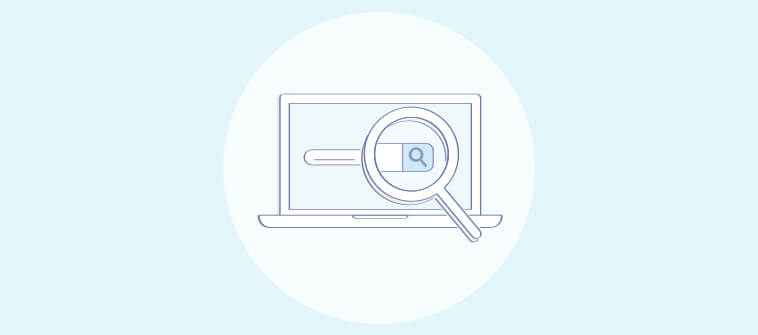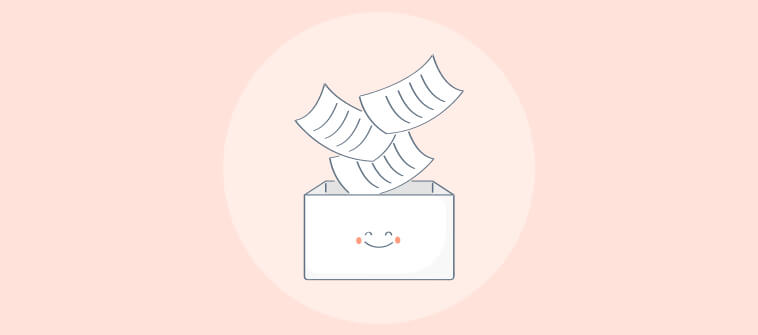In today’s interconnected world of modern business, efficient collaboration is more crucial than ever.
Document collaboration tools have become indispensable for teams, enabling them to work together seamlessly, regardless of location.
These tools address challenges like version control issues and communication barriers, ensuring that projects move forward smoothly and efficiently. In fact, According to a report by McKinsey, effective collaboration can boost productivity by up to 25% in organizations with connected employees.
In this guide, we will explore the top 11 best document collaboration tools, examining how they address these common challenges and help teams work more effectively.
Here’s a quick summary of my top three.
| Best Document Collaboration Software | Best for | Pricing |
| ProProfs Knowledge Base | Easily creating help sites, manuals & private knowledge bases & team collaboration | Forever Free plan with all the premium features for up to 25 articles. Paid plan starts at $49/author/month |
| Google Docs | Offline editing | Free for personal users. Paid plan starts at $12/user/month |
| Microsoft Office | Single-Click Translation of Content | One-month free trial is available. Paid plan starts at $6/user/month |
Now, before discussing the tools, let’s look into some basics.
What Is Document Collaboration?
Document collaboration tools are digital platforms that enable real-time collaboration among team members working on shared documents. These tools allow multiple users to create, edit, view, and comment on documents simultaneously from different locations, streamlining workflow and enhancing team communication.
Document collaboration software’s primary functionality is allowing users to work together on text documents, spreadsheets, presentations, and other common file types in a seamless and interactive environment. This helps improve productivity by reducing the time spent on sending files back and forth and ensuring that all changes and suggestions are consolidated in a single document version.
For example, a document collaboration tool with a real-time editing feature would let team members from various departments, like marketing, finance, and operations, simultaneously access and modify the document.
As they make changes, each alteration is instantly visible to all other collaborators, who can provide immediate feedback through comments or further edits.
What Is Document Collaboration Software?
Document collaboration software is a digital platform designed to facilitate the creation, editing, sharing, and management of documents by multiple users simultaneously.
This tool serves as a centralized hub where team members can collaborate in real-time or asynchronously, ensuring that everyone is on the same page and contributing to the project efficiently.
These tools are essential for modern businesses. They enable seamless communication and collaboration, reduce the risks of version conflicts, and enhance overall productivity.
What Are the Benefits of Document Collaboration in Business?
Document collaboration helps drive productivity and enable innovation by enabling seamless interactions among team members. Let’s discuss its many benefits.
Streamlines Communication
Document collaboration software eliminates the conventional communication barriers that hamper project development. It allows multiple team members to work on the same document simultaneously, ensuring that ideas and edits are shared in real-time.
This helps reduce misunderstandings and ensures all contributors are aligned, which is essential for maintaining project momentum and achieving deadlines.
Improves Productivity
Documenting collaboration without having to exchange multiple versions via email boosts project completion.
Teams can make faster decisions and implement changes instantly, reducing the time spent on revisions and approvals. This continuous workflow increases productivity and helps teams devote more time to improving strategies and creative problem-solving.
Enhances Work Quality
When different people work on the same document, the likelihood of errors decreases. Collaborators can quickly catch and correct mistakes, provide quick feedback and contribute diverse perspectives that enhance the overall quality of the document.
This collective input results in more thorough and accurate outputs, reducing the need for extensive reworks post-completion.
Enables Access & Versatility
Robust document collaboration software is designed to be accessible across devices and platforms, enabling teams to work from anywhere anytime.
Users can access documents, contribute, and stay updated on project progress in the office while working from home or while traveling. This accessibility is beneficial in today’s globalized business environment, where teams often span multiple time zones.
Eases Record Keeping & Compliance
Document collaboration tools typically include features that support record-keeping and compliance. Features like version control, edit history, and user permissions ensure that every modification is tracked and archived.
This provides a clear audit trail for compliance purposes and helps maintain team transparency and accountability.
What Are the Features to Look for in Any Document Collaboration Tool?
The question of how to choose the right document collaboration tool revolves around prioritizing organizational teamwork and productivity. Here are some key features to look for:
Real-Time Collaboration
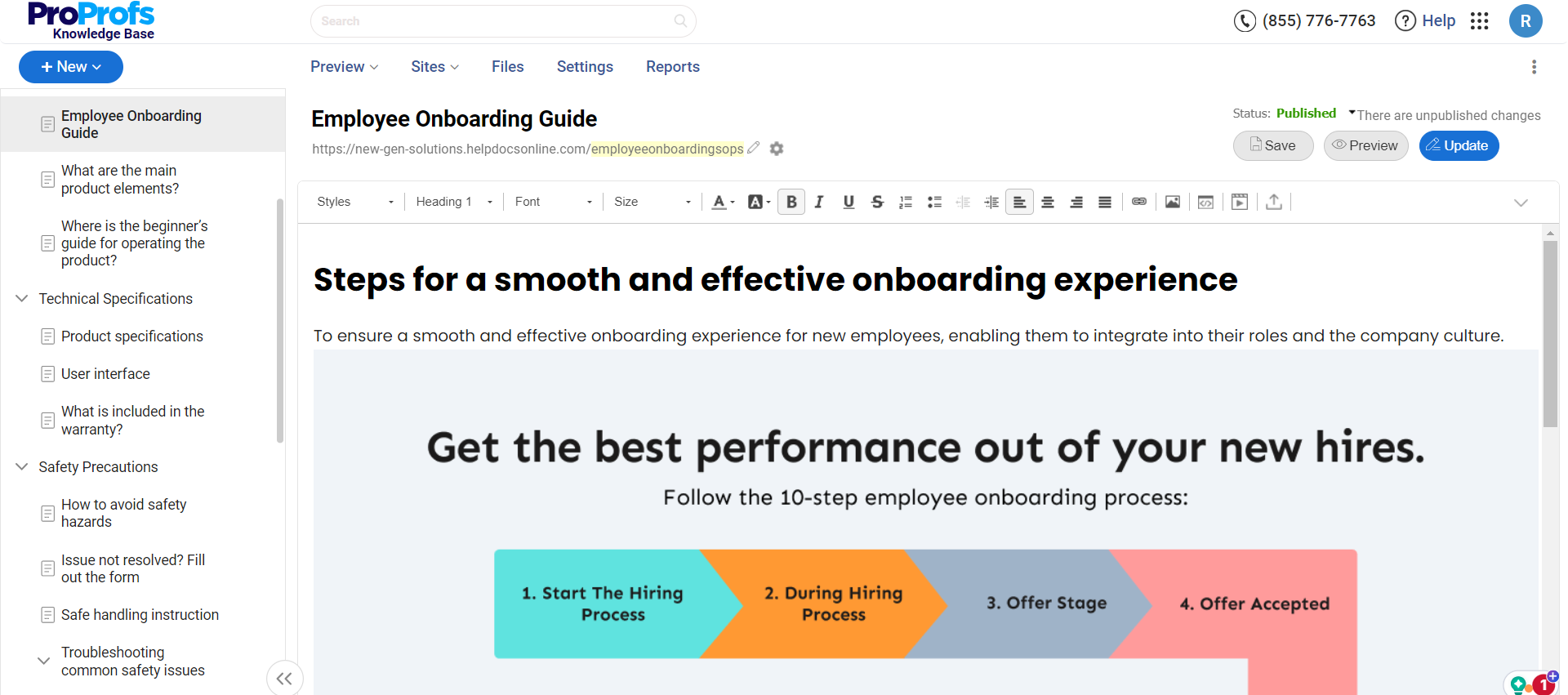
Look for a tool that allows multiple users to edit documents simultaneously and instantly see each other’s changes. This minimizes confusion, reduces the need for multiple versions, and ensures everyone is always on the same page.
Version Control
An intelligent version control system is essential for tracking changes over time, allowing users to revert to earlier versions if needed. It helps manage edits from different contributors and maintains the document’s integrity.
Compatibility & Integration
The tool should be compatible with different file types and seamlessly integrate with the business’s other software applications.
Integration with popular platforms like Microsoft Office, Google Workspace, and project management tools enhances productivity and streamlines work processes within one ecosystem.
Access Controls & Security
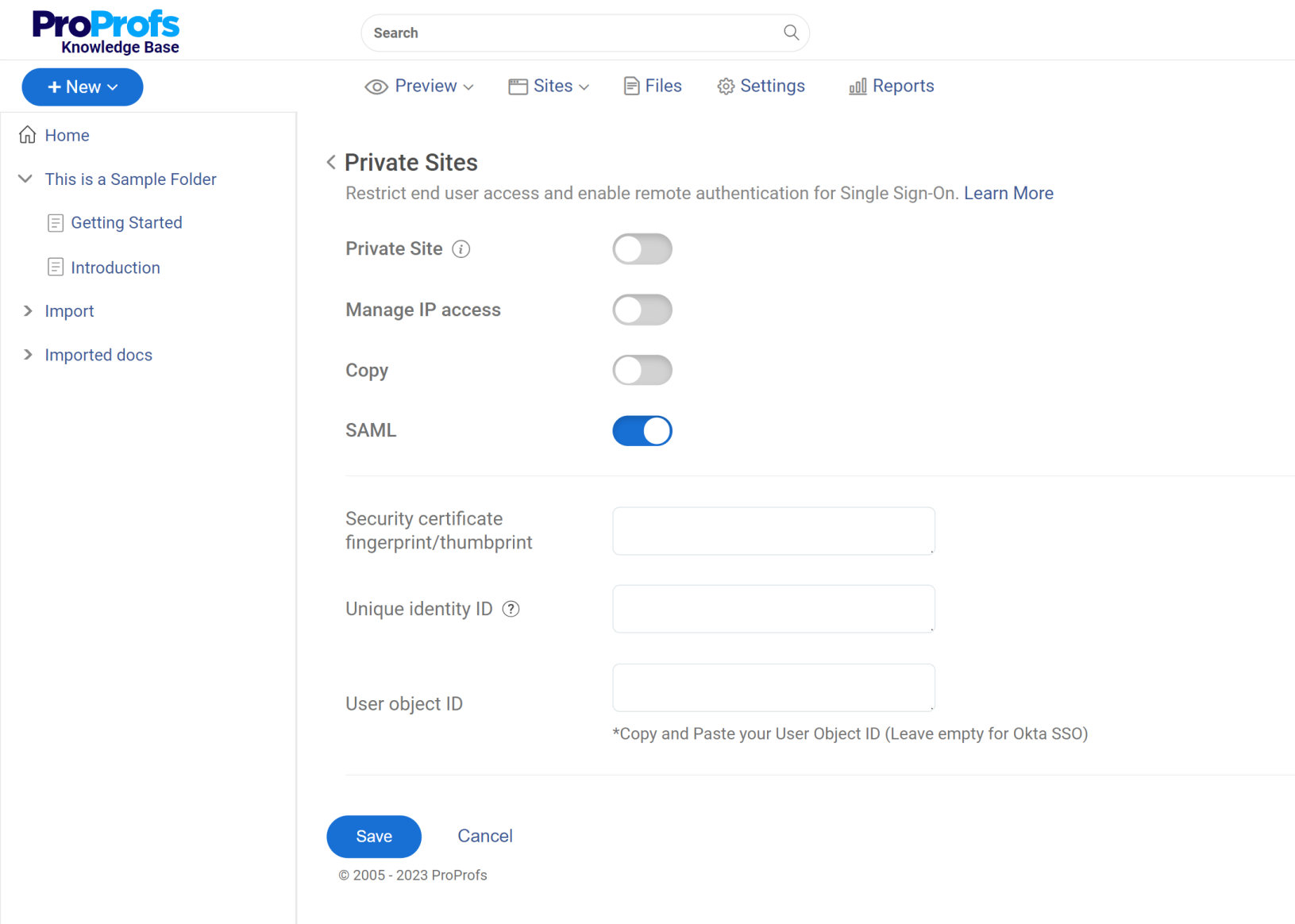
Robust document collaboration tools must offer comprehensive access controls that allow administrators to set who can view, edit, or share documents. Protecting sensitive information through encryption and secure sharing options is also essential for maintaining data security.
User-Friendly Interface
An easy-to-navigate user interface ensures that all team members can use the tool effectively, regardless of their technical expertise. A user-friendly interface reduces training time and helps users to adapt quickly.
Communication Tools
Integrated communication tools, such as comments, chats, and notifications, allow for better coordination and faster decision-making within the team.
Discussing changes and clarifying issues directly within the document saves time and enhances collaboration.
Cloud-Based Access
A cloud-based platform ensures that documents can be accessed from anywhere, at any time, and on any device. This flexibility is essential for teams that work remotely or across different time zones.
Analytics & Reporting
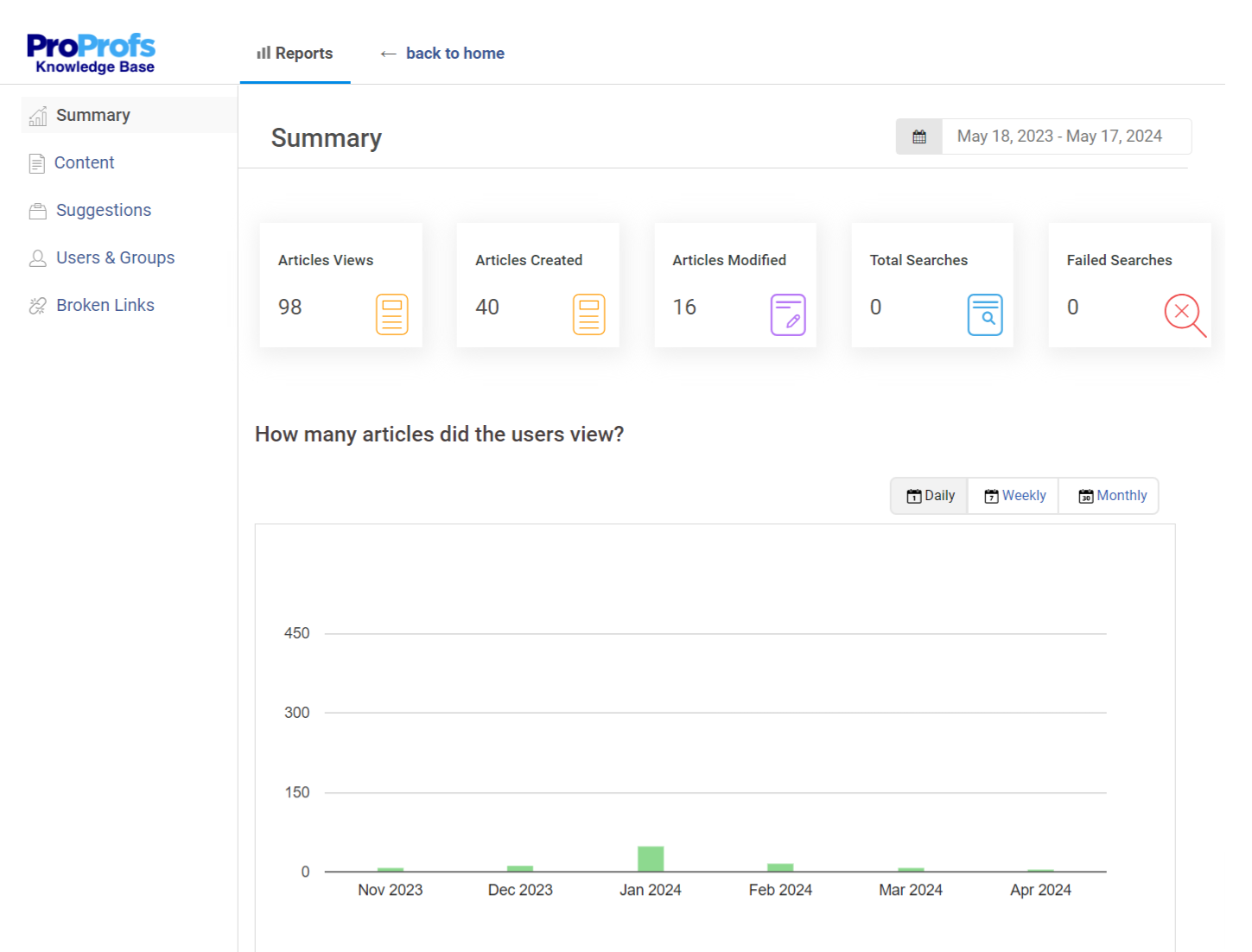
Intelligent analytics to track user engagement and document usage can provide valuable insights into how materials are used within the organization. This information can help optimize processes and improve document management strategies.
Top 11 Best Document Collaboration Tools & Software in 2025 – Free & Paid
This list includes document collaboration tools that are intuitive and comprehensive, supporting various team collaboration needs.
While I’ve explored most of these tools independently, my colleagues and other industry experts recommended some of them.
1. ProProfs Knowledge Base – Best for Easily Creating Help Sites, Manuals & Private Knowledge Bases & Team Collaboration
We have been using ProProfs Knowledge Base’s robust AI-powered editor, which supports rich text formatting and includes multimedia content like images, videos, and attachments. It allows my team to create engaging software documentation, manuals, help sites, and private knowledge bases.
With this tool, my team can simultaneously edit documents, see changes as they occur, and communicate directly within the platform through internal comments.
The platform also offers extensive customization options, enabling organizations to tailor their knowledge bases to reflect their brand. These options range from customizing the interface’s look and feel to setting up domain-specific URLs for private knowledge bases.
What you will like:
- The ability to control access permissions ensures that sensitive information remains secure and accessible only to authorized personnel, which is crucial for private or internal knowledge bases.
- Analytics feature for valuable insights into how content is being used, which helps continuously improve the resources based on user engagement and feedback
- The ability to assign different roles and permissions to users, like admin, contributor, writer, editor, or your custom roles, to ensure they’ve appropriate access
- Pre-approved templates to quickly create knowledge base articles
- Analytics for deeper insights into pages – total searches, failed searches, articles created, total reads, popular and poorly rated articles, failed keywords, new articles created, and more.
What you may not like:
- Forever Free plan is limited to 25 articles
- No on-premise version.
Pricing:
Forever Free plan with all the premium features for up to 25 articles. Paid plan starts at $49/author/month.
2. Google Docs – Best for Offline Editing
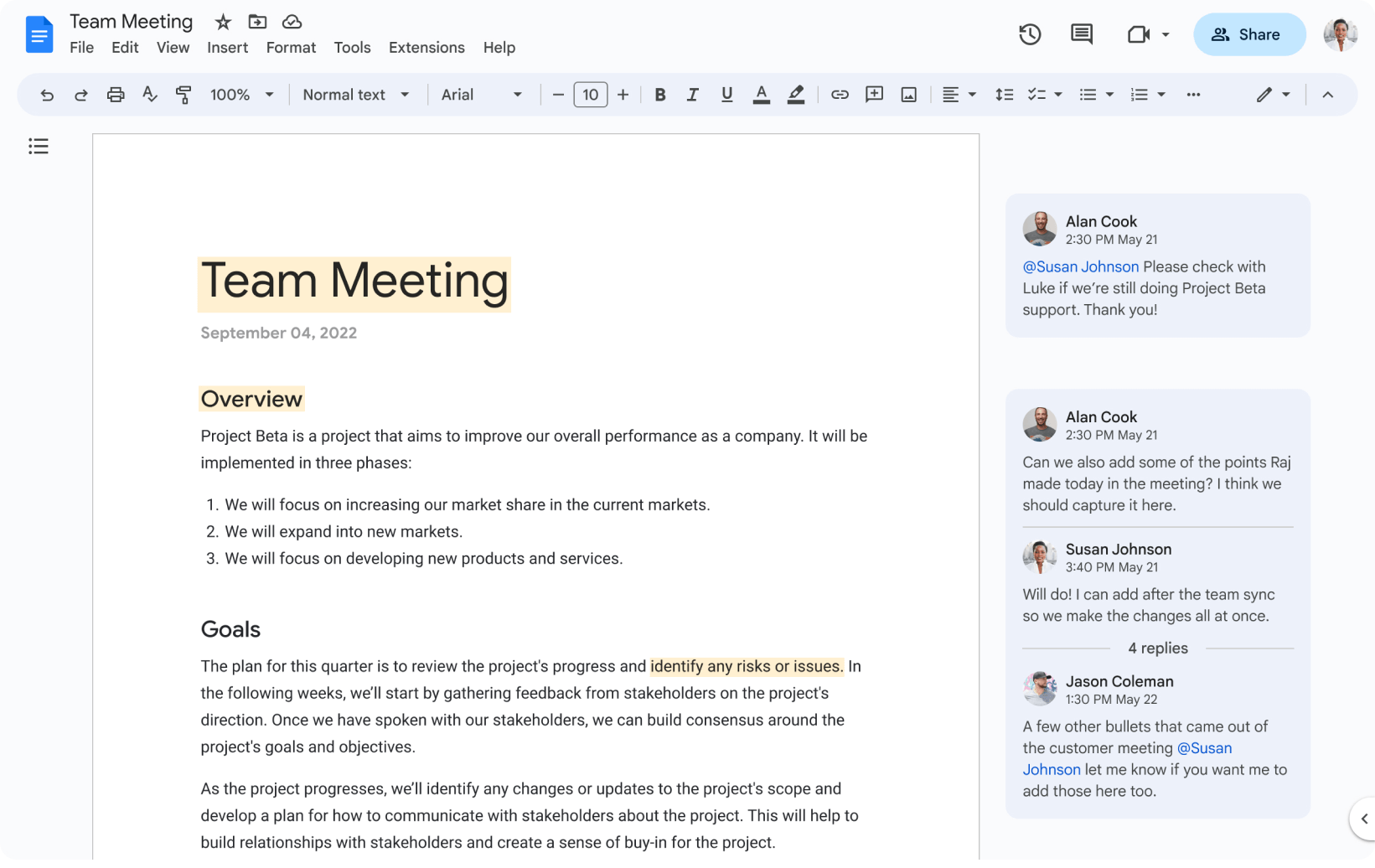
The only thing more omnipresent than Google these days is Carbon (Damn, humans!). Anyways, Google is the go-to tool for its robust formatting capabilities, which add vibrancy to your content. You can easily import data and kickstart a project, inviting others to contribute via a shareable link.
The offline editing feature of Google Docs helps you maintain productivity even without an internet connection. This is useful if you’re traveling or working in an environment with unstable internet. Also, I think the offline mode can be a helpful productivity tool for those who prefer to avoid online distractions such as social media while working.
What you will like:
- A familiar user interface, which is easy to adapt to
- Versioning functionality to keep track of all changes
- Simple document collaboration tools to collaborate with multiple people on the same document in real time.
What you may not like:
- Difficulty opening Google Docs-generated documents through other software
- Not accessible if you do not have a Google account.
Pricing:
Free for personal users. Paid plan starts at $12/user/month.
3. Microsoft Word – Best for Single-Click Translation of Content
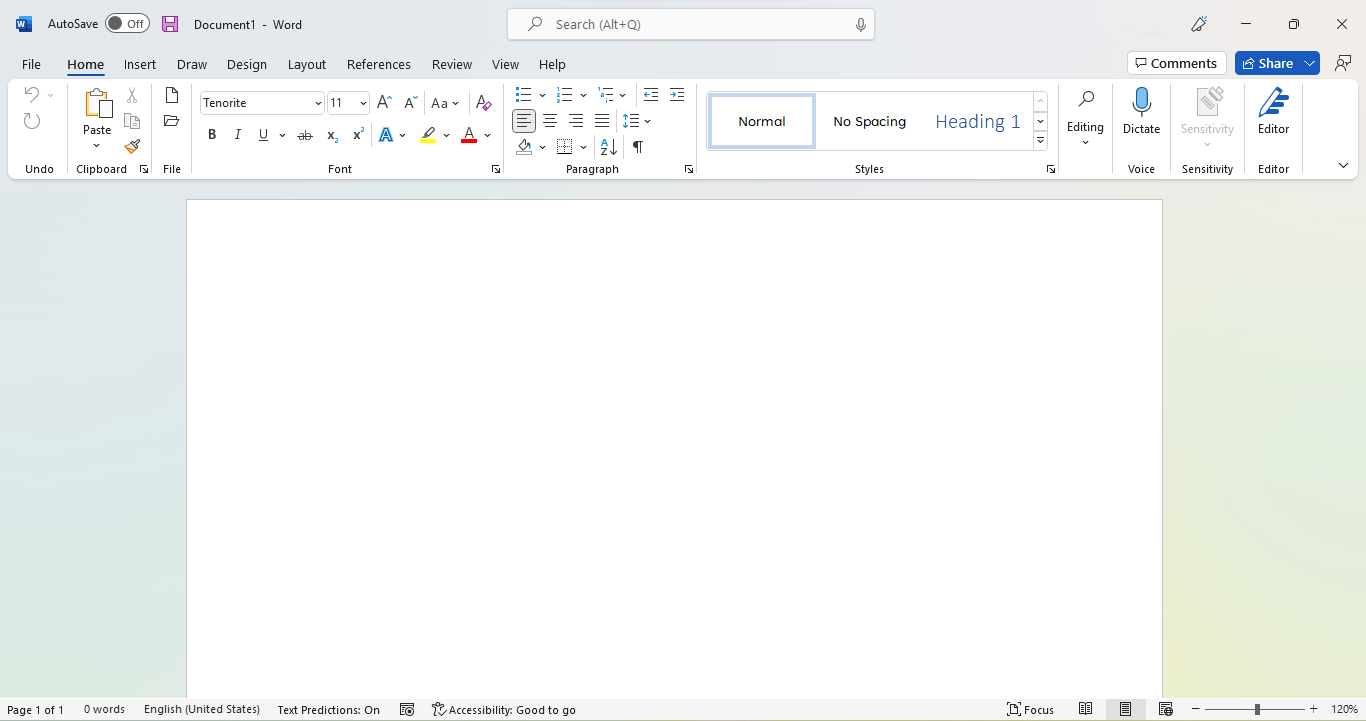
Microsoft Word is designed to create professional-quality documents with robust collaboration capabilities. You can collaborate on the same document for your team projects and group assignments in real-time. Changes are synced instantly, so your team has the latest version of the document.
Our team frequently used its ‘one-click translation’ feature to translate our documents into different languages. It was handy when working with international teams or creating documents for a multilingual audience.
What you will like:
- User-friendly interface – easy to navigate, build, and use templates, and even use WordArt
- Extensive formatting options, spell-check, grammar suggestions, and more
- It is a trusted tool that has been around for a long time and consistently delivers performance.
What you may not like:
- The 32-bit version has a memory limitation that makes documents with over 20,000 characters system-heavy
- Occasional complaints about the auto-formatting feature – sometimes, it behaves erratically and can disrupt your workflow.
Pricing:
One-month free trial is available. Paid plan starts at $6/user/month.
4. Dropbox Paper – Best for Simultaneous Collaboration
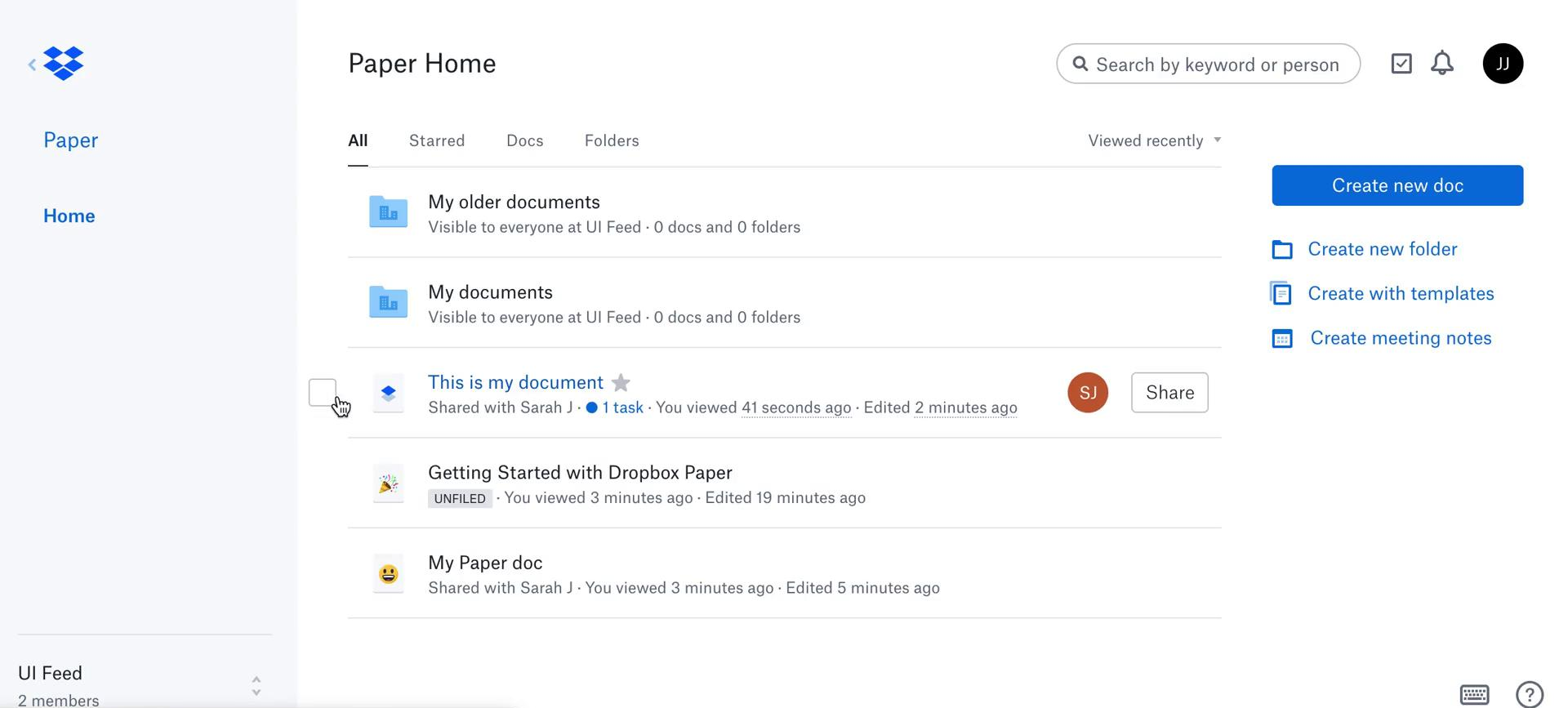
Dropbox Paper helps you securely share documents, manage data, and collaborate on tasks. It lets multiple users edit content simultaneously, add comments, access version history, and mention users within a single document. It helped our remote teams with real-time editing and collaboration. They could work on the same document from anywhere worldwide without delays, eliminating the need for sharing multiple offline files that can easily get lost.
Thanks to Dropbox’s rich integrations, you can communicate via Slack or initiate a Zoom meeting seamlessly. It is equipped with pre-built templates thoughtfully designed to cater to the needs of various teams, such as Marketing, HR, Creative, and more.
What you will like:
- Easy to set up and use
- A variety of templates can be used to create outlines for a client meeting
- Easy to add media from sources such as YouTube, SoundCloud, Vimeo, Streamable, and more.
What you may not like:
- Offline feature not being enabled on the web
- Sometimes, you cannot see the preview of a document without downloading it
- Limited cloud space to accommodate a variety of rich media.
Pricing:
Paid plan starts at $9.99/user/month.
5. Zoho Docs/Zoho Writer – Best for AI-Powered Writing Assistant
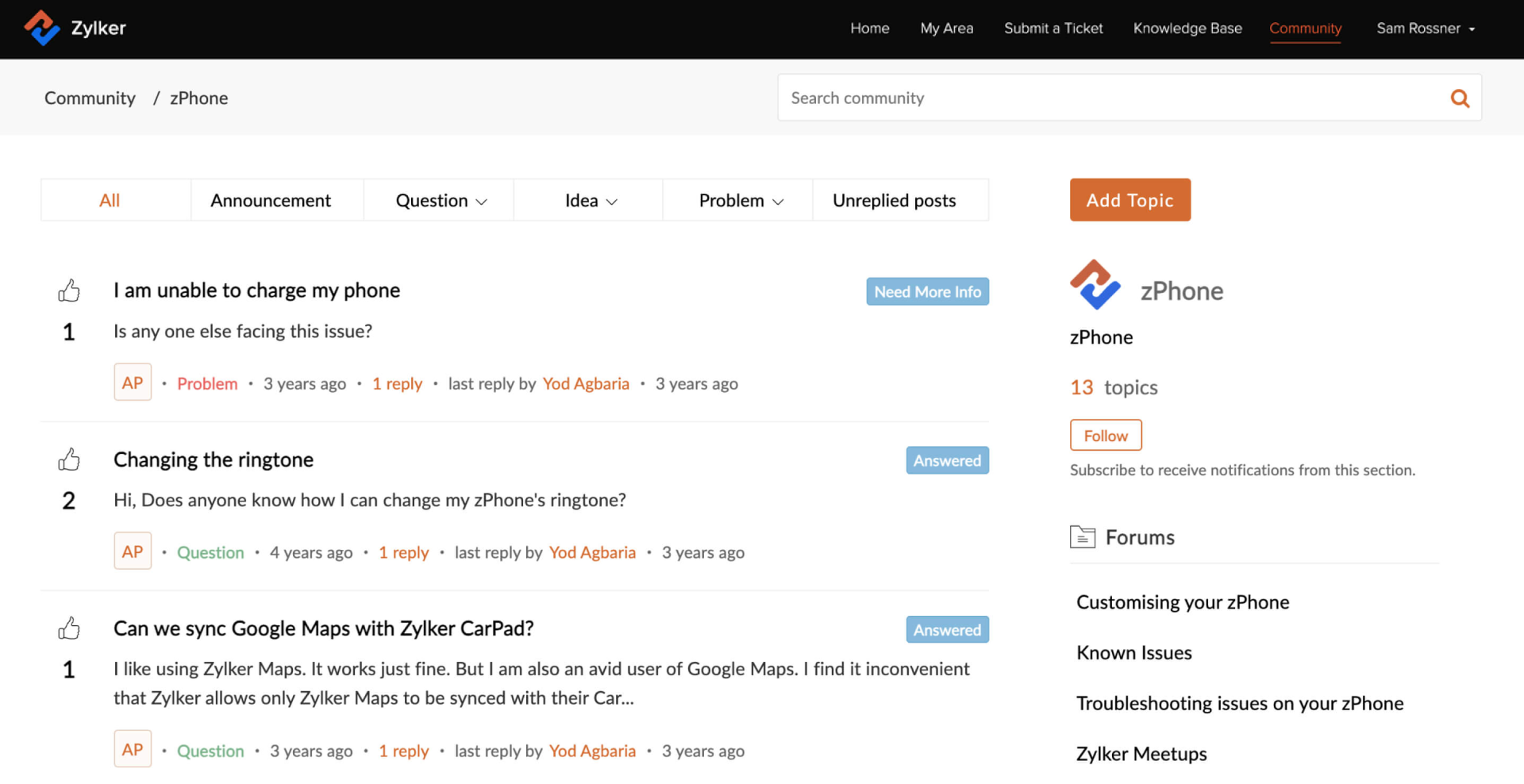
Zoho Writer’s integration of artificial intelligence is my favorite – it streamlines the writing process, offering suggestions for grammar, style, and readability, which helps users produce polished and professional documents effortlessly. Its robust real-time editing features allow multiple users to access and work on a document simultaneously, instantly making live changes visible to all participants.
Each change is tracked meticulously, allowing users to review the revision history and revert to previous versions if necessary, providing a safety net that ensures no critical information is lost. It also excels in accessibility and compatibility, supporting various document formats like DOCX, PDF, ODT, HTML, and more.
What you will like:
- Users can set document permissions, publish directly to blogs, or share documents with external stakeholders via links, enhancing the document’s reach and utility
- Integrates seamlessly with other Zoho apps and popular external platforms like Google Drive and Dropbox
- Offers context-based style suggestions that can elevate the quality of writing.
- Simple document collaboration tools to collaborate with multiple people.
What you may not like:
- I have noticed that the style sometimes doesn’t work, and I need to refresh the page
- Sometimes, I find it difficult to convert documents into PDFs.
Pricing:
A free plan is available. Paid plan starts at $5.03/user/month
6. Document360 – Best for Creating Online Documentation
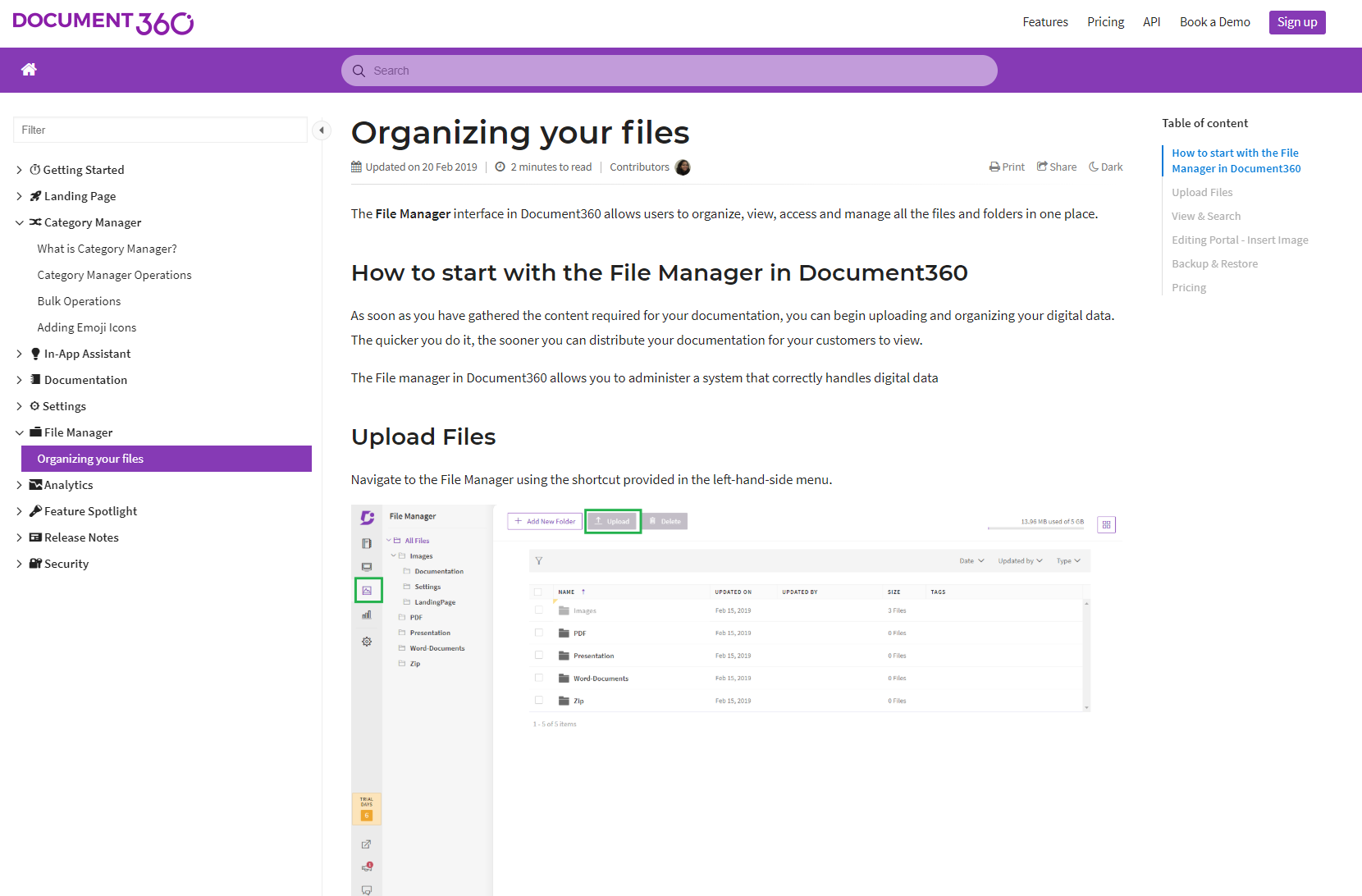
Document360 lets your team gather and store crucial information in a centralized location. Its user-friendly interface simplifies the online documentation creation process. Although it does not have a built-in collaborative editor, it enables collaboration with features like private notes and discussion feeds.
The ‘Private Notes’ feature helps you to add text elements within the article text that are not visible in public articles, except for project team accounts and specific reader groups. The ‘Discussion Feeds’ feature provides an integrated space for discussions, team collaboration, and feedback.
What you will like:
- Very quick to respond to support requests
- Easy to build and rearrange the navigation
- Ability to create custom templates and layouts for articles.
What you may not like:
- Analytics and integration features are available only in the top-tier plans
- Changes to the custom code don’t automatically save and require you to do it each time manually
- There is no overriding option to access any article—one must wait 15 minutes or request the member access the file to release it.
Pricing:
A free version is available. Paid plan starts at $149/project/month.
7. ClickUp Docs – Best for Real-Time Notifications
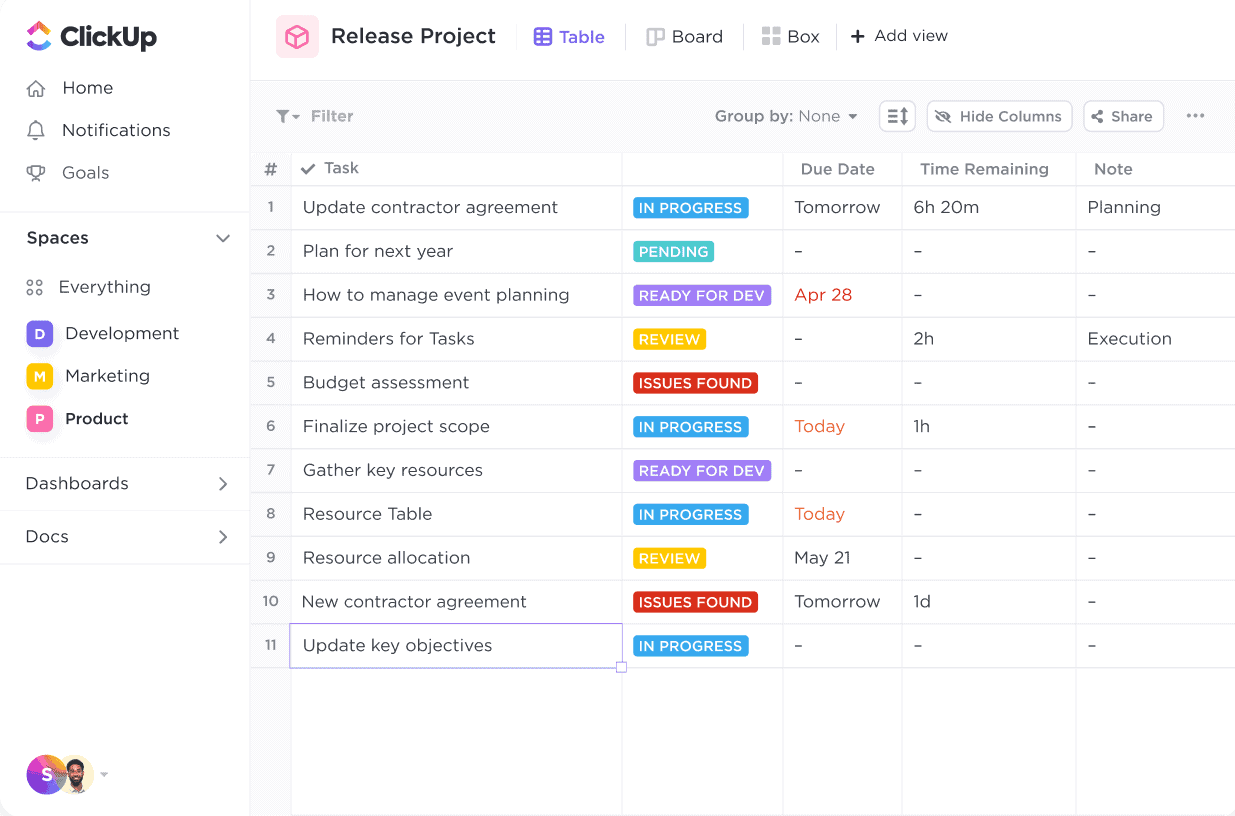
ClickUp is known for its comprehensive document collaboration capabilities, mainly through its built-in editing tool, Docs. It allows you to create files and collaborate seamlessly with others. Its real-time notifications feature helps you view, edit, or provide feedback on a file, ensuring everyone stays updated on the progress.
It also enables tracking changes by respective authors, adding transparency and accountability to the collaboration process. The editor has various formatting options, allowing users to create engaging and visually appealing content. It seamlessly imports data from external sources like Evernote or MS Word, making it convenient for users to bring in existing content and collaborate on it within the Docs.
What you will like:
- Many video tutorials are available for common queries and features
- Reverse synchronization in the Calendar app
- Variety of productivity features – the ability to set deadlines, track progress, prioritize tasks, etc.
- Simple document collaboration tools to collaborate on the same document in real-time.
What you may not like:
- Generally, slow when refreshing tasks or switching between lists
- Steep learning curve – admins may need to devote time to team onboarding and training
- Inability to generate reports based on the notes that one has left.
Pricing:
Paid plan starts at $7/user/month.
8. Monday Workdocs – Best for Collaborative Workflows
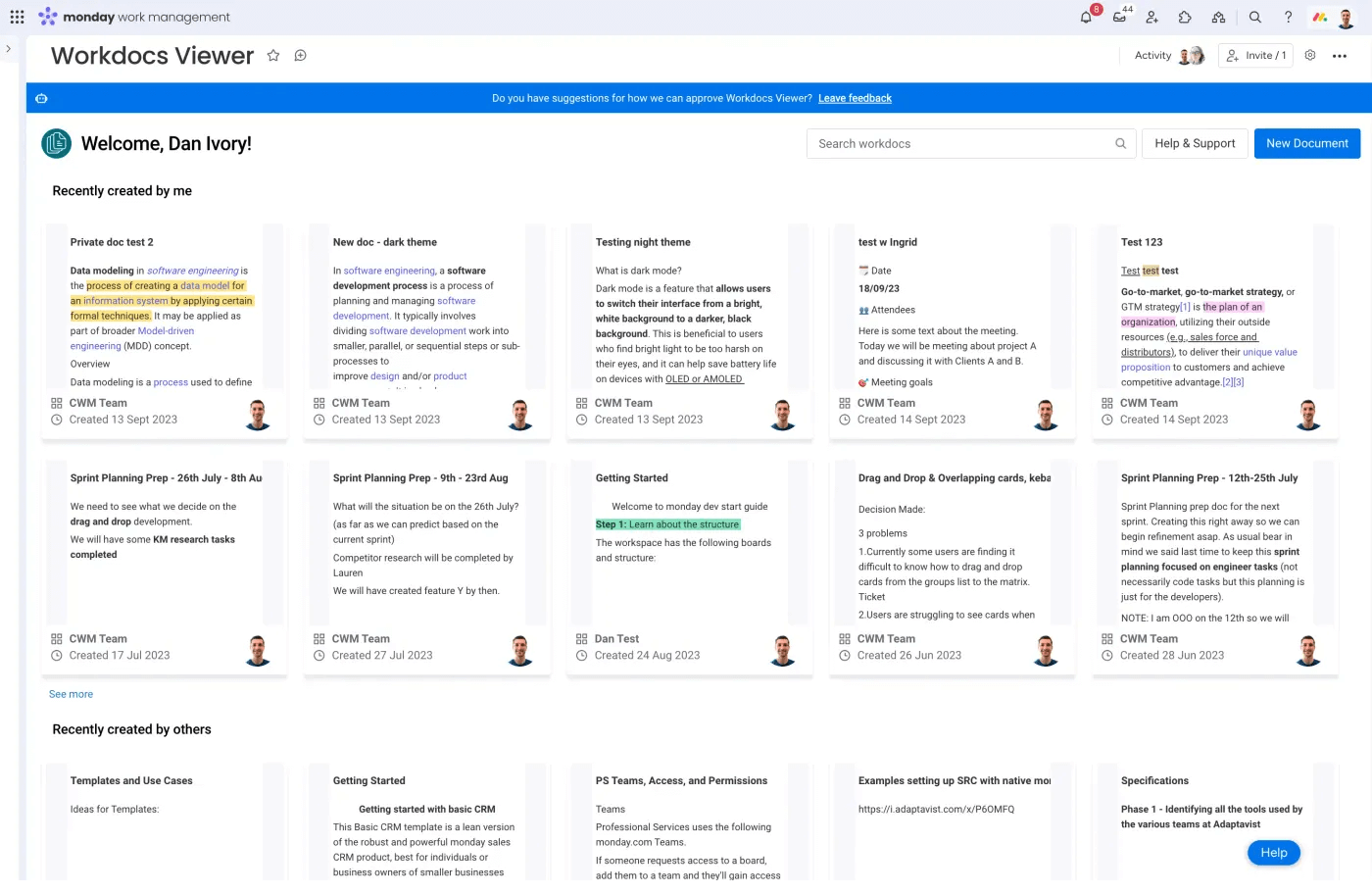
I loved how Monday Workdocs is tailored to support diverse team dynamics and project requirements, making it an excellent choice for teams looking for efficiency and synchronicity in their collaborative efforts. Its real-time co-editing capability allows multiple users to work on a document simultaneously. It ensures that all team members can see live updates, contribute, and suggest edits without sending multiple versions back and forth.
Integrating commenting, tagging, and interactive checklists within documents further enhances communication and ensures tasks are assigned and tracked. This level of interactivity promotes accountability and streamlines project management tasks directly within the document.
What you will like:
- Highly integrated with the broader Monday.com ecosystem, allowing users to embed work items like tasks, projects, and goals directly into their documents
- Customizable templates that can be tailored to fit any team’s specific needs, whether for brainstorming sessions, meeting notes, project plans, or reports
- Allows administrators to set granular permissions for each document, controlling who can view, edit, or share the content.
What you may not like:
- It can improve on its formulas and how we can use those to sort and filter data in different views
- I have noticed that Subtasks don’t show on the individual users’ to-do list, only main-level tasks.
Pricing:
A free plan is available for up to 2 seats. Paid plan starts at $9/seat/month.
9. Confluence – Best for Team Collaboration on Documents
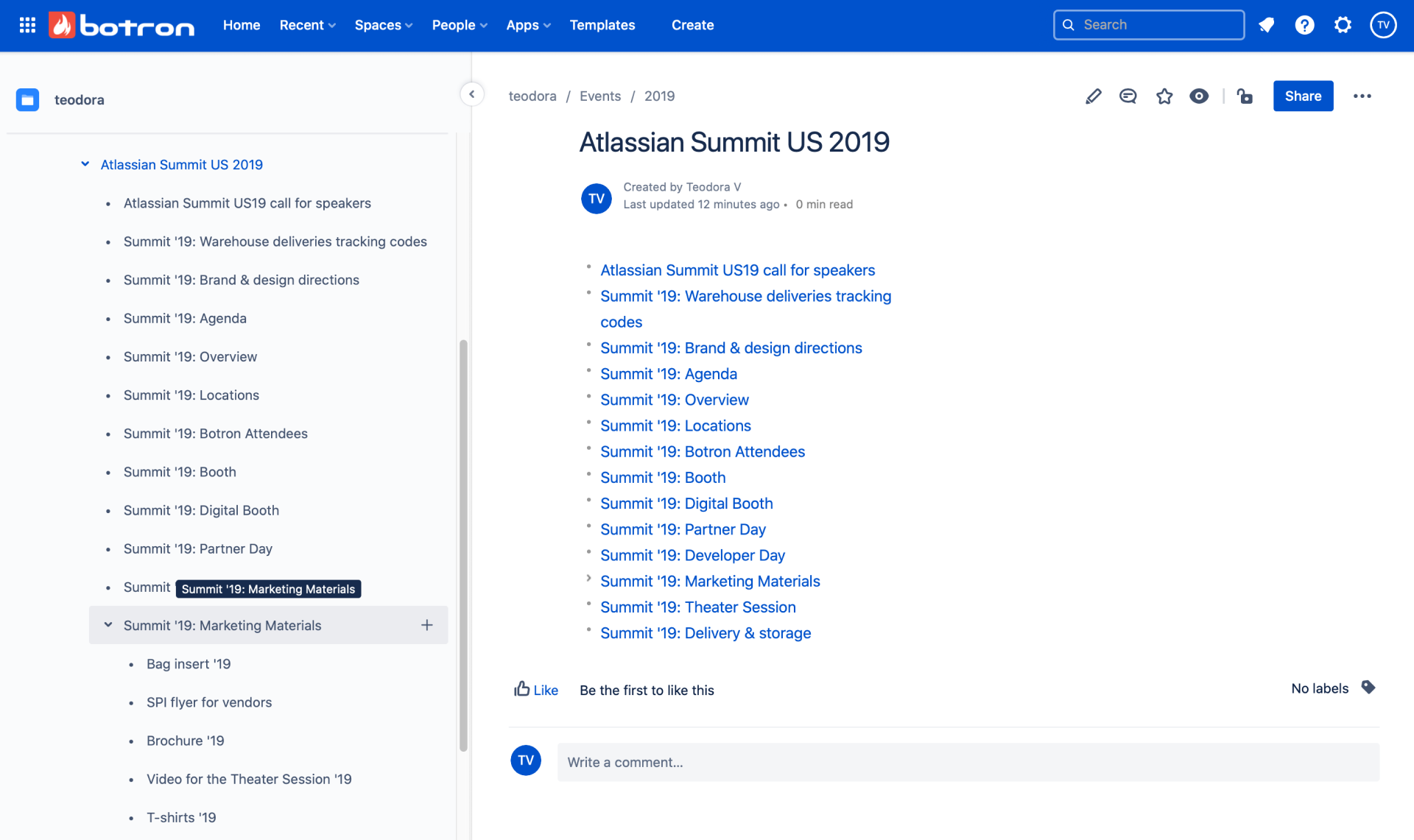
Confluence makes it convenient to collaborate on documents by tracking edits, comments, or feedback from various team members. It provides a universal search option to search the entire workspace and find relevant information. Confluence Docs’ intuitive and visual system centralizes information gathering and simplifies wiki management.
The platform enables your teams to contribute and easily organize content by dragging and dropping wiki pages where they want them. It uses automation to apply updates or repetitive tasks from one page to multiple. Its version control offers page revision history, including who made updates and the ability to reverse changes.
What you’ll like:
- Rich integration with Jira for flexibility in creating your own department space and managing the permissions
- Excellent version control management and tracking features
- The Like and Comments features are similar to social media—readers can either hit like if they like the content or mention their feedback in the comment section.
What you may not like:
- No option to keep the page in draft before publishing it
- When creating new documents, setting the location is not as smooth as you would like
- Slightly complicated navigation tool.
Pricing:
A free version is available for up to 10 users. Paid plan starts at $5.75/user/month.
10. Notion – Best for Internal Wikis for Team Sharing Informal Knowledge
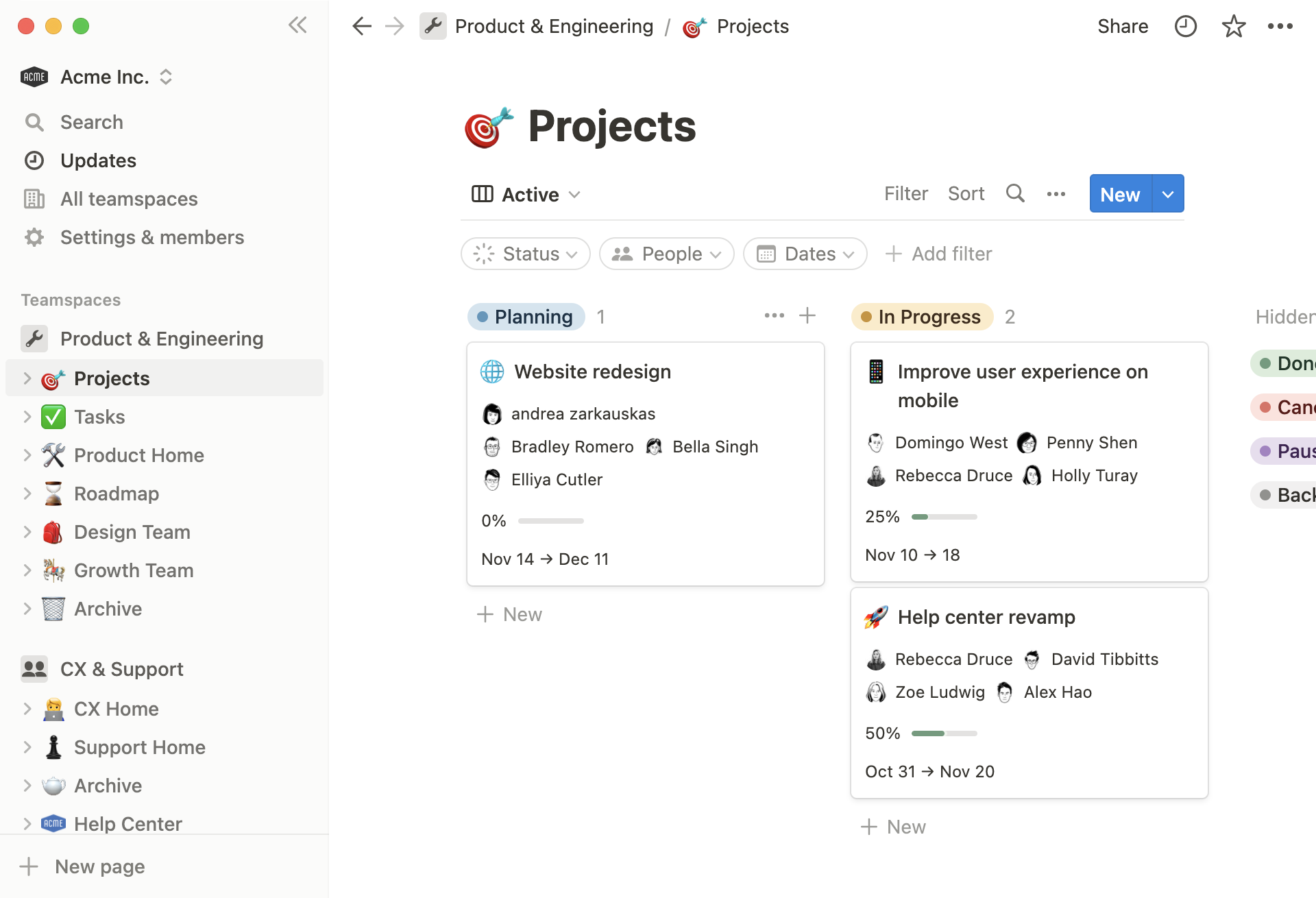
Notion provides a centralized platform for streamlining operations, setting objectives, monitoring workflow status, managing leads, and more. Its intuitive drag-and-drop interface enables the organization, rearrangement, and development of new ideas or plans.
During its demo, I liked the focus on team collaboration through built-in calendars and Kanban boards that teams can utilize to jot down quick notes and track their progress. It lets end users comment on tasks and projects for better communication and transparency.
What you will like:
- Easy to access and use built-in templates that are also customizable
- Notion AI – helps to generate content with ease
- Ability to view your data as calendar, Kanban, tables, and lists.
What you may not like:
- The search functionality does not consistently deliver accurate results
- Limited export options
- Sometimes, it can be glitchy, and updates from the web version don’t always transfer automatically to the app and vice versa
Pricing:
A free version is available. Paid plan starts at $8/user/month.
11. Box – Best for Engagement Metrics
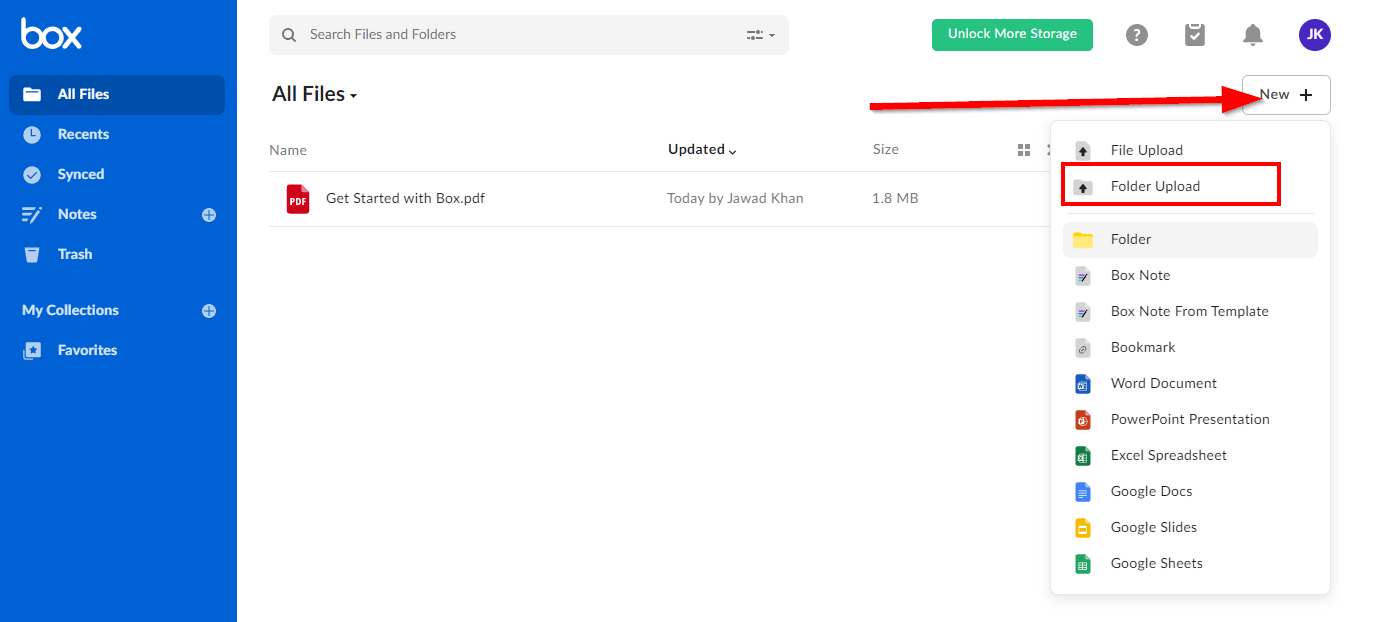
Box’s robust engagement metrics help businesses track and optimize how content is interacted with across teams. It supports multiple content types, from traditional documents and PDFs to multimedia files. Its real-time co-editing capabilities enhance the collaborative experience. Multiple users can work on a document simultaneously, and all changes are saved and synced instantly across all devices.
The platform’s powerful version history offers detailed insights into each document’s evolution, helps maintain the document’s integrity, and provides clear visibility into who made what changes and when adding an extra layer of transparency and accountability to team collaborations.
What you will like:
- Engagement metrics provide comprehensive analytics that measure how content is accessed and used across the organization
- Integrates seamlessly with other business apps like Microsoft Office 365, Google Workspace, and Salesforce
- Customizable signatures – you can just drag the signature, seals, and date of signature options
What you may not like:
- I found it difficult to integrate Box with GitHub and set up file-sharing
- Sometimes, it can be a bit slow to sync when creating new folders or modifying file names directly on the desktop application
Pricing:
Paid plan starts at $13.89/user/month (a minimum of 3 users).
Evaluation & Selection Criteria
The evaluation of products or tools chosen for this article follows an unbiased, systematic approach that ensures a fair, insightful, and well-rounded review. This method employs six key factors:
- User Reviews/Ratings: Direct user experiences, including ratings and feedback from reputable sites, provide a ground-level perspective. This feedback is critical in understanding overall satisfaction and potential problems.
- Essential Features & Functionality: The value of a product is ascertained by its core features and overall functionality. Through an in-depth exploration of these aspects, the practical usefulness and effectiveness of the tools are carefully evaluated.
- Ease of Use: The user-friendliness of a product or service is assessed, focusing on the design, interface, and navigation. This ensures a positive experience for users of all levels of expertise.
- Customer Support: The quality of customer support is examined, considering its efficiency and how well it supports users in different phases – setting up, addressing concerns, and resolving operational issues.
- Value for Money: Value for money is evaluated by comparing quality, performance, and features. The goal is to help the reader understand whether they are getting their money’s worth.
- Personal Experience/Expert’s Opinion or Favorites: This part of the evaluation criteria draws insightful observations from the writer’s personal experience and the opinions of industry experts.
Which Is the Best Document Collaboration Tools for 2025?
Choosing the ideal document collaboration tool can make all the difference for your team. Here are my top 3 recommendations for you:
Option #1 – ProProfs Knowledge Base
ProProfs Knowledge Base’s intuitive interface allows users to easily create online manuals, guides, help centers, and FAQs (public, private, or embedded inside your app/software or integrated with chat) that are accessible from any device. It also supports real-time editing, content management, and access control.
Option #2 – Google Docs
Google Docs’ intuitive interface allows users to add comments, suggest edits, and chat directly within the document, enabling seamless communication. Integration with Google Drive ensures easy storage and sharing of documents, while offline mode allows users to continue working without an internet connection.
Option #3 – Microsoft Office
Microsoft Word’s real-time co-authoring allows users to work on documents simultaneously, with edits and comments appearing instantly for all collaborators. It also offers comprehensive track changes and version history, allowing users to manage and review modifications effectively.
Considering the balance of features and ease of use for collaborating on knowledge articles, ProProfs Knowledge Base stands out for its AI-powered WYSIWYG editor, rich knowledge base templates and effortless collaboration features like internal comments, smart user and permissions management, and role-based workflows.
Streamline Team Collaboration with a Knowledge Base
Choosing the right document collaboration tool enables efficient teamwork and maintains a streamlined workflow. As businesses adapt to remote and hybrid work environments, the need for robust, intuitive, and feature-rich document collaboration tools has never been greater.
ProProfs Knowledge Base is one such tool that helps teams create, manage, and share knowledge effortlessly. It enables real-time collaboration with features like internal comments for collaborative editing, role-based workflows for outlining member responsibilities, and conditional content for secure information sharing.
FAQ
Q. What is the best way to collaborate on a document?
The best way to collaborate on a document is to use cloud-based document collaboration software that allows multiple users to edit, comment on, and share the document in real time. This ensures that all contributors can see changes as they happen and communicate directly within the document, enhancing efficiency and coherence in the collaborative process.
Q. What are examples of collaborative documents?
Shared project plans, joint research papers, team meeting notes, and corporate presentations are examples of collaborative documents. These documents usually require input from multiple individuals and benefit from real-time updates and collective editing.
Q. What do you mean by document collaboration?
Document collaboration refers to the process where multiple individuals work together on a single document, making contributions and revisions in real-time. Digital tools enable this collaborative effort by providing simultaneous access, editing, and communication within the document, streamlining the workflow and improving productivity.
Q. What is an example of a collaborative document?
An example of a collaborative document is a Google Docs file used by a project team to draft a project report. Each member can add content, edit, and leave comments directly in the document, which updates in real-time for all participants to see and respond to.
FREE. All Features. FOREVER!
Try our Forever FREE account with all premium features!