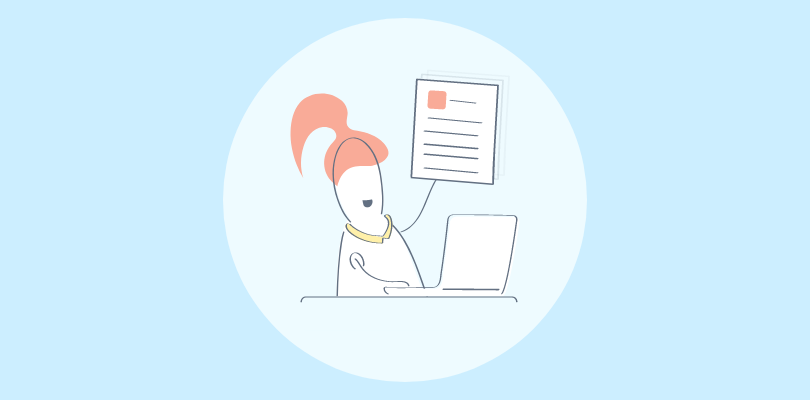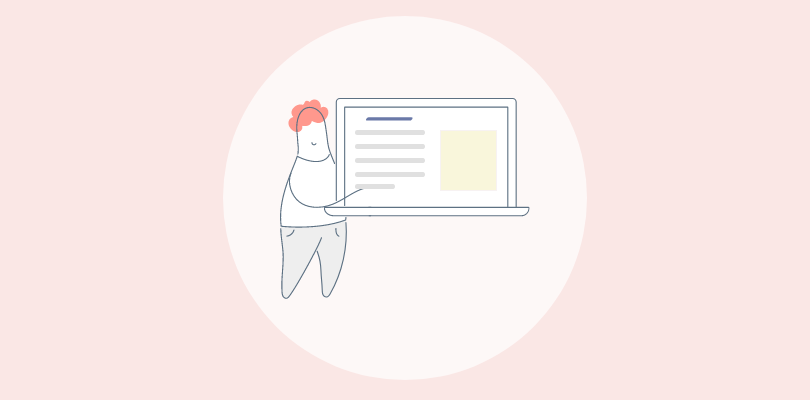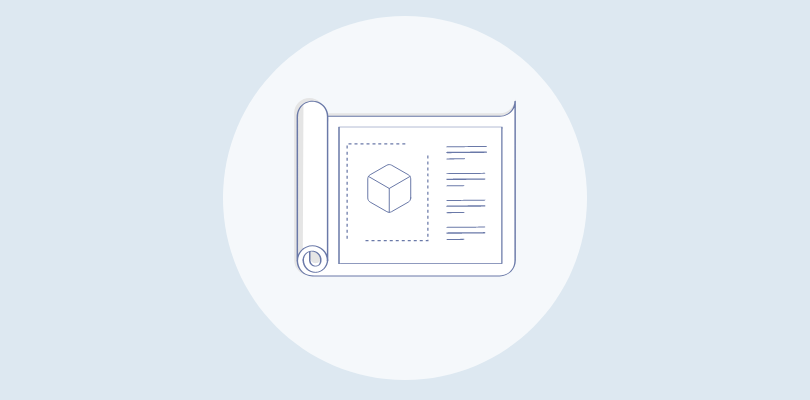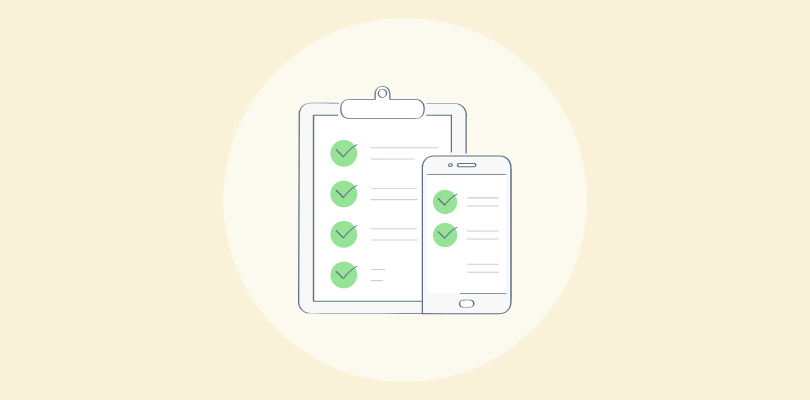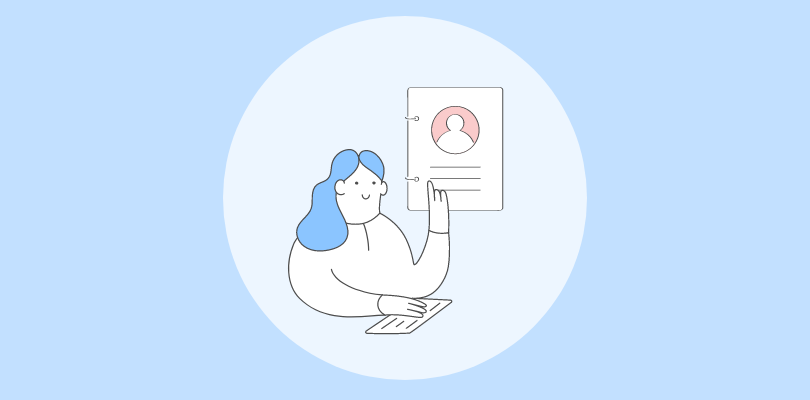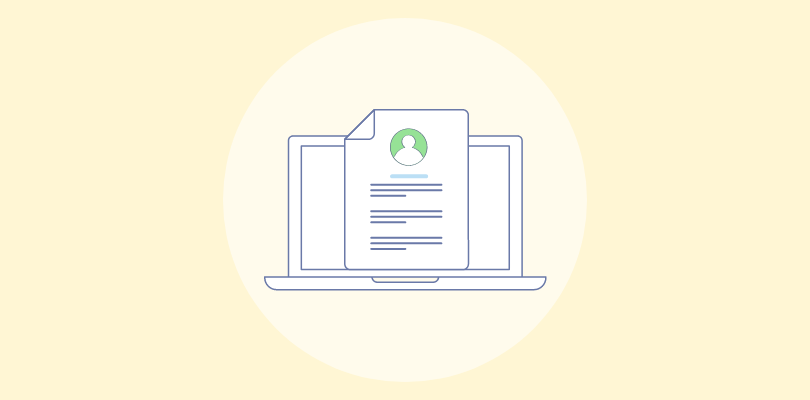A user manual demystifies product usage and significantly enhances the user experience by providing clear instructions, troubleshooting tips, and helpful insights.
But will it cost you thousands of dollars, or can you create user manual online for free? The good news is that you get started for free!
In this blog, we are going to discuss what user manual creator tools are and why they are better than manually writing process documentation. We will also learn how to write a user manual for free.
What Is a User Manual Creator?
A user manual creator is a software tool or application that helps users create user manuals or documentation for their products or services.
It enables a user-friendly interface for writing, formatting, and organizing information and usually includes user manual templates and customizable options to suit different needs.
A user manual creator helps users streamline the process of creating user manuals by providing a structured approach, aiding in content organization, and facilitating collaboration among team members. It can save time and effort, ensuring the manual is comprehensive, well-structured, and visually appealing.
An example of a user manual creator is ProProfs Knowledge Base, which offers advanced features, such as an AI-enabled text editor, pre-approved templates, usage analytics for technical documentation, and supporting structured and unstructured content.
| Related blog: 11 Best Online User Manual Software & Tools for 2024 |
Why a User Manual Creator Is Better Than Manually Writing Process Documentation?
A manual creator enables efficiency, consistency, and professionalism over manually writing process documentation. Let’s look at the many advantages it enables.
Read More: How to Create a User Manual in Word
Efficiency
Manual creator software provides templates, pre-defined formats, and pre-designed layouts, significantly speeding up documentation.
Users can focus on the content and structure rather than spending time on formatting and design.
Consistency
With a manual creator tool, you can maintain consistency throughout your documentation.
It ensures that the formatting, style, and terminology remain consistent across different sections and documents. This consistency improves the user experience and reduces confusion.
Organization
Manual creators typically offer features like topic-based authoring, indexing, and hierarchical organization, making managing and navigating complex documentation easier.
Users can efficiently find information and follow the logical flow of the content.
Collaboration
Most manual creators support collaboration among team members. Multiple people can work on a document simultaneously, leave comments, suggest edits, and track changes.
This facilitates effective teamwork, reduces duplication of effort, and improves the overall quality of the documentation.
Updates & Maintenance
Manual creators make it easier to update and maintain documentation.
If there are changes to the processes or products, you can update the relevant sections instead of rewriting the manual. This reduces the time and effort required for ongoing maintenance.
Read More: Create a User Manual For Web Application
How to Create a User Manual for Free With ProProfs Free User Manual Creator
Creating a user manual online for free has never been easier, thanks to knowledge base platforms that make the process convenient.
Cloud-based platforms like ProProfs Knowledge Base offer free signup or a forever free plan you can utilize to get all the premium features for up to 25 knowledge base articles. This is a great way to get started with creating detailed user manuals.
Let’s look at the steps to use ProProfs Knowledge Base for crafting a comprehensive and accessible user manual without any cost, ensuring your users have the necessary resources to make the most of your product or service.
Sign Up for a Free Account
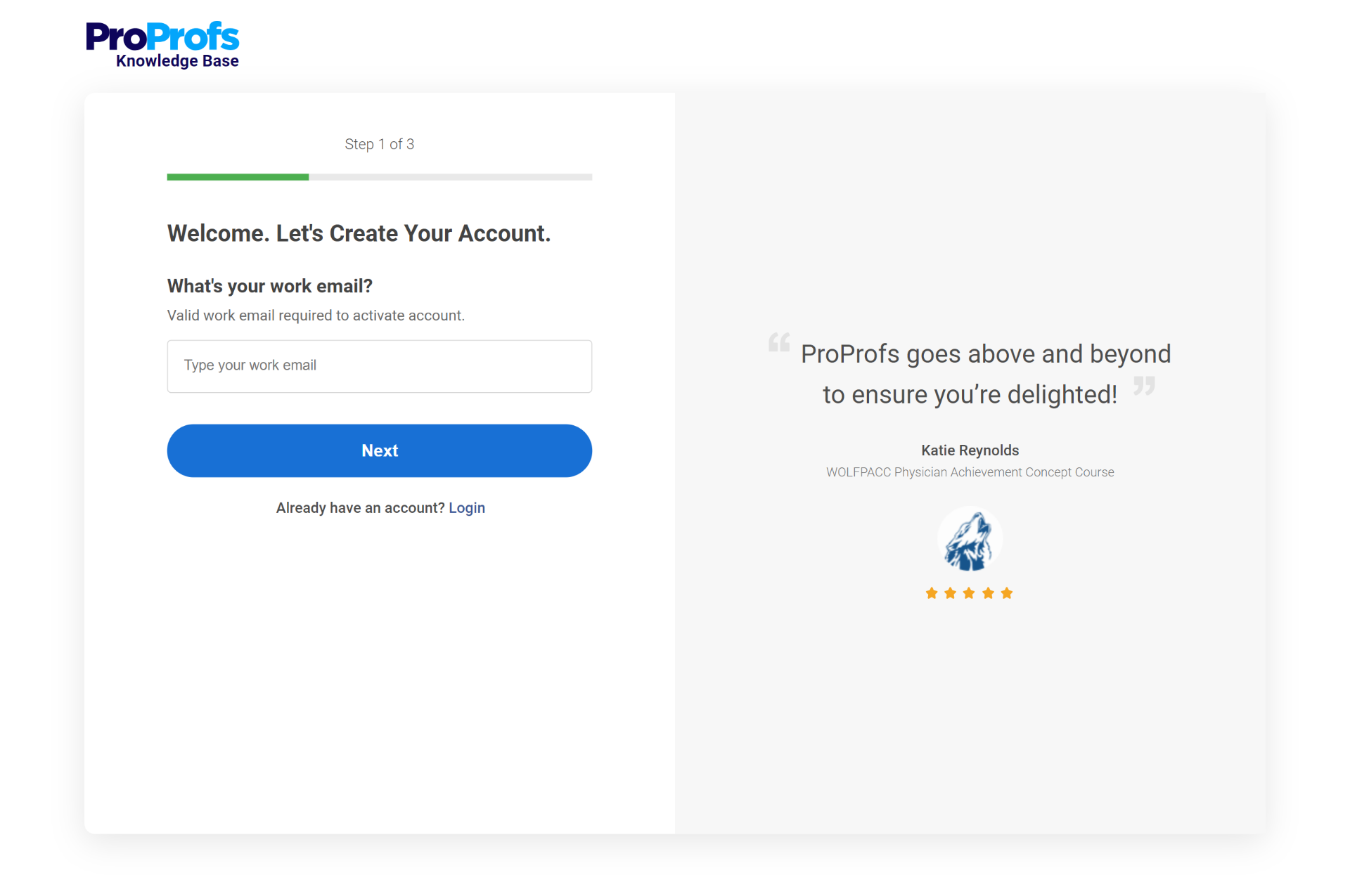
Go to the ProProfs Knowledge Base website (https://www.proprofskb.com/) and sign up for a free account by providing your work email address and creating a password.
Alternatively, you can sign up using your Google, LinkedIn, or Microsoft account.
Create a Knowledge Base

After logging in, click the “Create New” button in the ‘Sites’ option on your dashboard. Click on ‘New Site.’
Choose a Template
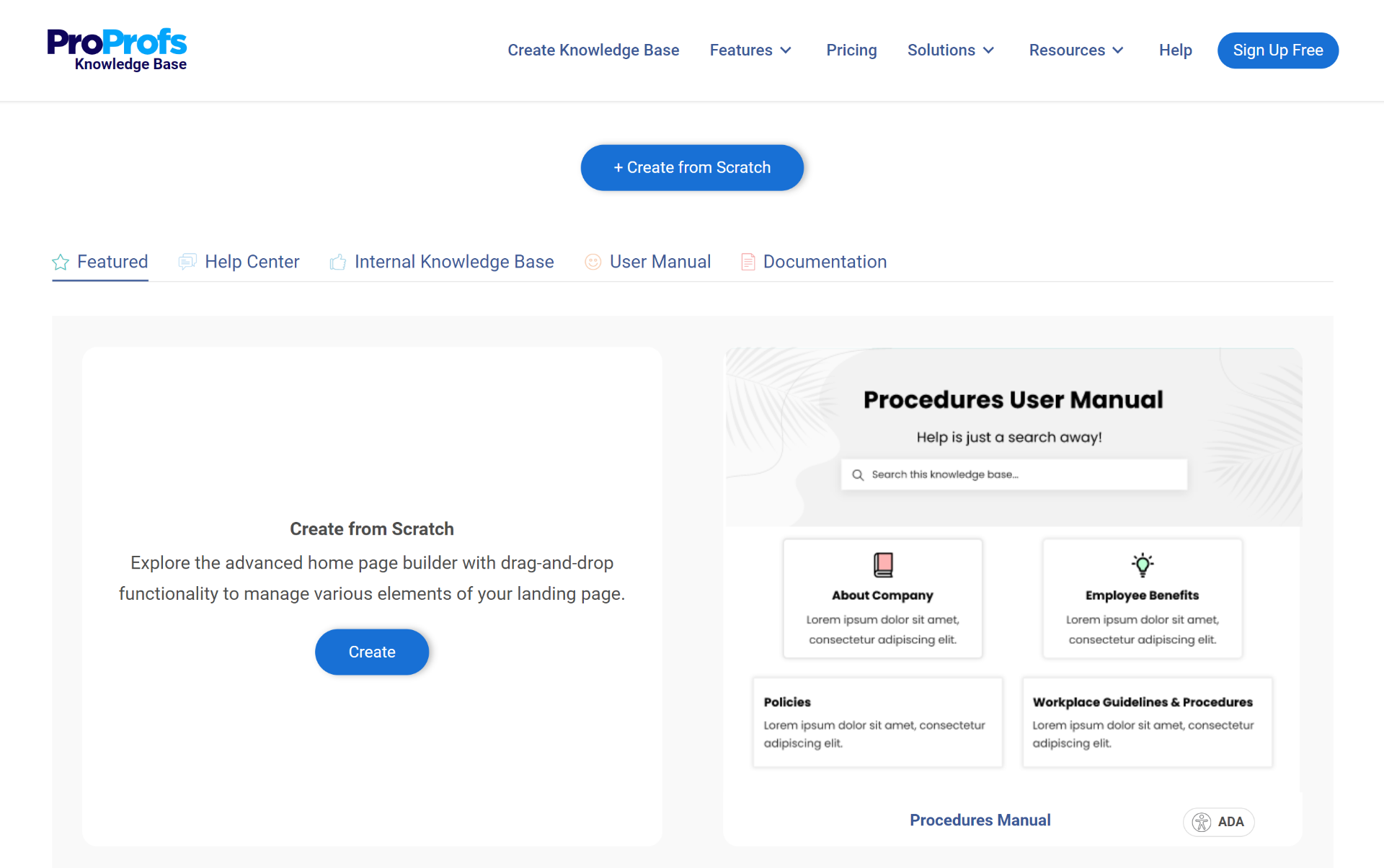
ProProfs Knowledge Base offers a variety of user manual templates to choose from. Browse the available templates and select the one that best fits your needs.
Templates are designed to showcase user manuals with clear layouts and intuitive navigation.
Customize the Template
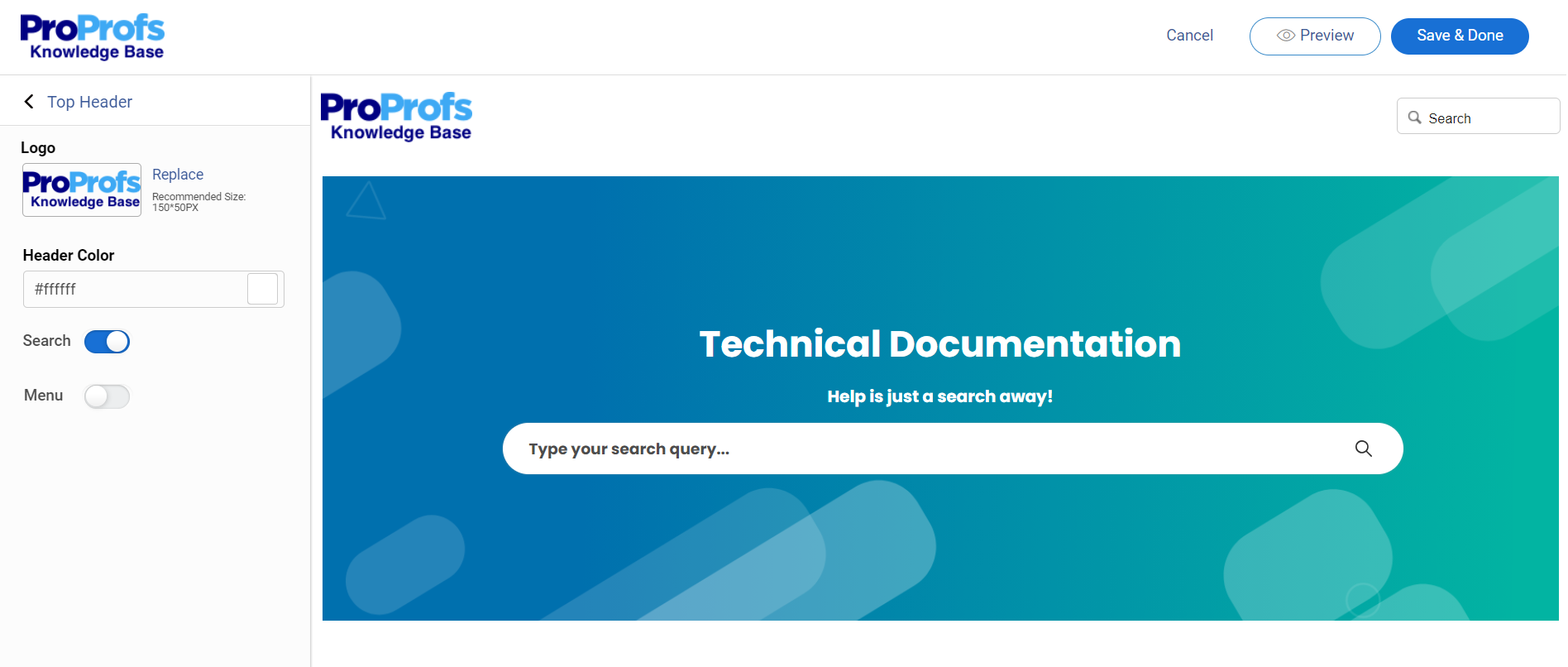
Once you’ve selected a template, you can customize it to match your branding and preferences. You can upload your company logo, choose a color scheme, and customize fonts and styles.
You can add a custom domain name to your knowledge base for a more personalized look.
Add New Article
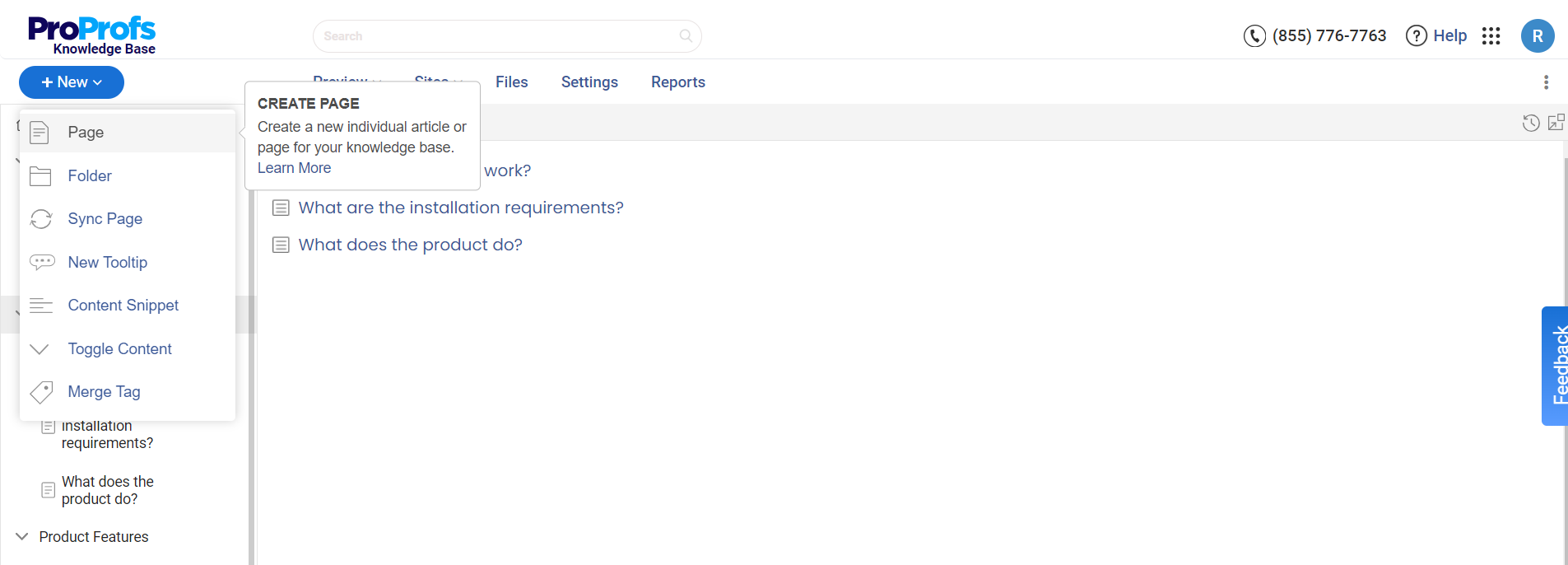
To create a user manual article/page, click the “Page” under the “New” button within your knowledge base. Give your article a relevant title that describes the topic you’re documenting.
You can then start adding content using the built-in editor, which includes formatting options like headings, bold, italics, bullet points, and numbering. The editor lets you add images, videos, tables, and hyperlinks.
Assign Tags
Tags help categorize and organize your user manual articles. Assign relevant tags to each article to make it easier for users to find specific topics or related content.
For example, you can assign tags like “Getting Started,” “FAQs,” or “Troubleshooting” to different articles.
Add Related Articles
To provide comprehensive information to your users, add related articles to your user manual. These articles can be linked within the text or shown as suggestions at the end of an article.
Related articles help users navigate to other relevant information and better understand the product or service.
Publish Manual
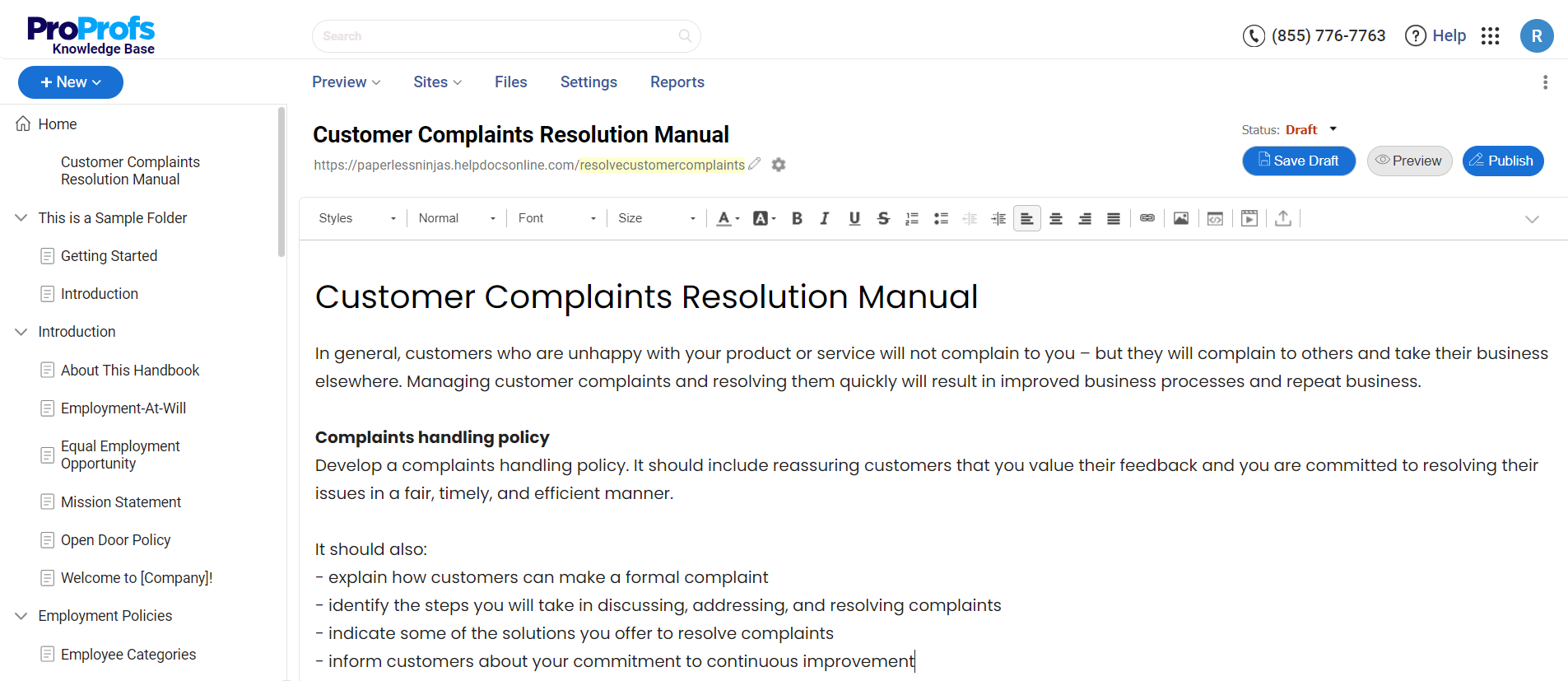
You can publish the manual online once you’ve created and edited your articles. You can make it public and accessible to everyone or set privacy settings to limit access to a specific audience.
ProProfs Knowledge Base provides various publishing options, including sharing the manual URL, exporting it as a PDF, extracting page details in JSON/XML/CSV, or creating a backup in HTML.
Create Manuals that Elevate Product Usage & Customer Experience
Creating a user manual online for free is a practical approach and a strategic advantage as it simplifies the documentation process, offering a more efficient, accurate, and visually appealing alternative to traditional manual creation methods.
Tools like ProProfs Knowledge Base surpass the manual approach by providing pre-approved templates, drag-and-drop functionality, internal comment-based collaboration on documents, and intelligent article analysis, ensuring that your user manual remains relevant and helpful over time.
By leveraging such features, you can enhance the user experience, reduce customer support queries, and ensure your product or service is used to its fullest potential.
The quality of your user manual reflects directly on your brand and product. Crafting a clear, concise, and helpful manual can significantly impact user satisfaction and success. All the best!
FREE. All Features. FOREVER!
Try our Forever FREE account with all premium features!