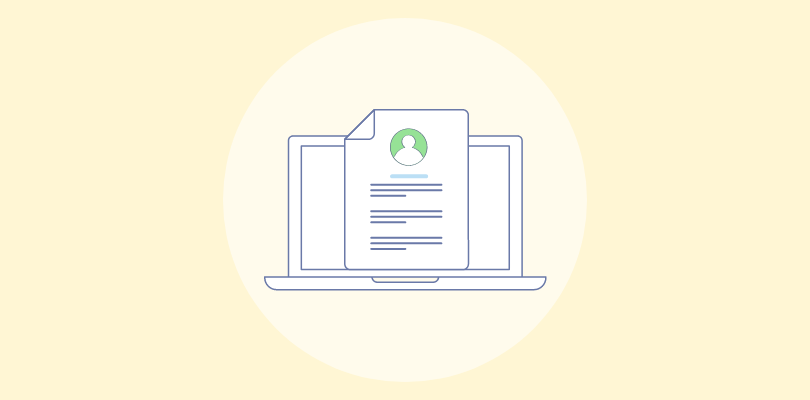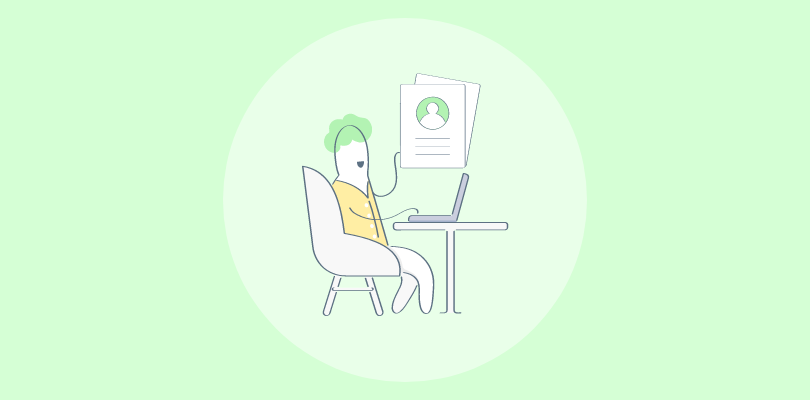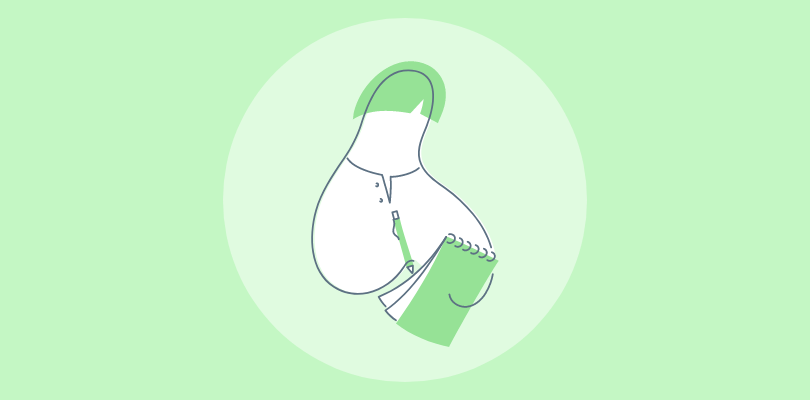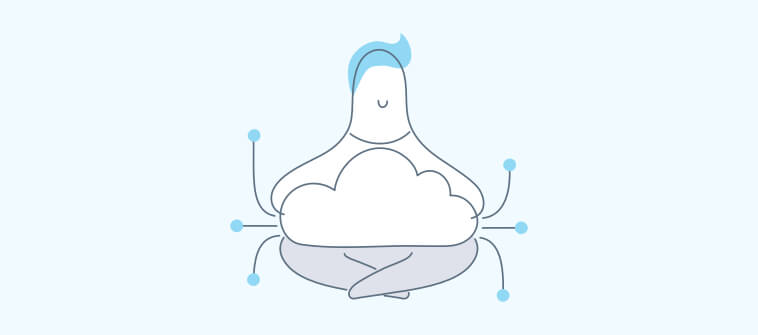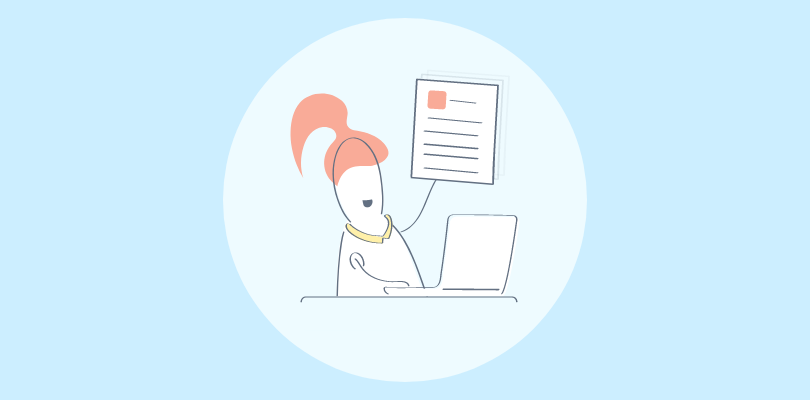
When customers use your software products, they might have a million questions swirling around their minds – “How do I get started?” “How does feature X work?” This is where a user manual for software can help them calm their nerves and receive instant answers.
A user manual guides end users to understand and navigate the software’s features, functions, and capabilities. It helps them to use the software and achieve their desired outcomes effectively.
In this blog, we will understand what a software user manual is, why it is essential to create one and explore a comprehensive guide on how to write a user manual for software products.
Let’s get started.
What Is a Software User Manual?
A software user manual is an informational document providing instructions and guidelines for using a software product.
It usually includes information about the software’s installation process, features and capabilities, troubleshooting tips, and more.
The manual is created to help users understand the software’s functionality and make the most of its features. A user manual should be comprehensive, easy to understand, and well-structured to serve its correct purpose.
Why Is It Important to Create a User Manual for Software?
A software user manual ensures the proper usage and utilization of the software product.
It enables precise and comprehensive instructions on using the product to its full potential to help users avoid common errors and improve their skills over time. It is essential because of the following:
1. User Onboarding and Training
User manuals help introduce new users to software by providing a structured approach to learning, with step-by-step instructions and visual aids like screenshots or diagrams.
They help users understand the software’s interface, functionality, and features by reducing the need for training sessions, as users can refer to the manual at their own pace. This helps in faster user onboarding, enabling new users to get started quickly.
2. Reducing Support Requests
A well-curated user manual can identify potential queries and answer the common questions that users might have. It covers standard issues like troubleshooting steps or common error messages.
Having this information upfront can reduce the number of support requests, saving your support team time and providing immediate assistance to users.
Read More: How to Reduce Support Tickets With Self-Service Knowledge Base
3. Standardizing Operations
All organization users must utilize the software similarly to maintain operations and data management consistency.
A software user manual provides standardized instructions on using the software while preventing misuse or underuse of features.
4. Legal Protection
User manuals also serve as a type of legal protection for an organization – they include disclaimers and warnings about improper use of the software.
For example, the business may be protected from liability if a user causes damage by using the software in a way that was explicitly warned against in the manual.
5. Promoting Features and Enhancements
Last but not least, user manuals effectively highlight the software’s features and enhancements.
They help the end users understand the software’s full capabilities, encouraging them to utilize all its features and maximize their investment.
This is especially important for complex software with numerous features that may not be immediately apparent to new users.
Read More: 11 Best Online User Manual Software & Tools
How to Write a User Manual for Software
Writing a user manual for software involves meticulous planning, organization, and a clear understanding of the target audience.
Here are some critical steps:
Step 1: Outline the User Manual
Outlining the user manual helps to ensure that the manual is well-structured, organized, and easy to navigate for users.
Creating an outline enables the writer to plan and arrange the content logically, ensuring that all necessary topics are covered and a clear flow of information.
Make a detailed outline for your user manual to provide structure and organization. Divide it into sections and subsections based on the software’s main features, functions, and tasks. This will enable users to navigate the manual and find the necessary information quickly.
Read More: Create a User Manual Online for Free
Step 2: Add a Detailed ‘Getting Started’ Section
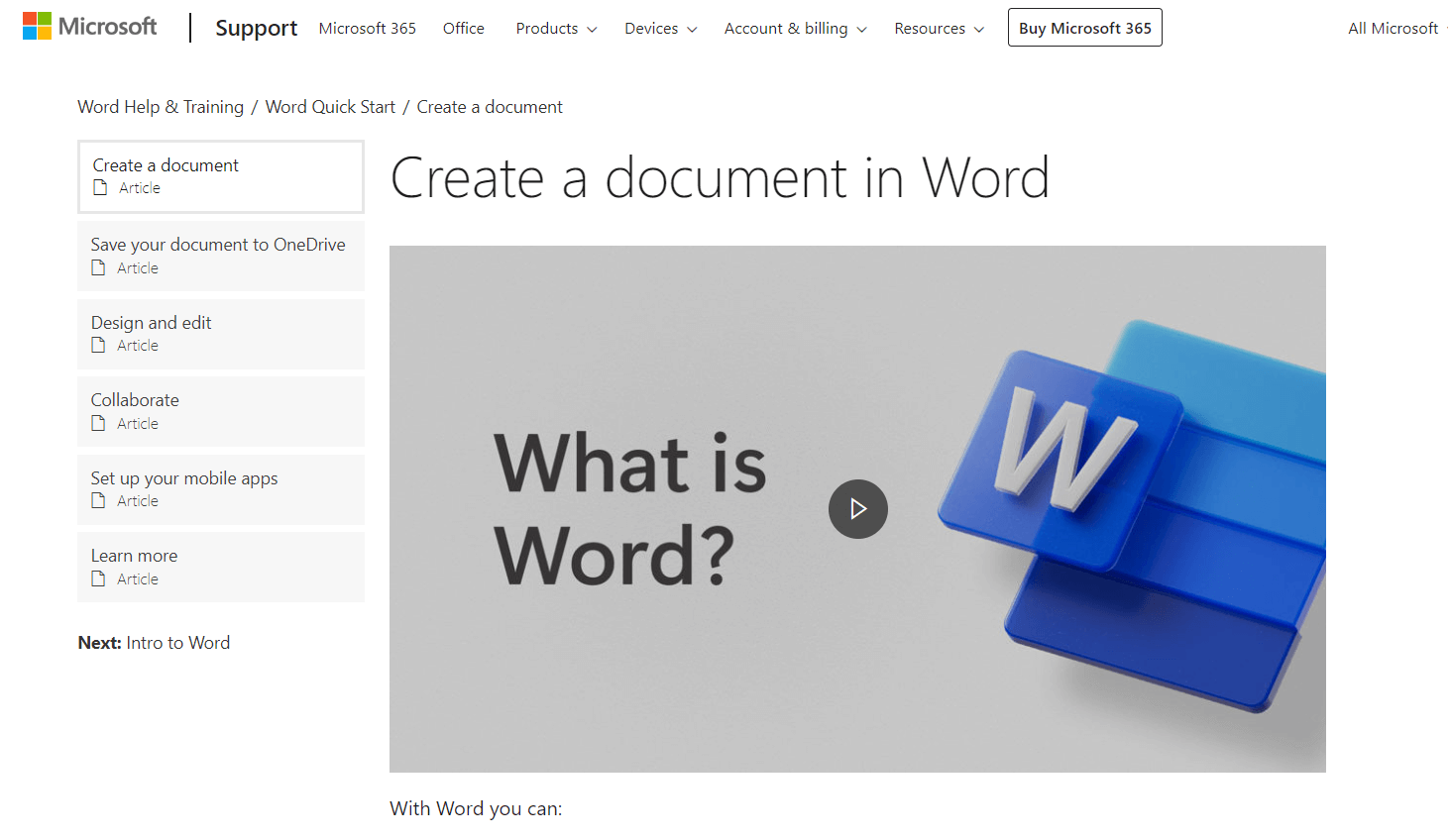
A Getting Started section provides essential guidance to users on using the software effectively. It helps users familiarize themselves with the basic features, set up the software, and start quickly.
It is a foundation for users to understand the software application’s purpose, interface, and initial steps, ensuring a smooth onboarding experience and reducing initial confusion or frustration.
This section should be minimal and get users to the point of first impact with the software quickly. For example, quiz maker software should let users make a simple quiz, send it out, and see the report.
Step 3: Add an Insightful Installation Guide
Adding an installation guide gives users clear and concise instructions on properly installing the software, ensuring a successful setup process.
Add a detailed installation guide to your user manual. Include step-by-step instructions for installing the software on various operating systems.
Incorporate screenshots, illustrations, and videos to make the process more visually appealing and comprehensible. Videos, especially, help illustrate software installation procedures, making it easier for users to understand complex technical steps.
Step 4: Elaborate on Features and Functionality
It provides detailed information about the features and functionality of the software, helping users understand the capabilities and benefits it offers.
It gives users a comprehensive understanding of what the software can do. It provides a detailed overview of the available features and how they can be utilized to accomplish specific tasks.
Add a separate section of the manual to describe the software’s main features and functionality. Explain each feature in detail, including its purpose, how to access it, and the expected outcome. Give step-by-step instructions on how to use each feature and include any relevant tips or best practices.
Findability is key in user manuals, so make sure to create a keyword index, which is a list of keywords or phrases that link to a page to help readers search and find the information they are looking for.
Step 5: Add a Troubleshooting Section
This section provides users with essential guidance on how to identify and resolve common issues independently. It outlines the step-by-step instructions or a systematic approach to identifying and resolving common problems.
Add a troubleshooting section in the user manual to address common issues and errors that users may encounter. Give detailed instructions on resolving each problem, and include a list of frequently asked questions and their solutions. Use clear and concise language to help users quickly understand and follow the troubleshooting steps.
Findability is key here, too. Use a clear and descriptive section heading, searchable keywords, a table of contents, and include the troubleshooting section in other sections to make the section easily accessible.
Step 6: Add Additional Resources
Add additional resources and references at the end of the manual.
Include links to online tutorials, user forums, and support channels where users can find more information or seek assistance.
This will help users to explore the software further and find answers to specific questions or concerns.
Read More: Wow Your Audience With Engaging Knowledge Base Videos
Best Practices for Writing Your Software User Manual
Creating a well-thought software user manual is vital for ensuring the efficient usage of any product.
Let’s look at some of the best practices for creating a software user manual:
1. Use Clear and Concise Language
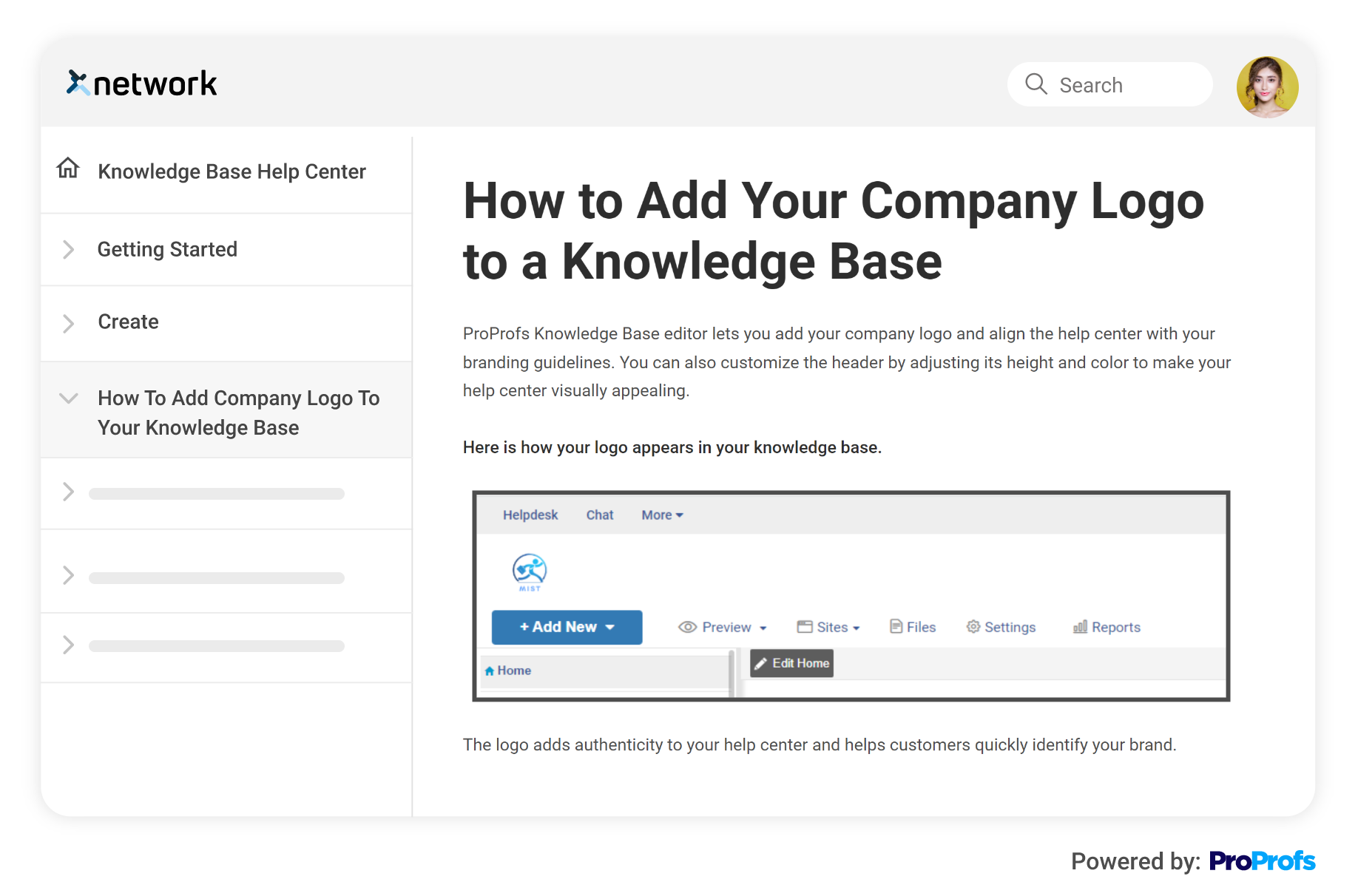
The language used in the user manual should be simple and easy to understand. Avoid using complicated sentences and technical jargon.
If a technical term must be used, make sure it is well-defined. For example, instead of “Execute the command,” you could write “Run the command.” This makes the instructions more user-friendly and less intimidating for non-technical users.
2. Use Visuals
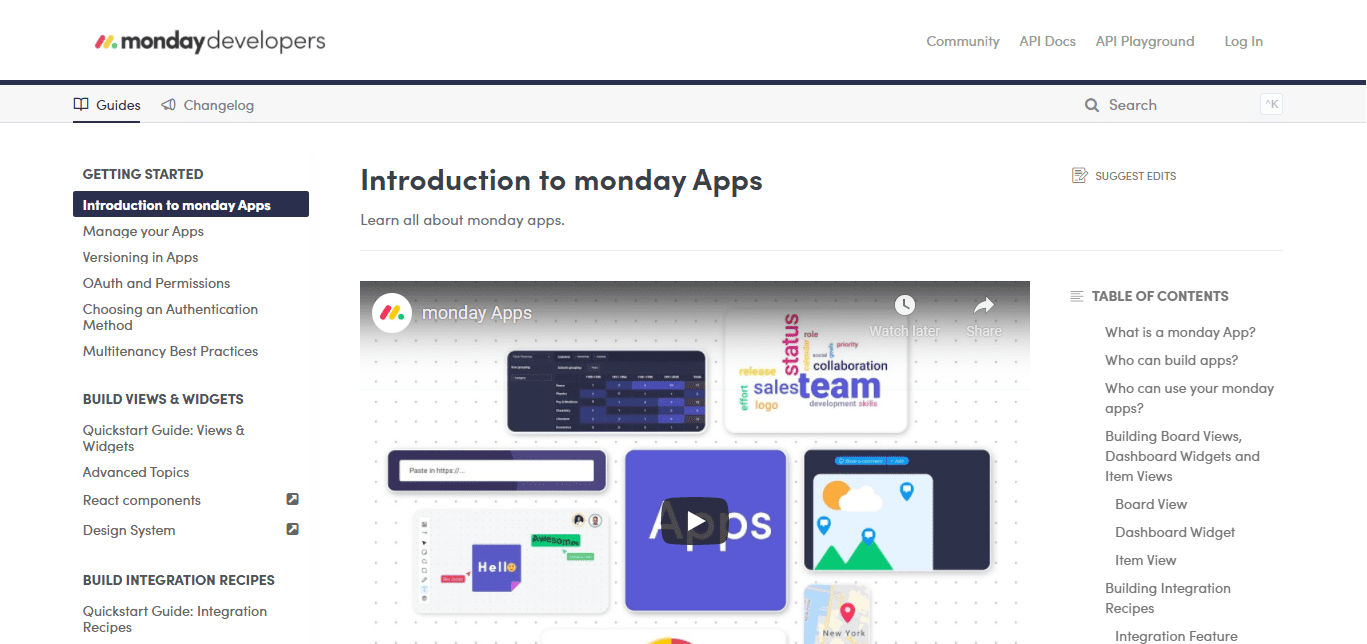
Visual aids help enhance your instruction; for example, if you’re explaining how to use a specific feature in the software, add a screenshot showing where to find this feature in the user interface.
Such visual cues can be more effective than text descriptions alone. For example, instead of saying, “Click on the ‘File’ menu,” show a screenshot with the ‘File’ menu highlighted.
3. Organize Information Logically
Instructions should flow logically, typically from basic to advanced. For example, start with how to install the software and then move on to its essential functions before tackling more complex features.
A well-structured table of contents and an index can help users navigate the manual easily.
4. Use a Consistent Writing Style
Have consistency in your writing style throughout the manual. For example, stick with it throughout the manual if you’re using a second-person point of view (“you”).
Similarly, if you’re referring to a function as ‘Feature A’ at one point, don’t refer to it as ‘Function A’ at another end.
5. Include Real-World Examples
Adding real-world examples helps users understand how to use the software in daily tasks.
For example, if you’re explaining a data analysis feature, you could include an example of how this feature can be used to analyze sales data for a retail business.
6. Test the Manual
Before finalizing it, testing it with real users unfamiliar with the software is essential. This will help identify any potential confusion or misinterpretation in your instructions.
For example, after drafting the manual, you could have a new employee follow the instructions to see if they can use the software effectively.
For choosing the best user manual software, check out this informative video guide:
Ready to Create Your First Software User Manual?
Writing an insightful user manual for software is a critical step in ensuring a positive user experience. Following a systematic approach and incorporating best practices, you can create a user manual that effectively guides users through your software’s features and functions.
Consider your target audience, provide clear and concise instructions, and utilize visuals and examples to improve understanding. A well-written user manual will enhance usability, efficiency, and customer satisfaction, ultimately leading to a successful software product.
ProProfs Knowledge Base a user manual software, can help you create detailed and graphic-rich software user manuals to help your users get the most out of the software products.
It enables a multilingual AI text editor with prompt suggestions, helping you create insightful manuals in various languages. It also supports collaborative authoring, allowing multiple authors to work on the same manual.
FREE. All Features. FOREVER!
Try our Forever FREE account with all premium features!