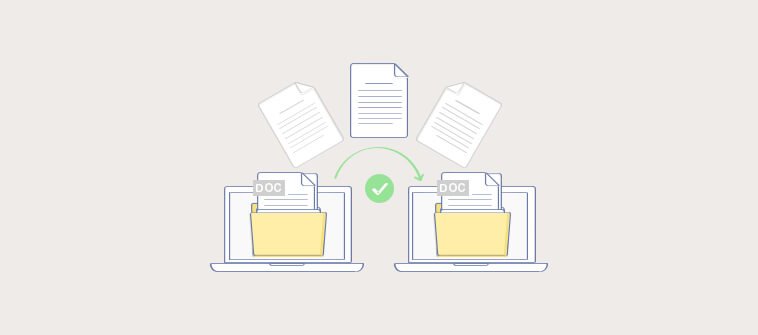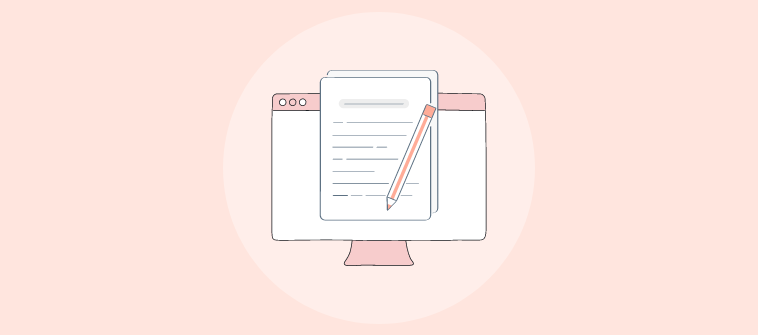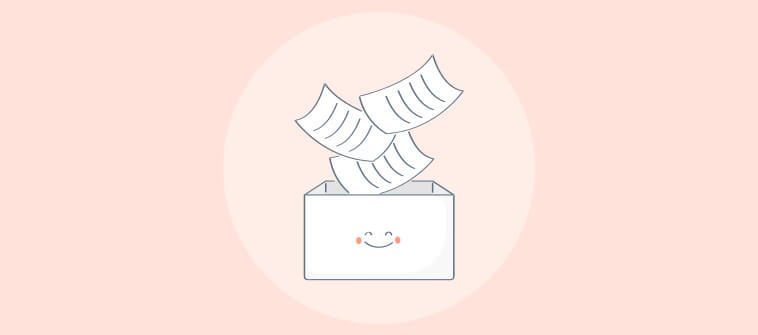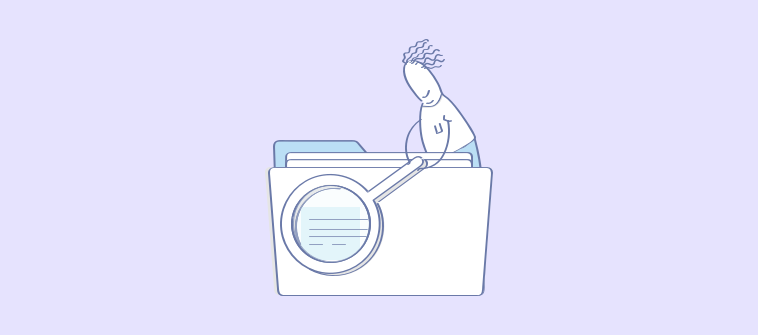Process documentation software has become essential for organizations aiming to streamline operations, enhance productivity, and foster team collaboration.
Being engaged with online documentation tools for 5+ years, I’ve noticed how these address critical issues like inefficiency, communication breakdowns, and the complexities of managing multi-faceted projects.
According to Statista, sales and marketing departments frequently employ documentation tools, with 62 percent and 57 percent, respectively, to ensure consistency, efficiency, and quality in executing organizational tasks.
In this blog, we will look into my top 10 best process documentation platforms and tools in 2024. Let’s start with a quick summary of my top three.
| Best process documentation software | Best For | Pricing |
| ProProfs Knowledge Base | Creating process documentation, manuals, help sites, and private knowledge bases | Forever free plan for up to 25 articles with all premium features. Paid plan starts at $49/author/month |
| Scribe | Generating visual how-to guides | A free plan is available. Paid plan starts at $23/seat/month |
| Document360 | AI-powered online documentation | A free plan is available. Paid plan starts at $149/project/month |
Now, before discussing the tools, let’s look into some basics.
What Is Process Documentation Tool?
Process documentation software is designed to help create, manage, and store documents that outline business processes. It facilitates the visualization and understanding of workflows, enhancing consistency and efficiency across operations.
This software often features templates, collaboration tools, and integration capabilities, allowing teams to document, update, and share processes efficiently.
It ensures that all team members access up-to-date process information, leading to improved training, compliance, and operational performance.
| Related blog: How to Create Online Documentation? |
Which Is the Best Process Documentation Software in 2024?
The best process documentation software will enable a user-friendly interface, compatibility with your existing technology infrastructure, and support collaboration.
Here are my top three all-round tools.
Option #1 – ProProfs Knowledge Base
With ProProfs Knowledge Base, you can author content from scratch or import existing files, providing contextual help for easy understanding.
It supports images, videos, and branding, making your process documents visually appealing and accessible. It’s a versatile solution for building comprehensive onboarding guides, SOPs, and training manuals.
Option #2 – Scribe
Scribe is an AI-powered tool that instantly turns any process into a step-by-step guide. Scribe automatically creates how-to guides by capturing your actions, eliminating the need for manual screenshots and instructions.
It offers features like sensitive data redaction and easy customization. Whether onboarding new hires, answering questions, or assisting customers, Scribe streamlines process documentation.
Option #3 – Document360
Document360 is a self-service platform for building, sharing, and managing knowledge bases, product documentation, manuals, SOPs, and wikis.
With features like advanced search, rich analytics, and AI-powered suggestions, Document360 simplifies the creation and consumption of technical documentation.
Read More: Best Online Documentation Tools & Software in 2024
Top 10 Best Process Documentation Software & Tools in 2024
An ideal process documentation tool is intuitive and comprehensive, supporting various documentation needs. Let’s discuss ten such versatile tools.
1. ProProfs Knowledge Base – Best for Creating Process Documentation, Manuals, Help Sites & Private Knowledge Bases
ProProfs Knowledge Base has allowed my team to author content from scratch or import existing files directly. Its AI-powered WYSIWYG editor offers basic text styling, formatting options, and advanced features. This enabled us to structure our content quickly and import existing content from Word docs or PDFs into your document.
It enables context-sensitive help for holistic understanding. It allows you to explain technical jargon and convoluted concepts using tooltips, pop-ups, and lightboxes. This gives your employees a complete understanding of your business processes.
Besides process documentation, it also helps you create extensive help centers and manuals, which can be customized to align with your company’s branding. For your internal teams, it enables a secure knowledge base for storing essential company information, like your internal teams’ policies, procedures, and best practices.
What you will like:
- Internal comments feature to enhance internal collaboration on knowledge base documents
- Multi-branding feature to create multiple copies of a single help site and brand them differently
- Ready-to-use knowledge base templates
- Custom CSS to control the layout, format, and presentation of your knowledge base
- Conditional content feature to set an intelligent set of rules to hide or display content on your knowledge base
What you may not like:
- The 15-day trial may not be enough to explore the tool and its functionality fully
- The free version has an article limit of 25 articles
Pricing:
Forever free plan for up to 25 articles with all premium features. Paid plan starts at $49/author/month.
Want to create Process Documentation fast? Check out this template:
2. Scribe – Best for Generating Visual How-to Guides
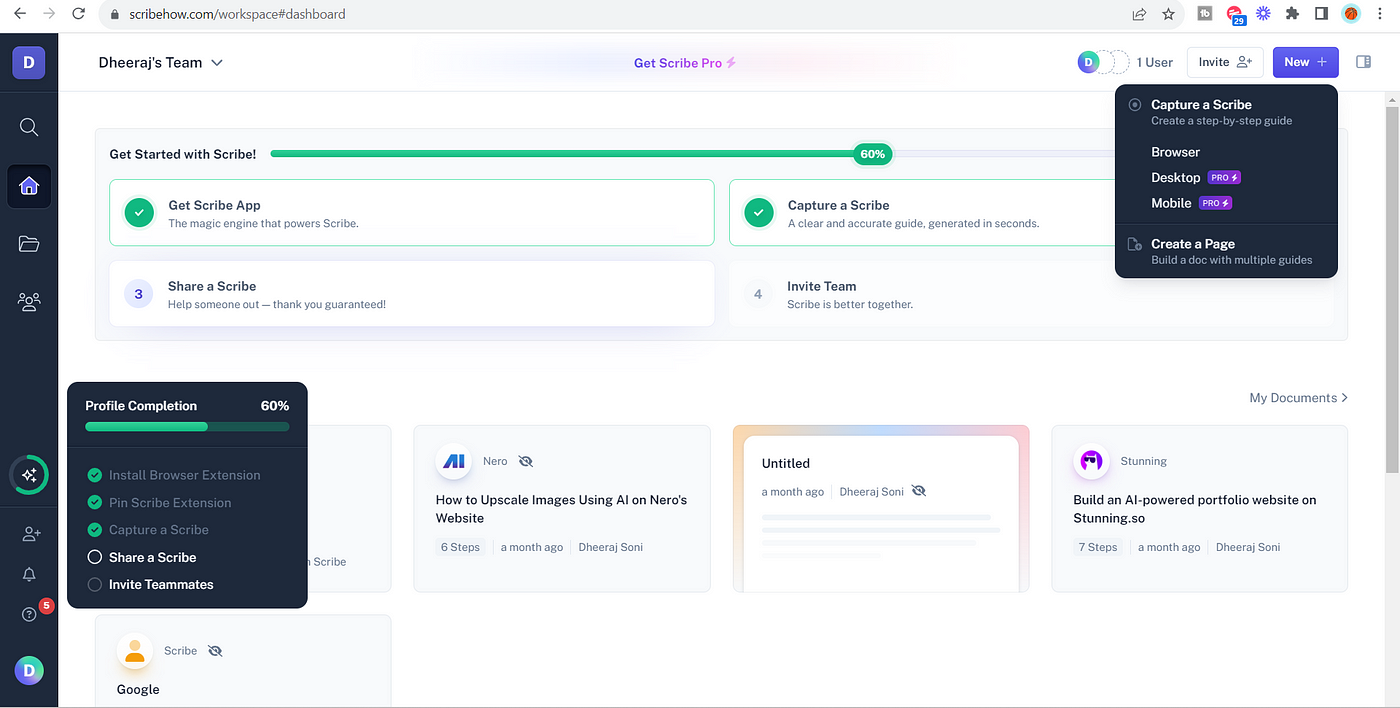
When you perform a task on your computer, Scribe can automatically capture each step, like clicks and keystrokes, and convert them into a visual step-by-step guide. This automation reduces the time and effort required to create detailed process documents.
I particularly like its customization options for the guides it generates – you can edit text, add or remove steps, and include annotations to clarify instructions. This customization ensures the documentation aligns precisely with the organization’s procedures and best practices.
It also enables collaboration and knowledge sharing – you can easily share the generated guides among team members, embedded in knowledge bases, or integrated into training materials. This improves the efficiency of onboarding new employees and supports ongoing training initiatives.
What you will like:
- Quickly document actions directly on the screen, which streamlines the creation of step-by-step guides
- Guides or “Scribes” can be easily shared via links or embedded into other sites and platforms
- Rich integration with several platforms like Slack, Atlassian Confluence, and WordPress
What you may not like:
- Once you’ve recorded your content, it becomes a hassle to delete each slide one by one manually
- It’d be better if there were an easier way to omit multiple mistakes for a 40+ step scribe
Pricing:
A free plan is available. Paid plan starts at $23/seat/month.
3. Document360 – Best for AI-Powered Online Documentation
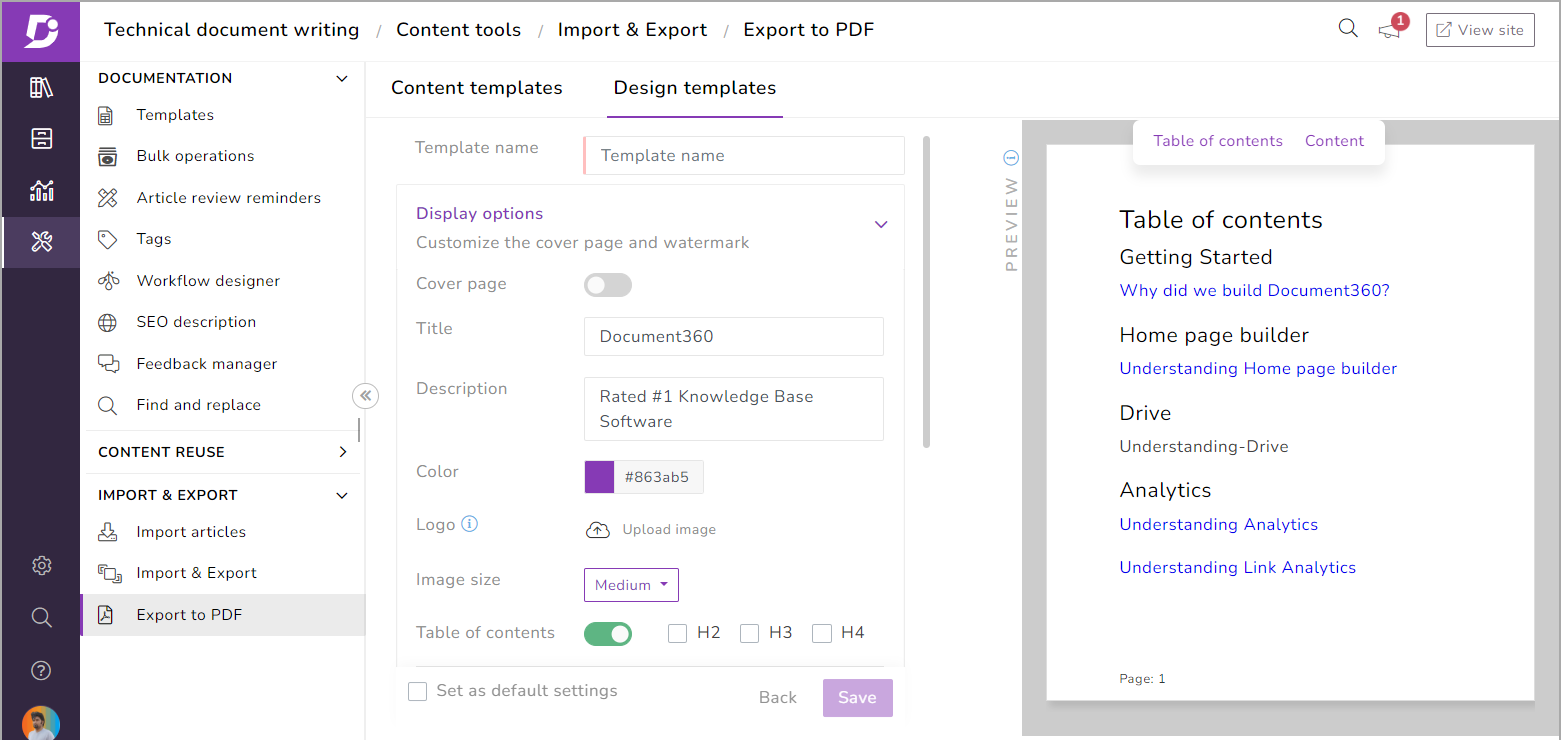
Document360’s AI content analysis and improvement suggestions help you review existing documentation for clarity, completeness, and readability, suggesting improvements to make the content more user-friendly. This feature is invaluable for maintaining high-quality, easy-to-understand documentation that meets the needs of its audience.
I have listed it for its version control system, which allows teams to track document changes over time, providing a clear history of updates and modifications. This is particularly valuable in environments where processes are frequently updated or refined, as it ensures that users always have access to the most current information.
Its capability for seamless integration with various third-party tools and platforms. This integration extends the software’s functionality, allowing it to fit effortlessly into existing workflows and systems.
What you will like:
- Powerful search functionality is praised for enabling quick information retrieval and efficient article updating
- The ability to create discussion platforms easily, post articles, and use advanced search functionalities
- Supports a variety of integrations, including Freshdesk, Zendesk Suite, Intercom, Slack, and Microsoft Teams, which enhances its utility by allowing it to work seamlessly with other tools
What you may not like:
- Sometimes, there are challenges with article migration and import from Word
- I think the subscription cost of Document360 is on the higher side
Pricing:
A free plan is available. Paid plan starts at $149/project/month.
Read More: Best Project Documentation Software & Tools
4. Confluence – Best for Team Collaboration
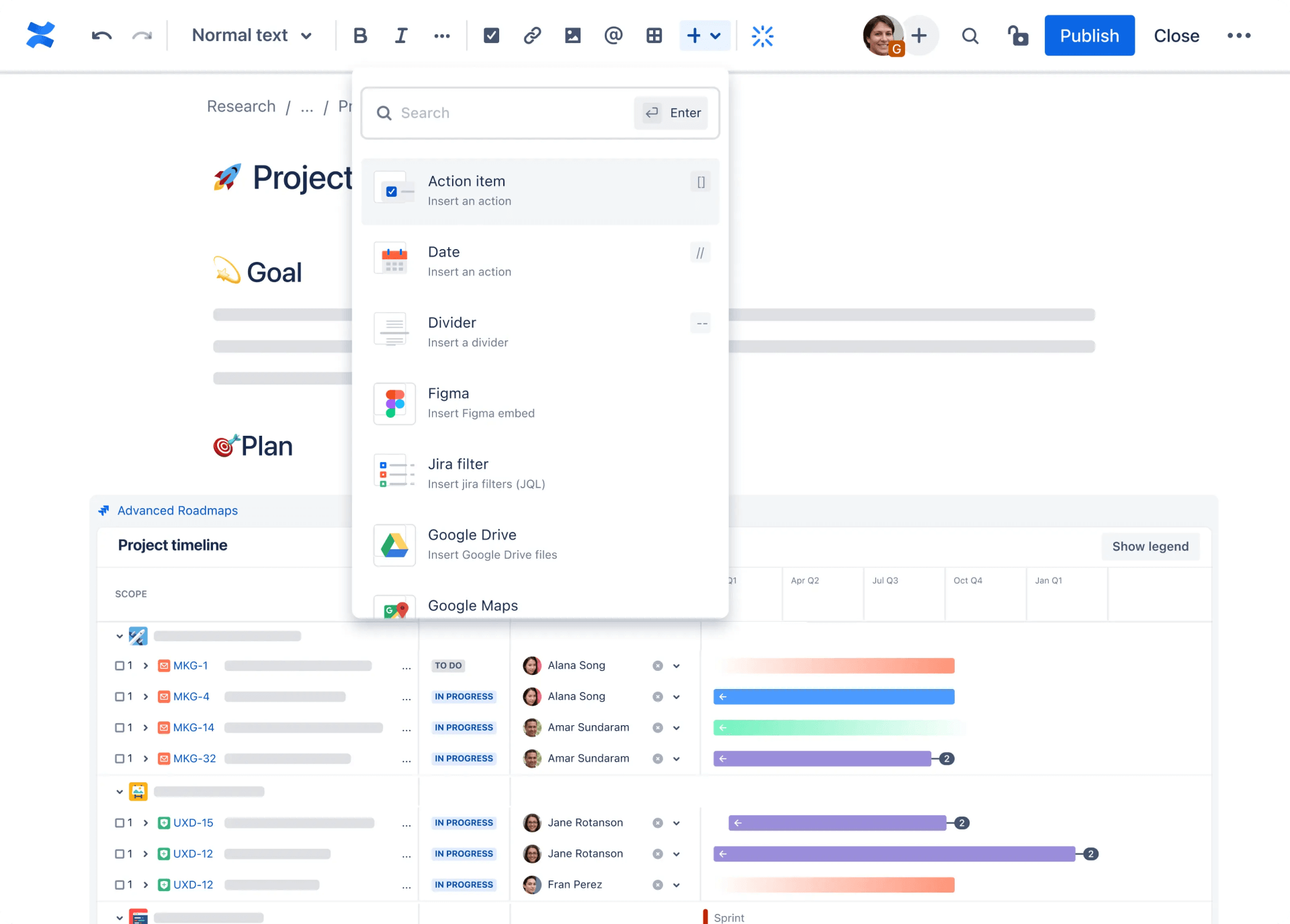
Confluence provides a centralized workspace that facilitates the creation of a wide range of content types, from meeting notes and project plans to marketing collateral. Its versatility makes it a preferred choice for organizations of all sizes, enabling users to organize their work efficiently and maintain a single source of truth for their projects.
I was drawn towards it for its real-time editing, comments, and discussions, enabling team members to collaborate seamlessly, regardless of location. This collaborative environment encourages participation and feedback, ensuring that documents are comprehensive and up-to-date.
You can create pages and spaces tailored to specific projects or teams, making managing access to information and organizing relevant content easier. Its intuitive editor allows the embedding of multimedia elements, dynamic content, and links to other Confluence pages or external sources.
What you will like:
- Serves as an excellent knowledge base, enabling efficient information storage and retrieval
- Strong integration with other Atlassian products like Jira and Bitbucket, enhancing its functionality for project management and documentation
- Offers various templates for different project artifacts and supports real-time collaboration and editing within teams
What you may not like:
- Some users have reported challenges with formatting, particularly with tables
- Occasional inaccuracies in the search function
Pricing:
A free plan is available. Paid plan starts at $60.05/10 users/month.
5. Notion – Best for Internal Wikis for Team Sharing Informal Knowledge
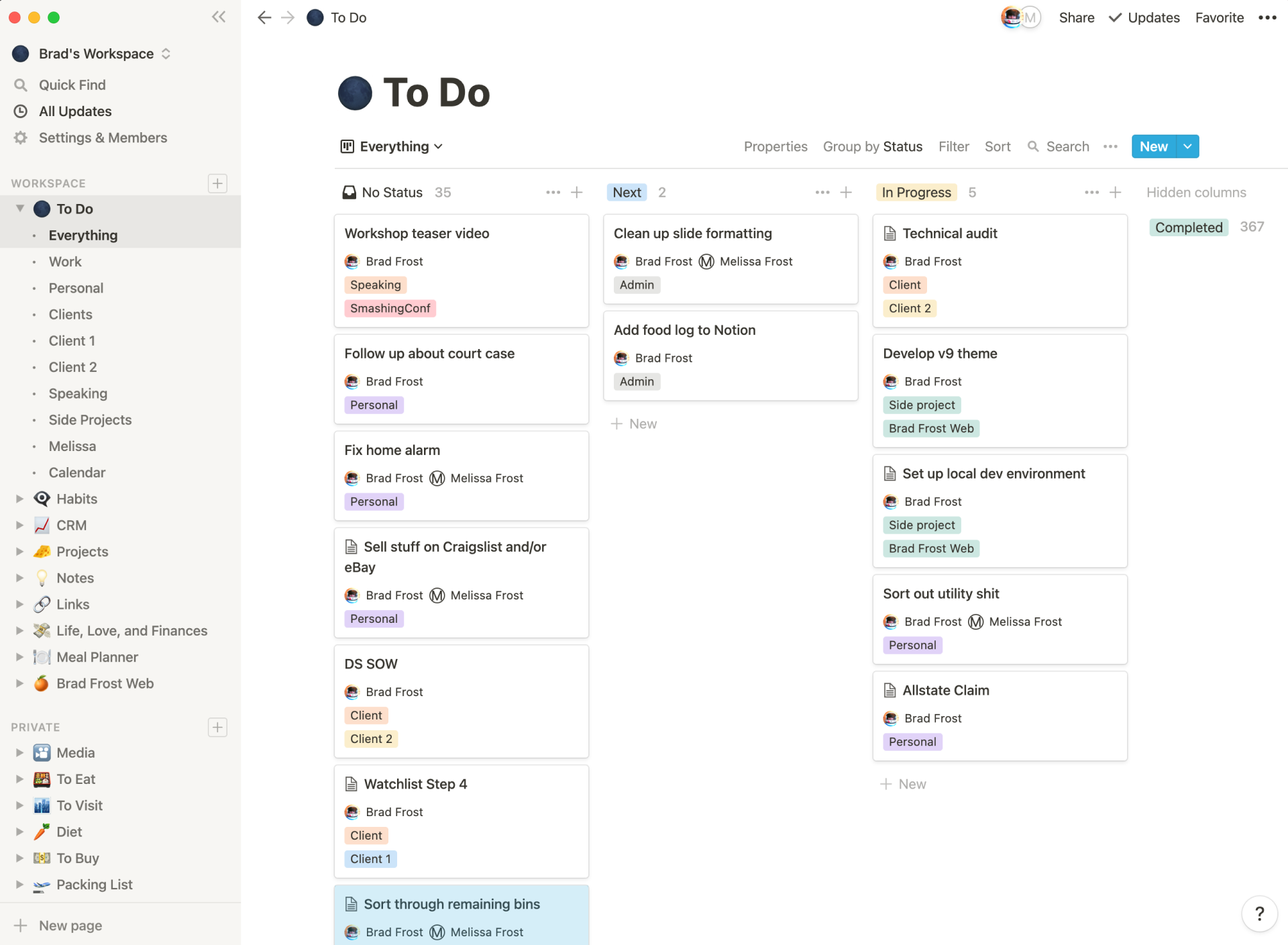
Notion’s all-in-one workspace enables flexible architecture and allows teams to craft customized wikis that cater to their unique information structures, ranging from project guidelines to coding best practices. Its features enable real-time editing, commenting, and sharing, ensuring that knowledge is easily accessible and up-to-date.
I was impressed with its content editing capabilities that let us incorporate text, images, videos, code snippets, and other multimedia elements into our documents. It supports embedding external content from platforms like Google Sheets, Figma, and more, enhancing the comprehensiveness and interactivity of process documentation.
It also enables real-time co-editing and commenting, making it effortless for teams to collaborate on documents, share feedback, and make revisions on the fly. The platform’s permission settings ensure that sensitive information can be protected while allowing for collaborative input where necessary.
What you will like:
- The ability to customize, fitting perfectly into any workflow with ease of sharing within and outside of teams
- Includes integrated templates that aid in quickly launching new projects or tasks
- Accessible from multiple devices, including web, mobile, Mac, and PC, offering a consistent experience across platforms
What you may not like:
- Its text editor is better for content storage than initial content creation
- The offline mode is inadequate, requiring preloading of pages for offline access
Pricing:
A free plan is available. Paid plan starts at $8/user/month.
6. Nuclino – Best for Fast Collaboration to Bring Knowledge, Docs & Projects Together in One Place
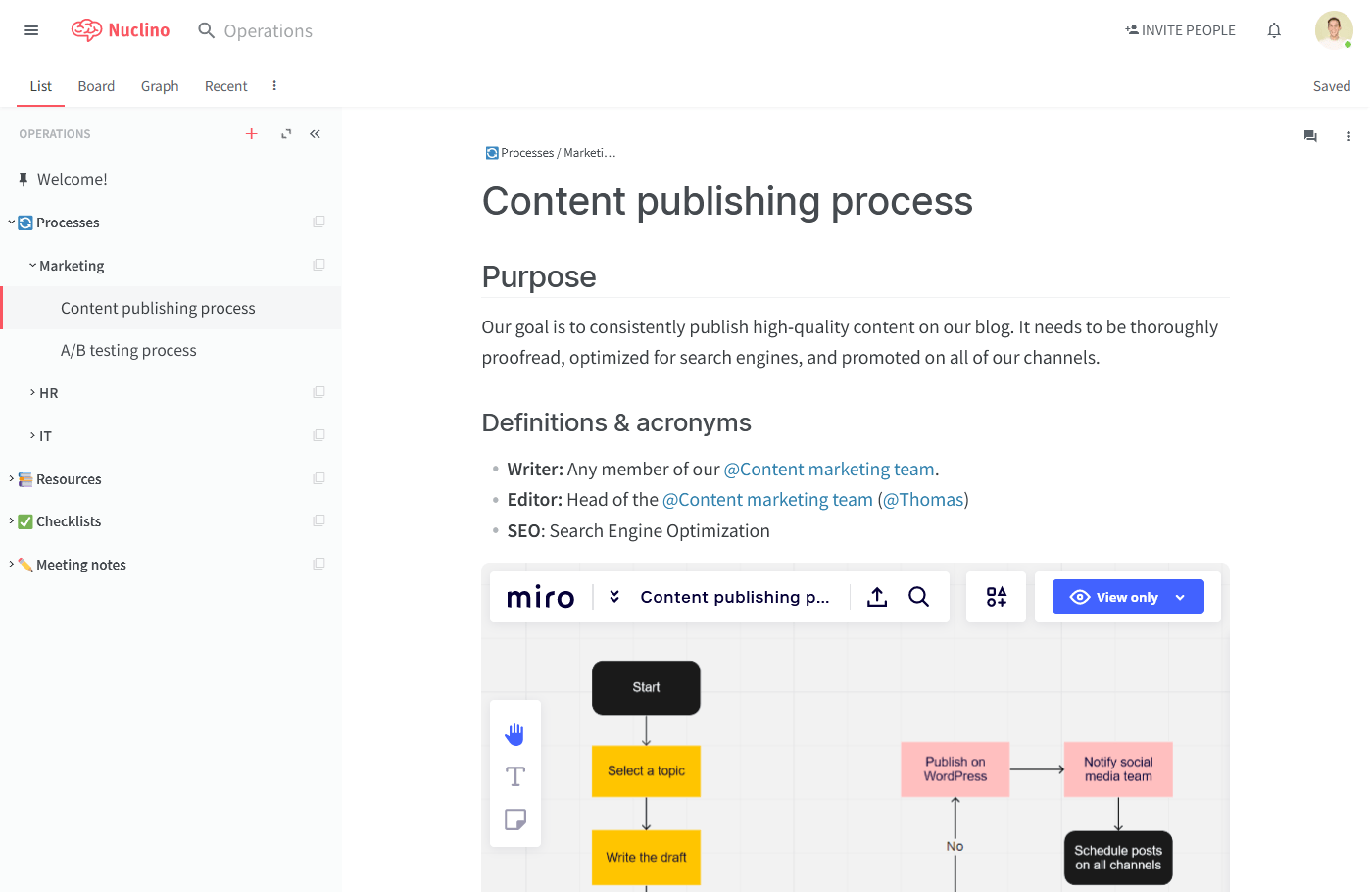
I like Nuclino’s unique approach to documentation, which allows users to create interconnected web pages within a workspace and makes it easy to organize and navigate information. This feature, combined with its real-time collaboration capabilities, ensures that teams can work together seamlessly, keeping everyone on the same page.
Its unified workspace accelerates collaboration by consolidating knowledge, documents, and projects in one accessible location. Its lightweight and user-friendly interface facilitates the quick creation and organization of content, making it simple for teams to collaborate in real-time.
It supports a variety of content types, from text and images to code blocks and embedded media, making it versatile for different documentation needs. Its intuitive editor and simple, clean interface allow for distraction-free writing and editing, which is highly appreciated by users who need to focus on content creation.
What you will like:
- The ability to easily link documents and organize them into categories
- Simple and easy implementation of images and visual aids in documents
- Real-time document collaboration
What you may not like:
- Newcomers may need some time to fully utilize all features effectively
- The lack of a reminder feature can be a drawback for task management and tracking deadlines
Pricing:
A free plan is available. Paid plan starts at $5/user/month.
7. Asana – Best for Detailed Task Assignments
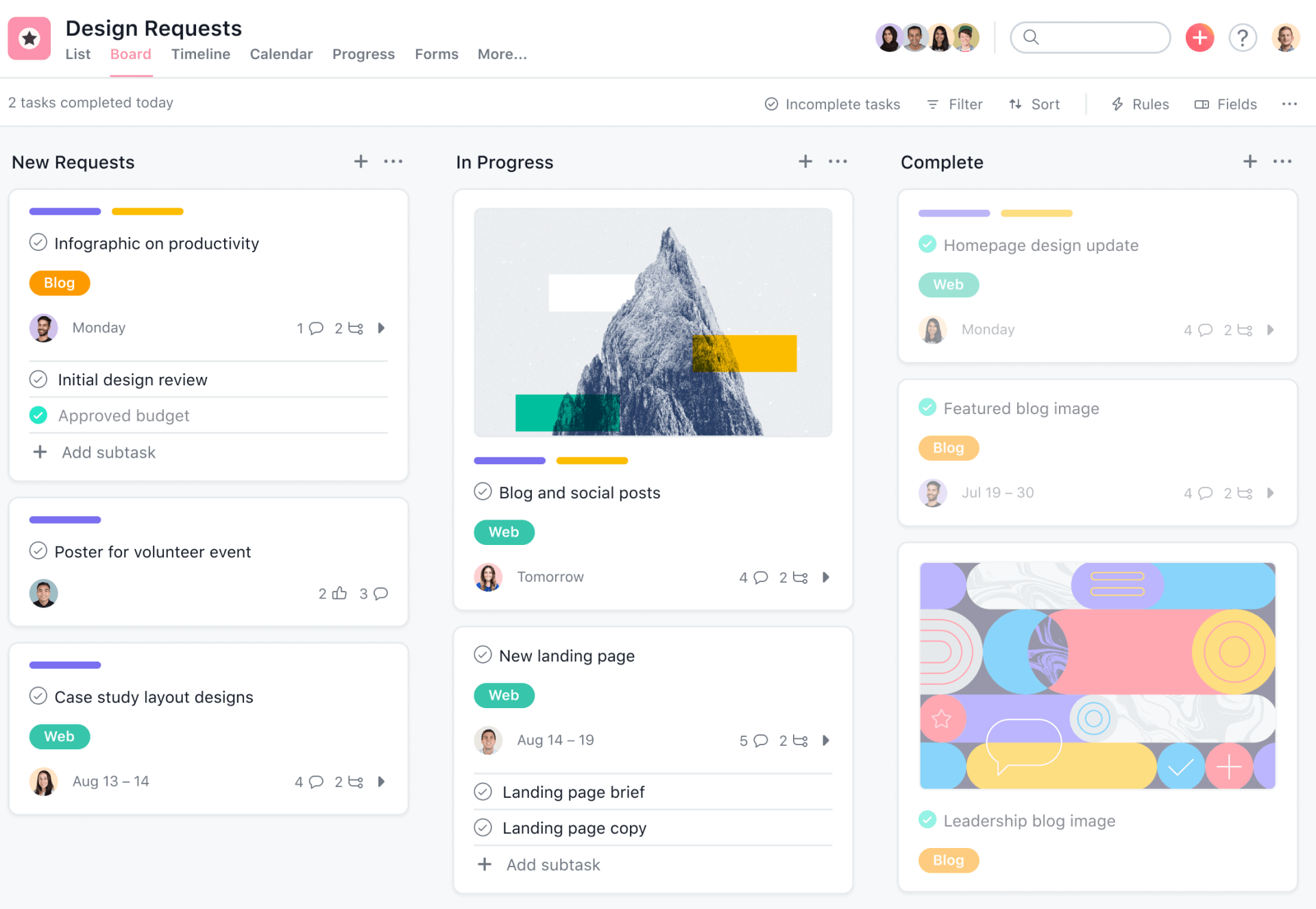
Asana’s comprehensive toolkit allows for detailed task assignments, project planning, and progress tracking, offering visibility into team workflows and individual responsibilities. This visibility is further enhanced by its flexible project views—including lists, boards, timelines, and calendars—that cater to various project management styles and preferences.
It promotes a collaborative environment by facilitating seamless communication within tasks and projects. Team members can share updates, ask questions, and provide feedback directly within the platform, eliminating the need for external communication tools and reducing email clutter.
Its customization features are a significant draw for many users. The platform allows for creating custom fields, sections, and templates, enabling teams to tailor the tool to their specific project needs and workflows. This level of customization ensures that Asana can grow and adapt to businesses as their needs evolve.
What you will like:
- Offers customizable templates that can be tailored to fit the documentation needs of a team
- Extensive integration capabilities to connect with other tools like Google Drive or Dropbox
- The ability to organize documentation efforts into tasks and projects
What you may not like:
- Lacks dedicated space for articles or a built-in search function for documentation
- The mobile version of Asana may offer limited functionality compared to the web version
Pricing:
A free plan is available. Paid plan starts at $10.99/user/month.
8. Tettra – Best for Saving Reusable Answers & Keeping Them Up-To-Date With Automation
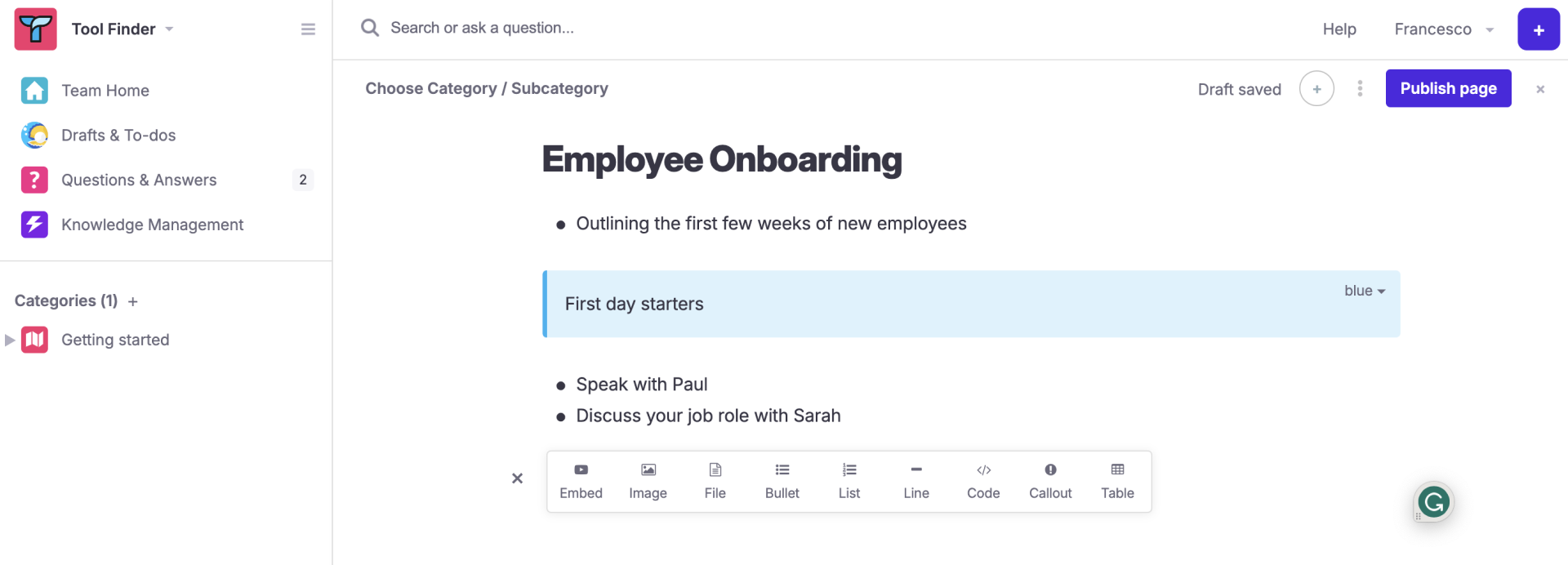
I like Tettra for its AI-powered knowledge management capabilities that offers a collaborative environment for teams, especially those that rely on Slack or Microsoft Teams. It is designed to capture, verify, and share information within an organization.
It streamlines the process of saving reusable answers and ensuring they remain up-to-date through automation. It helps teams create, store, and manage FAQs and answers, enabling quick access to vital information. Its integration with Slack enables the easy capture and documentation of questions and answers directly from conversations, promoting knowledge sharing.
Its collaborative features facilitate cross-functional communication, allowing team members to collectively contribute, edit, and improve SOPs. Its integrations with Slack, Teams, Github, and more ensure that your SOPs are seamlessly embedded into your existing workflow tools, enhancing their visibility and usage.
What you will like:
- Offers AI-assisted answers right inside of Slack
- Native Slack and MS Teams integration
- Unique knowledge management features that help in organizing scattered company information
What you may not like:
- Lacks support for forums/discuss
- ion boards
- Limited document formatting
Pricing:
Paid plan starts at $4/user/month.
9. Process Street – Best for Customizable Templates
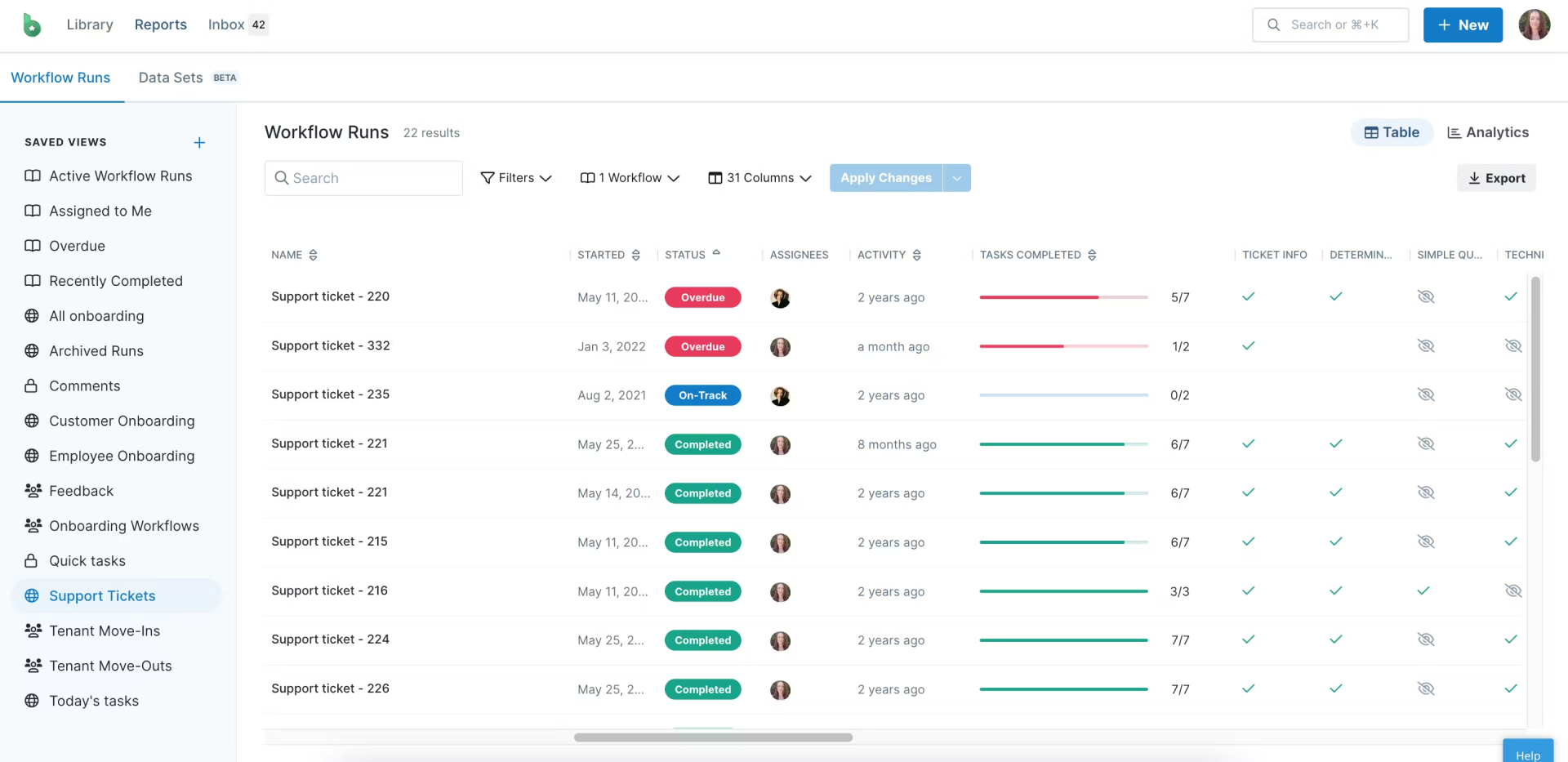
I stumbled upon Process Street while searching for robust, customizable knowledge base templates. It allows users to create no-code workflows tailored to various business needs. It also offers extensive integration capabilities with other tools, ensuring seamless workflow management across different platforms.
It is designed to help teams and businesses enhance operational efficiency by automating and managing workflows and checklists. It is primarily used by teams seeking to standardize their processes, improve task delegation, and eliminate manual process tracking.
It also includes a drag-and-drop editor, which simplifies creating and updating workflows. This user-friendly design means new users can quickly adapt to the system, reducing the time needed for training.
What you will like:
- Effective workflow management tool that helps streamline processes and increase efficiency
- Super easy, useful, and simple-to-understand interface
- Integrate with over 1,000 apps, including Zapier, Artable +, etc.
What you may not like:
- Its reporting tools only surface the checklist due date, not the subtasks
- The inability to set permissions on subfolders without affecting the main folder3.
Pricing:
Paid plan starts at $100/5 members/month.
10. ClickHelp – Best for Robust Review Process
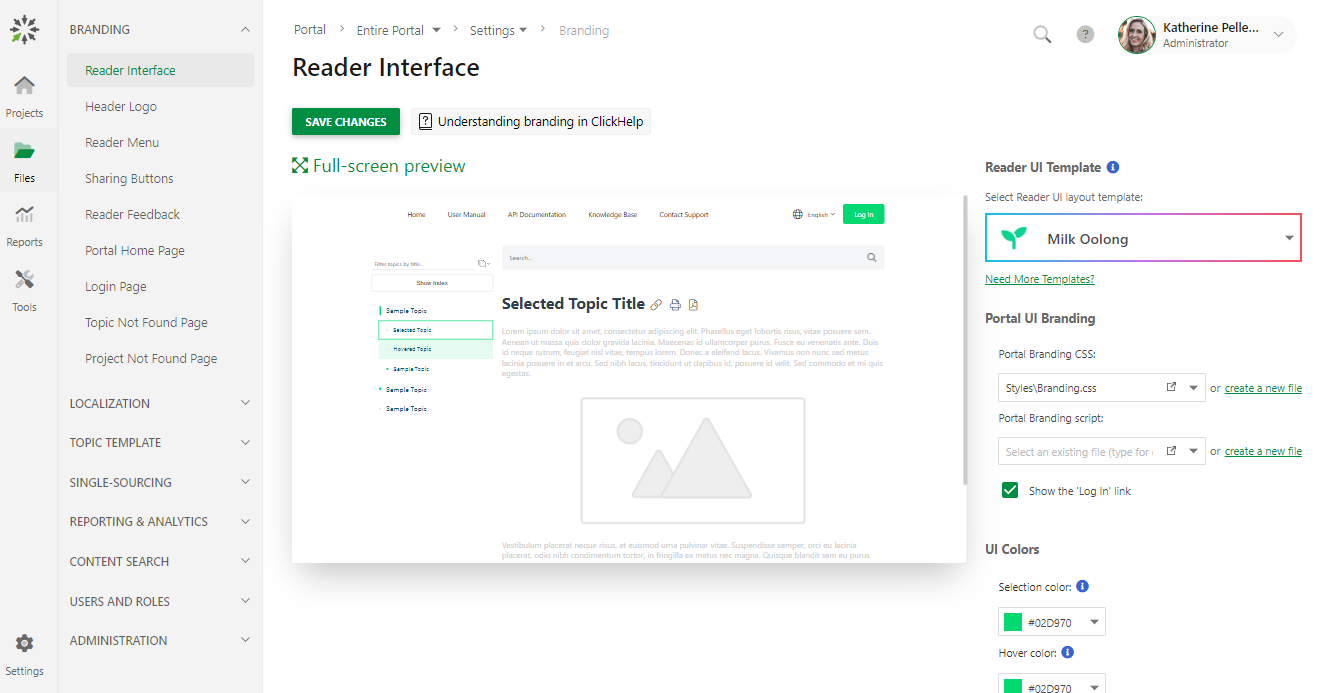
ClickHelp enables the creation, how to translate, and publication of technical documentation within a single portal. It benefits teams by offering single-sourcing, review workflow, reporting, flexible customization, and branding features.
For me, its standout feature is its robust review process, where users can assign topics to reviewers, who can then log in, view a unique reviewer UI, highlight text, and make annotations in the margins. It is similar to the review process in Google Docs, making it familiar and easy to use for many users.
It also provides a user-friendly WYSIWYG topic editor and an HTML source mode. This makes it easy for users to create and manage their documentation. It supports a variety of import and export formats, including Microsoft Word, HTML, Markdown, RTF, CHM, ODT, and more.
What you will like:
- Provides a unique authoring environment where technical writers can invite SMEs, developers, QA engineers, and more to participate in a single documentation workflow
- Supports Google Cloud Translation and Microsoft Translator4.
- Integrates with Google Analytics, Google Search Console, Zendesk, Zapier, Jotform, Google Translate, YouTube, and more
What you may not like:
- There’s no Word-like ‘Track Changes’ option, though there is a way to see all changes
- Difficulty in Customization: The “Home” screen has been difficult for some users to customize with their background and buttons1.
- Sometimes, there is a difficulty in moving the Chapters in TOC
Pricing:
Paid plan starts at $175/2 contributors/month.
Evaluation & Selection Criteria
The evaluation of products or tools chosen for this article follows an unbiased, systematic approach that ensures a fair, insightful, and well-rounded review. This method employs six key factors:
- User Reviews / Ratings: Direct user experiences provide a ground-level perspective, including ratings and feedback from reputable sites. This feedback is critical in understanding overall satisfaction and potential problems.
- Essential Features & Functionality: The value of a product is ascertained by its core features and overall functionality. Through an in-depth exploration of these aspects, the practical usefulness and effectiveness of the tools are carefully evaluated.
- Ease of Use: The user-friendliness of a product or service is assessed, focusing on the design, interface, and navigation. This ensures a positive experience for users of all levels of expertise.
- Customer Support: The quality of customer support is examined, considering its efficiency and how well it supports users in different phases – setting up, addressing concerns, and resolving operational issues.
- Value for Money: Value for money is evaluated by comparing the quality, performance, and features. The goal is to help the reader understand whether they would be getting their money’s worth.
- Personal Experience/Expert’s Opinion or Favorites: This part of the evaluation criteria draws insightful observations from the writer’s personal experience and the opinions of industry experts.
ProProfs Knowledge Base allows you to import your existing content to get started with content creation. It enhances understanding with context-sensitive help like tooltips, pop-ups, and lightboxes.
Before settling on any tool, you should ask for a customized demonstration. All the best!
FREE. All Features. FOREVER!
Try our Forever FREE account with all premium features!