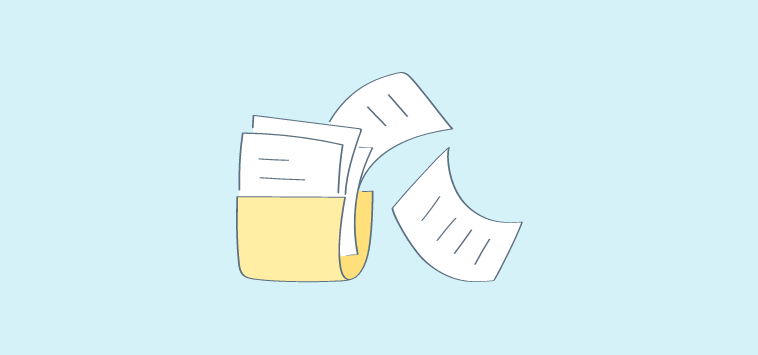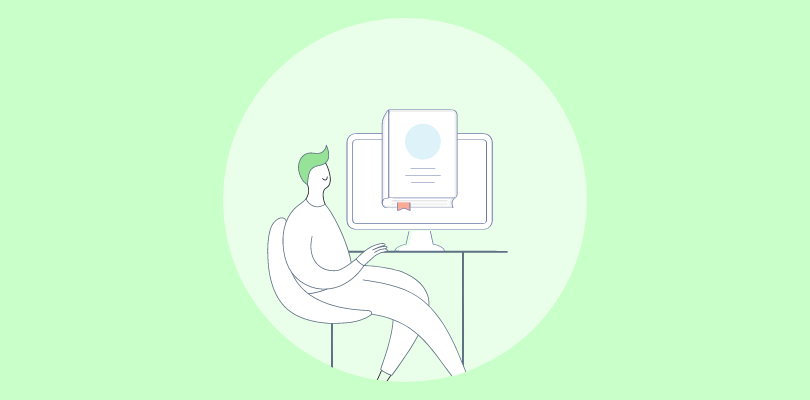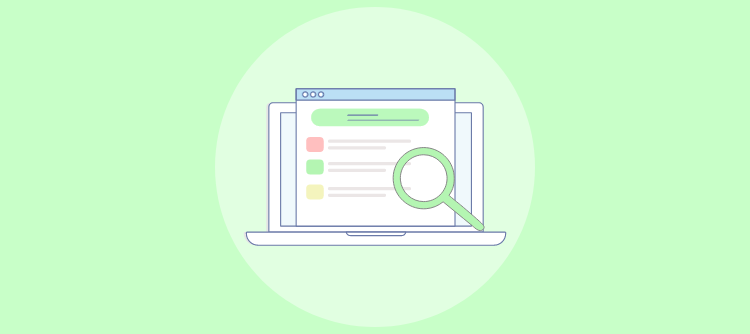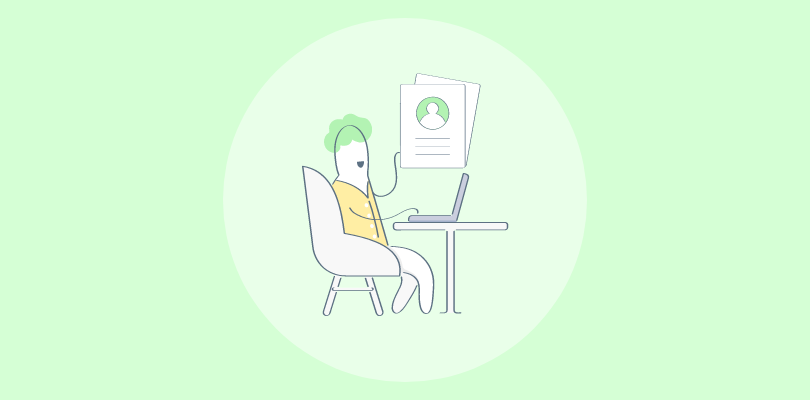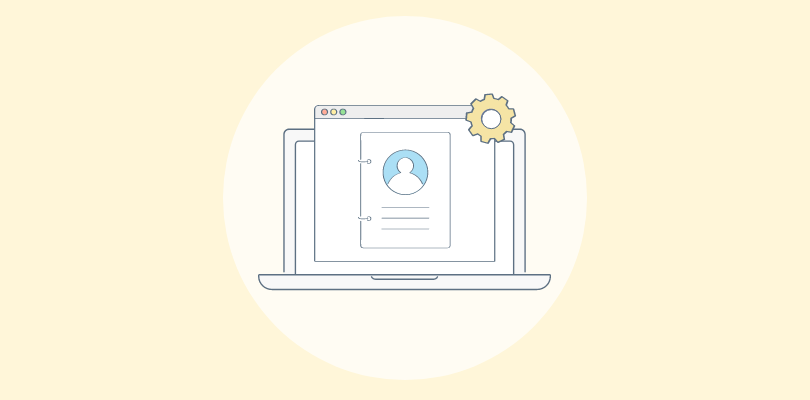
Being in the knowledge management field for over six years, I understand the importance of user manuals in improving user comprehension and enabling a smooth experience with concise, straightforward instructions.
In this blog post, we will explore my top ten best user manual tools for software. Let’s start with a quick summary of my top three.
| Best User Manual Tools for Software | Best for | Pricing |
| ProProfs Knowledge Base | Small-size businesses looking for internal collaboration & detailed user reports. | Forever free plan for up to 25 articles with all premium features. Paid plan starts at $19.99/month for 25+ articles. |
| ClickHelp | Mid-size businesses looking for content reuse features. | Paid plan starts at $175/month. |
| Doc.It | Mid-size businesses looking for accounting document management. | Paid plan starts at $18.50/month on-premise. |
Top 10 User Manual Tools for Software in 2024
I have chosen these tools based on their customer reviews and ratings on popular platforms like G2, Softwareadvice, Gartner, and more.
Having extensively utilized these user manual maker tools firsthand, I have taken into account factors like usability, features, customer support, and cost-effectiveness.
1. ProProfs Knowledge Base – Best for Internal Collaboration & User Reports
We have been using ProProfs Knowledge Base to create comprehensive user manuals for software using written text, images, and videos for our contract management software. It is a convenient user manual tool for small to medium-sized businesses.
It helps teams take collaboration to the next level with internal comments to engage in real-time conversations, share insights, and collectively refine the user manual content. Its detailed reports feature gives our team a bird’s eye view of our knowledge base activity, such as total searches, number of articles created, total reads, etc.
ProProfs Knowledge Base seamlessly integrates with its sibling tools – ProProfs Chat and Help Desk for a superior customer experience.
What you will like:
- AI-powered text editor with built-in prompts for faster and more accurate content authoring
- Multiple pre-approved user manual templates
- Multi-branding to create multiple versions of your help sites
- Customization options – choose from scores of fonts, themes, and designs that align with your brand
- Smart user management with roles and permissions – add users, edit users’ profiles, assign roles to users, define their permissions, etc.
What you may not like:
- A 15-day trial may not be enough for most users
- The frequent software updates may be a little overwhelming for some users to get grasp of
Pricing:
Forever free plan for up to 25 articles with all premium features. Paid plan starts at $19.99/month for 25+ articles.
Read More: Create a User Manual Online for Free
2. ClickHelp – Best for Content Reuse Features
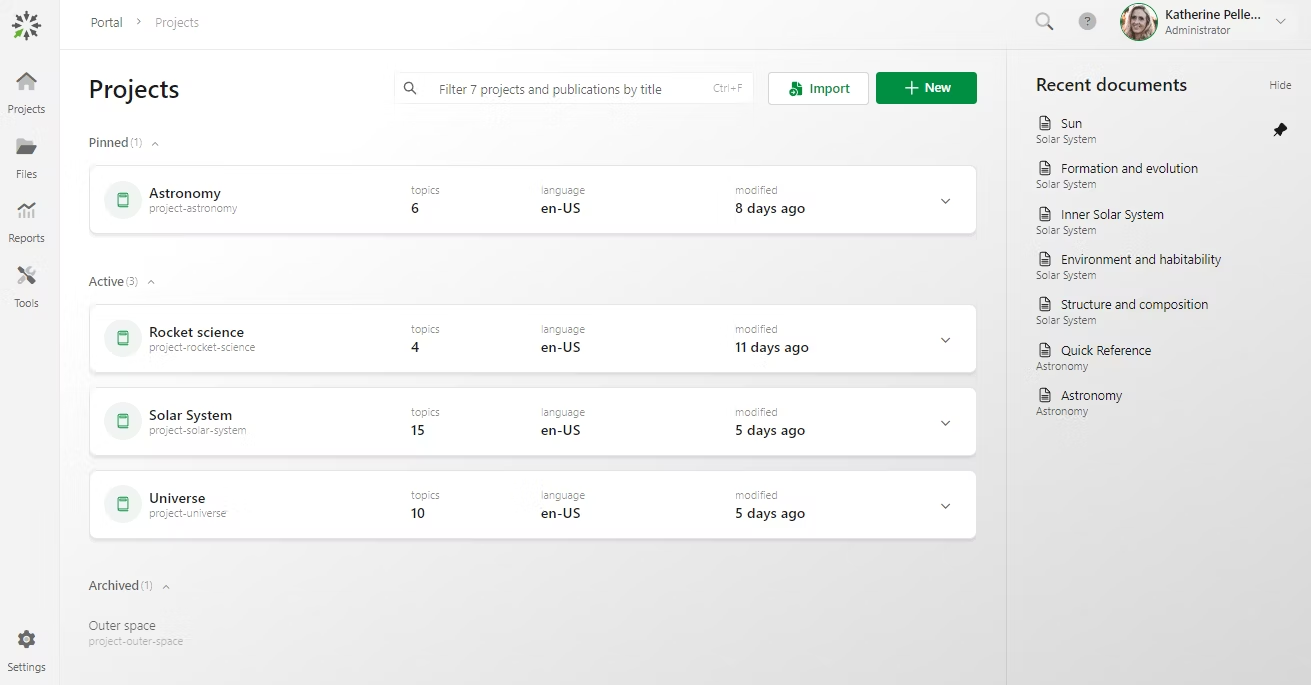
I was intrigued by ClickHelp’s content reuse feature, which simplifies creating multiple versions of manuals by storing the initial content in a centralized location. This allows for easy customization of manuals for different software releases or specific user groups, enhancing efficiency and flexibility in manual creation.
Our team particularly appreciated the team-friendly workspace provided by ClickHelp. This feature enables seamless collaboration among technical writers, subject matter experts, and reviewers. All changes and comments are securely stored within the portal, making communication and progress tracking effortless.
Also, ClickHelp’s analytics and reporting capabilities offer valuable insights into the effectiveness and success of the documentation. Users can track project readiness, team productivity, and customer engagement metrics, enabling data-driven decision-making and continuous improvement of user manuals.
What you will like:
- Detailed reports and analytics
- Smart, granular permission management
- Easy-to-use WYSIWYG editor for creating content
What you may not like:
- Existing templates look outdated and lack personalization capabilities
- Adding videos can be a bit challenging
Pricing:
Paid plan starts at $175/month.
3. Doc.it – Best for Accounting Document Management
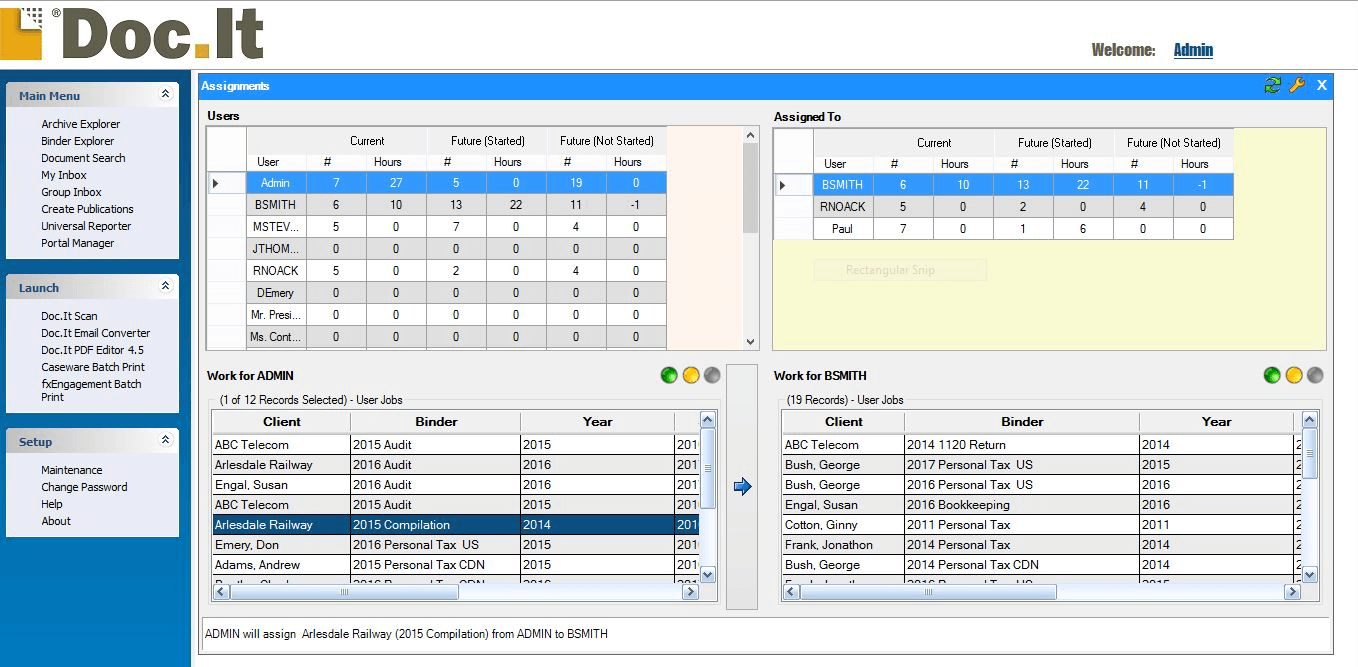
With its accounting document management capabilities, doc.it offers accountants a centralized platform to gather, process, store, and deliver all their documents efficiently.
One key feature of doc.it can keep every client file at the accountants’ fingertips. It enables a centralized repository for all client documents, making accessing and managing files from a single location easy.
It also helps accountants create a frictionless environment by ensuring compliance and security while working on, storing, and sharing documents with their teams and clients. With its accounting document management capabilities, accountants can collaborate seamlessly, ensuring everyone can access the relevant files while maintaining confidentiality and data security.
What you will like:
- Easy to use and navigate
- Enables easy organization of files
- Flexible customization by allowing users to mimic all of the file categories they use in a paper world into a virtual one
What you may not like:
- Some users have reported the software to be sluggish at times
- Its Workflow module is a little rigid and complicated
Pricing:
Paid plan starts at $18.50/month on-premise.
4. Document360 – Best for Multiple Collaboration Tools
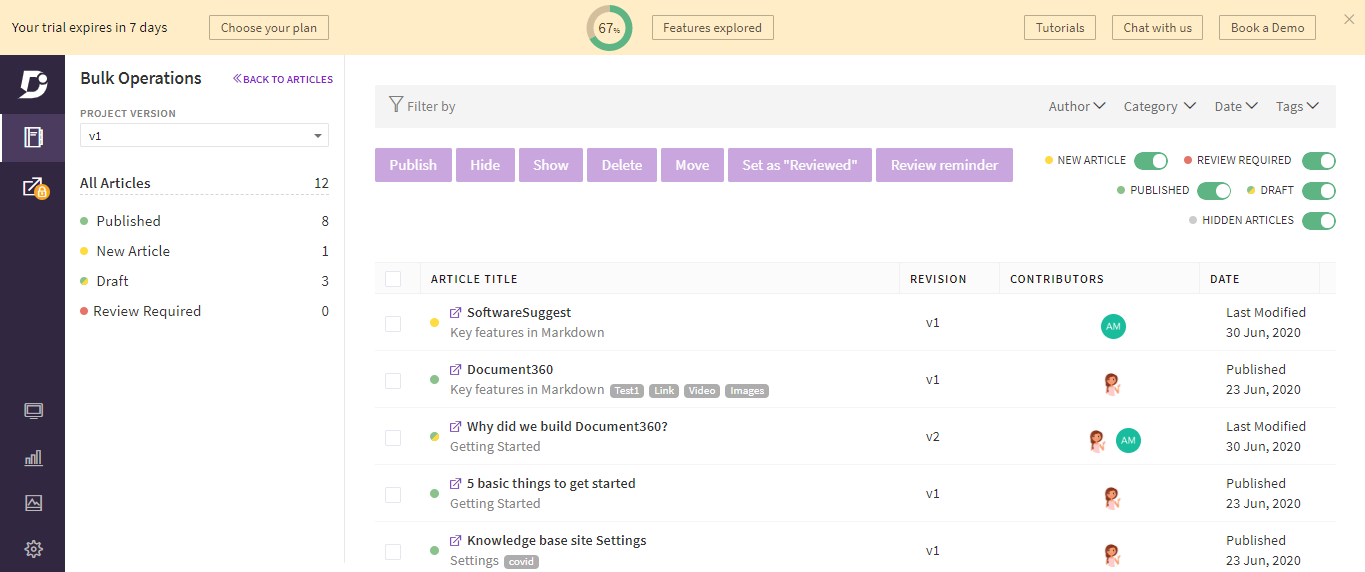
Document360 allows multiple people to work on a project together, each with their own role and level of access. This feature helped our teams collaborate effectively by dividing tasks and ensuring everyone worked on their assigned responsibilities without doing the same work twice.
The collaboration feature allows team members to share ideas and provide feedback, ensuring the content is accurate and up-to-date.
One of the USPs about Document360 is that multiple users can edit a document simultaneously, and all the changes are immediately shown in the document. This ensures the document is always up-to-date, and users can work closely together to create a final product that meets the intended audience’s needs.
What you will like:
- It has an intelligent search feature that makes finding what you’re looking for easy
- The collaboration tools are handy for creating and reviewing content efficiently
- You can track users’ activities on documents using the analytics and reporting features
What you may not like:
- Some users have reported that changes made to custom code don’t automatically apply
- It can be challenging to find where a broken link is on a page
Pricing:
A free plan is available for up to 2 users. Paid plan starts at $124/project/month.
5. Dozuki – Best for Digitizing Manufacturing Knowledge
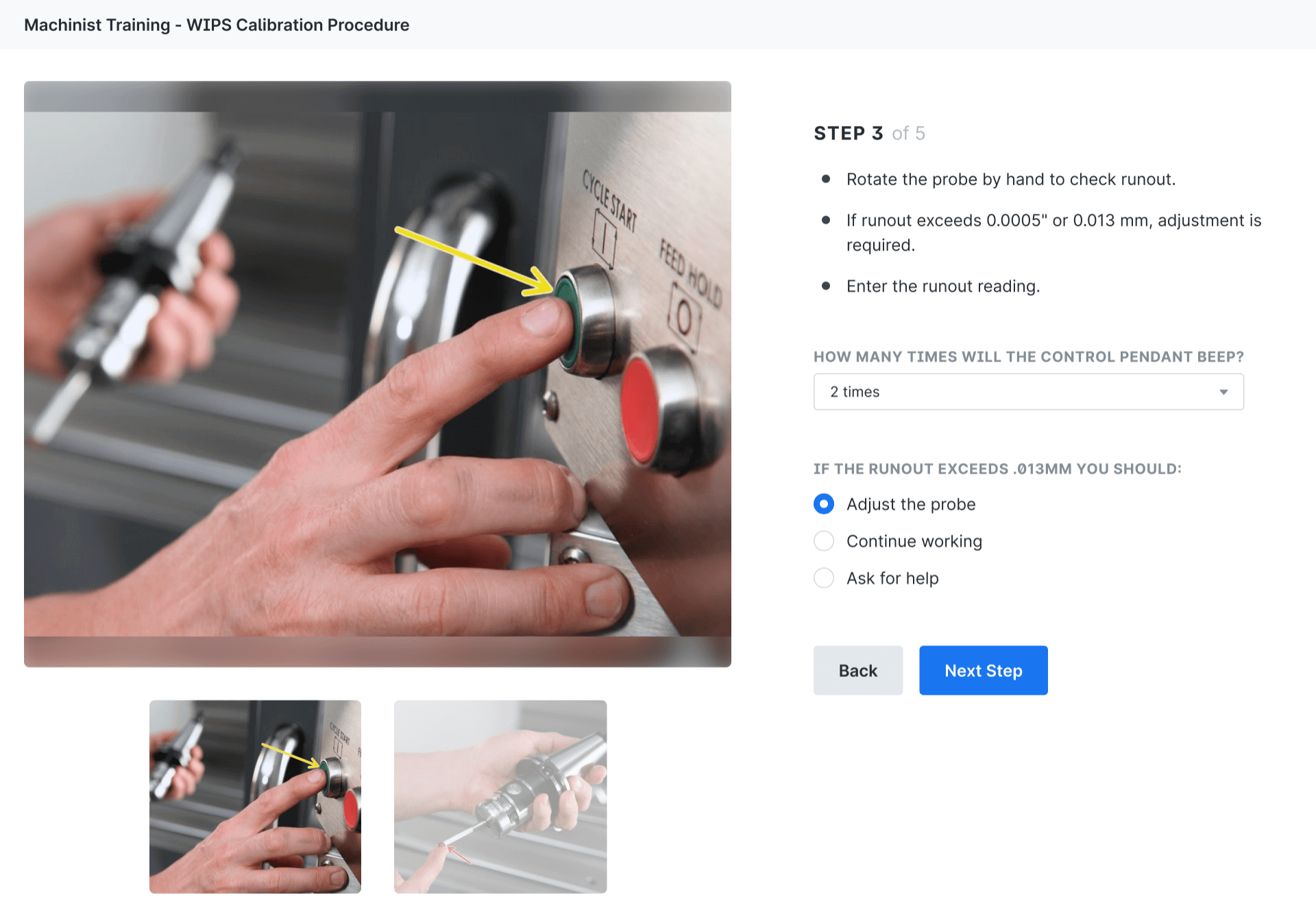
I like Dozuki for its ability to turn manufacturing knowledge into digital format and provide easy training for frontline workers. It helps teams capture expert knowledge using photos and videos, and I can track, approve, and release documented procedures quickly.
It also has features to improve the manufacturing process – workers can link to other systems like learning management, quality management, and enterprise resource planning to review production data and meet their goals.
One of the best things about Dozuki is that it makes it easy to gather feedback from experienced employees and use it to make better decisions.
What you will like:
- It’s easy to create visual instructions
- Adding pictures and videos is intuitive
- You can improve the picture quality in guides, making them more visually appealing and informative
What you may not like:
- The search feature could be better; finding specific guides on the platform is sometimes challenging
- There aren’t many options for customizing the design
Pricing:
The pricing for Dozuki is customized, so you’ll have to contact them directly to get a quote.
6. HelpDocs – Best for Customizable Software User Manual
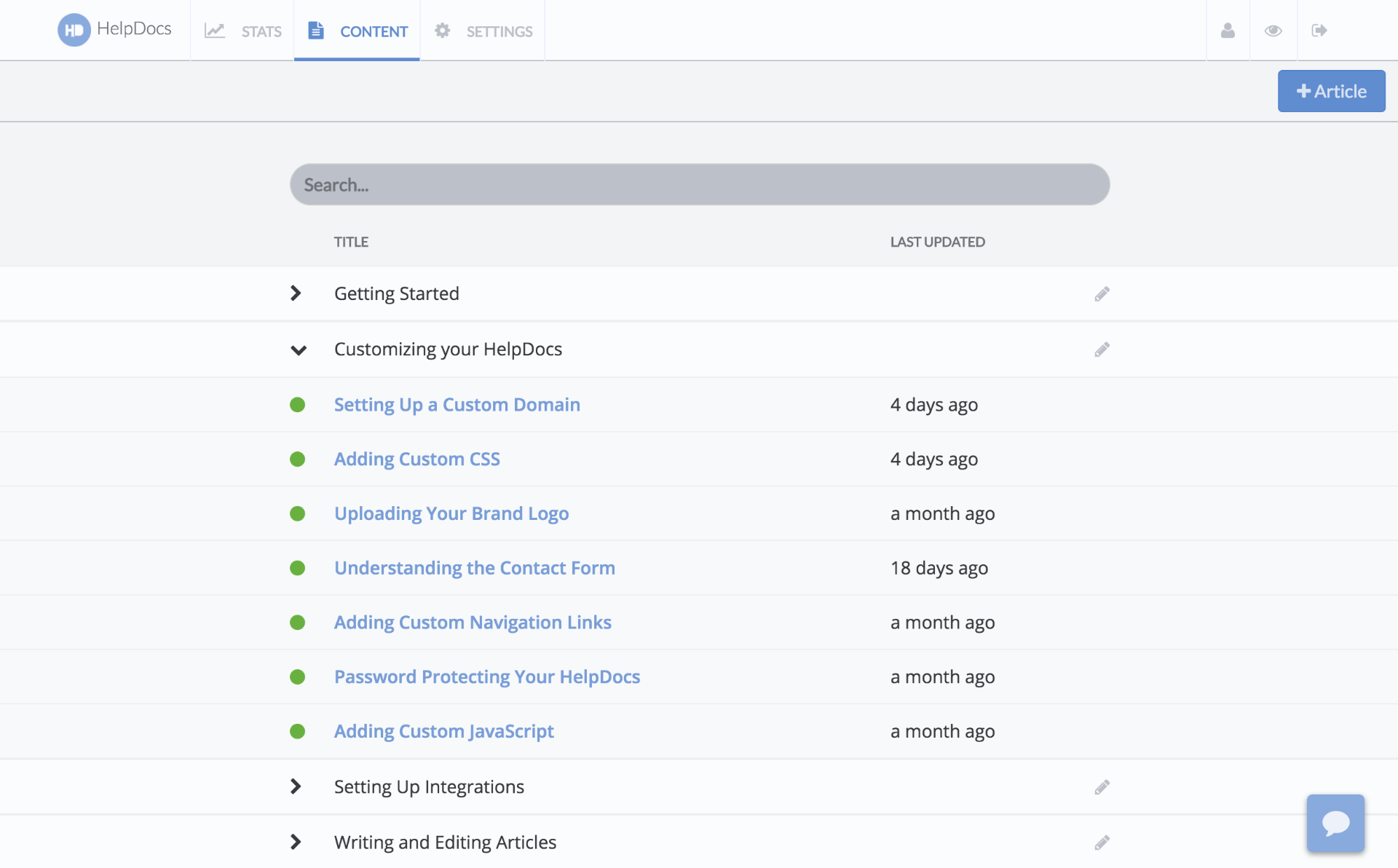
My team used HelpDocs to create manuals that matched our brand style, which made everything look consistent and professional.
We used tools to organize information, update docs, and keep them functional. This made customers happy and reduced their need to ask for help.
HelpDocs also gave us reports that show how our customers use our manuals, which helped us see what was working and what wasn’t.
What you will like:
- You can change how the manuals look by using advanced settings
- You can see which articles people read the most and what they search for
- You can quickly get reports and change how the dashboard looks like
What you may not like:
- It’s hard to get started with HelpDocs at first
- The app refreshes a lot, which can be annoying
Pricing:
A 14-day free trial is available. Paid plan starts at $55/month.
7. Paligo – Best for Manual Customization and Personalization
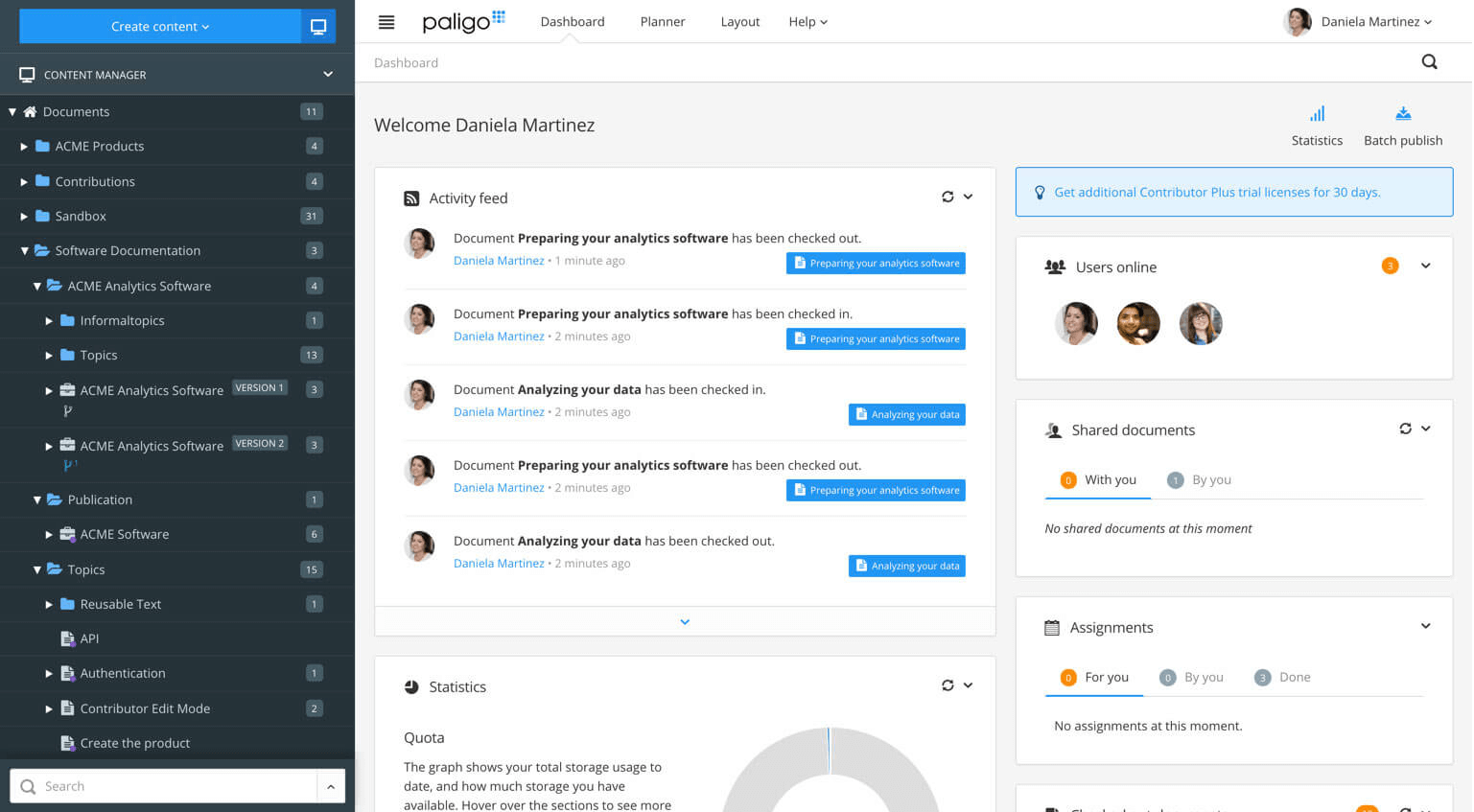
A few months ago, I had the opportunity to explore Paligo, and I was genuinely impressed by its content customization and personalization features. It allows users to easily tailor their content to specific audiences and publish it in various formats, making it highly adaptable.
One of the standout features of Paligo is its powerful multi-channel publishing capabilities. Users can write their content once and repurpose it for different output formats and channels with a simple click. This saves time and effort while ensuring consistency across other platforms.
Paligo also provides structured authoring tools that promote accuracy, consistency, and future-proofing of content. With the ability to organize and categorize structured content using taxonomies, Paligo ensures that every piece of information is easily accessible and reusable, making it efficient and effective for content management.
What you will like:
- Single source authoring: You can create and manage content in one centralized location
- Seamless localization and translation: Paligo simplifies translating content into multiple languages
- Intuitive versioning documentation: If you are familiar with standard source control tools, you will find Paligo’s versioning system easy to use
What you may not like:
- Importing documents that contain images and tables can sometimes be a challenge
- Paligo does not include an internal CSS editor, requiring users to make CSS edits externally and upload the CSS file to Paligo
Pricing:
Custom pricing is available on contact.
8. Nuclino – Best for Theme-Based Templates
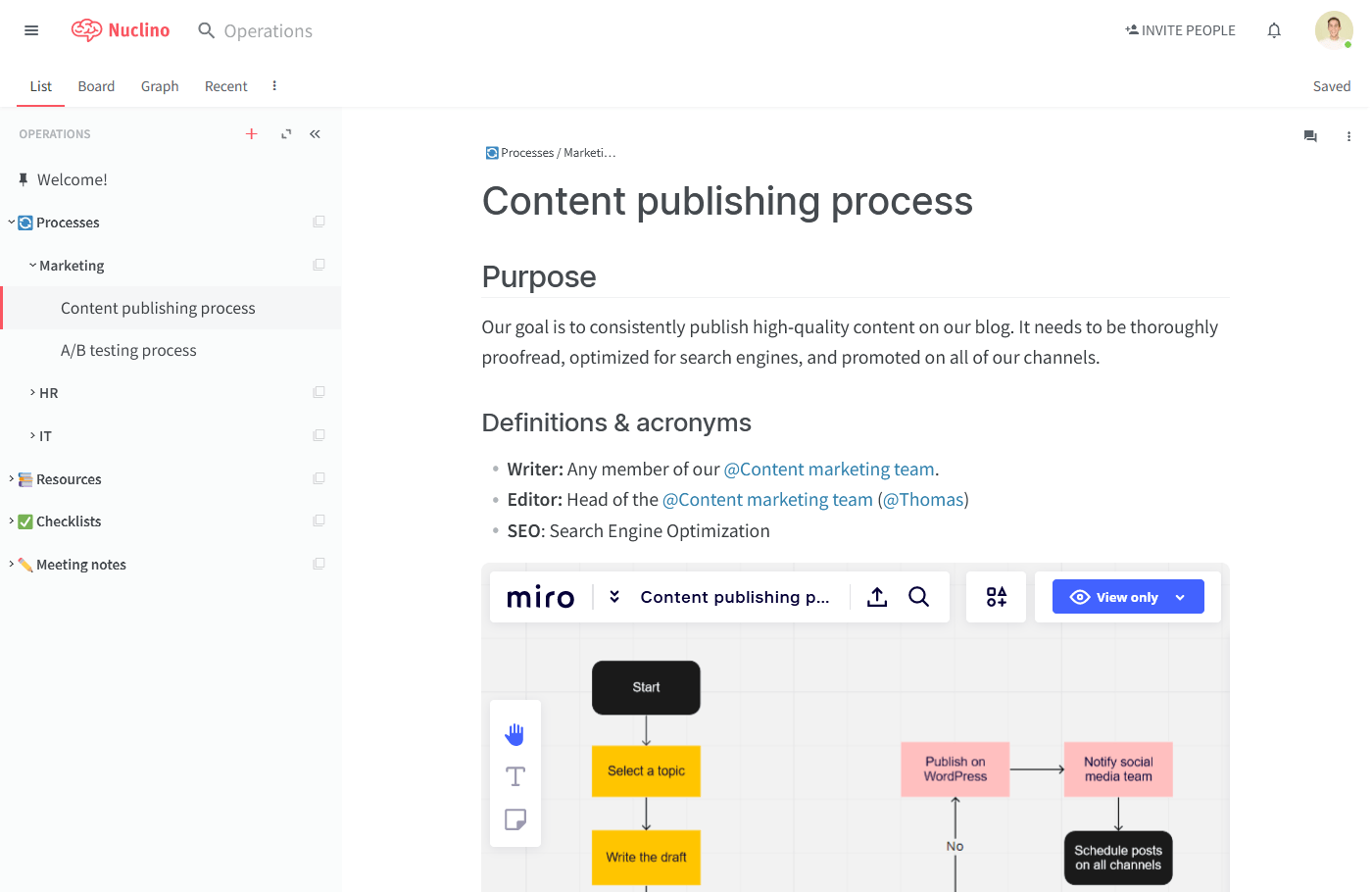
I recently tried Nuclino, and what I liked about it was its ready-made templates that help you create and organize content efficiently. It makes it simple for teams to start working together and keep everything consistent.
In Nuclino, my team could keep all our documents, meeting notes, designs, and processes in one place. The interface was easy to use, so that we could find and edit stuff without problems.
With Nuclino, collaborating with my team was a breeze. We could work on projects and documents in real-time, leave comments, and mention our teammates. It made communication and working together super easy.
What you will like:
- The interface is simple and easy to find, and it quickly creates things
- You can collaborate with your team in real-time, leaving comments and mentioning each other
- The search feature lets you find information fast, even across multiple documents
What you may not like:
- You can’t customize the look of your documents much, which might be limiting
- New users might take some time to get the hang of the platform and its interface
Pricing:
A free plan is available. Paid plan starts at $5/user/month.
9. Manula – Best for Adaptive Layouts for Different Devices/Screen Sizes
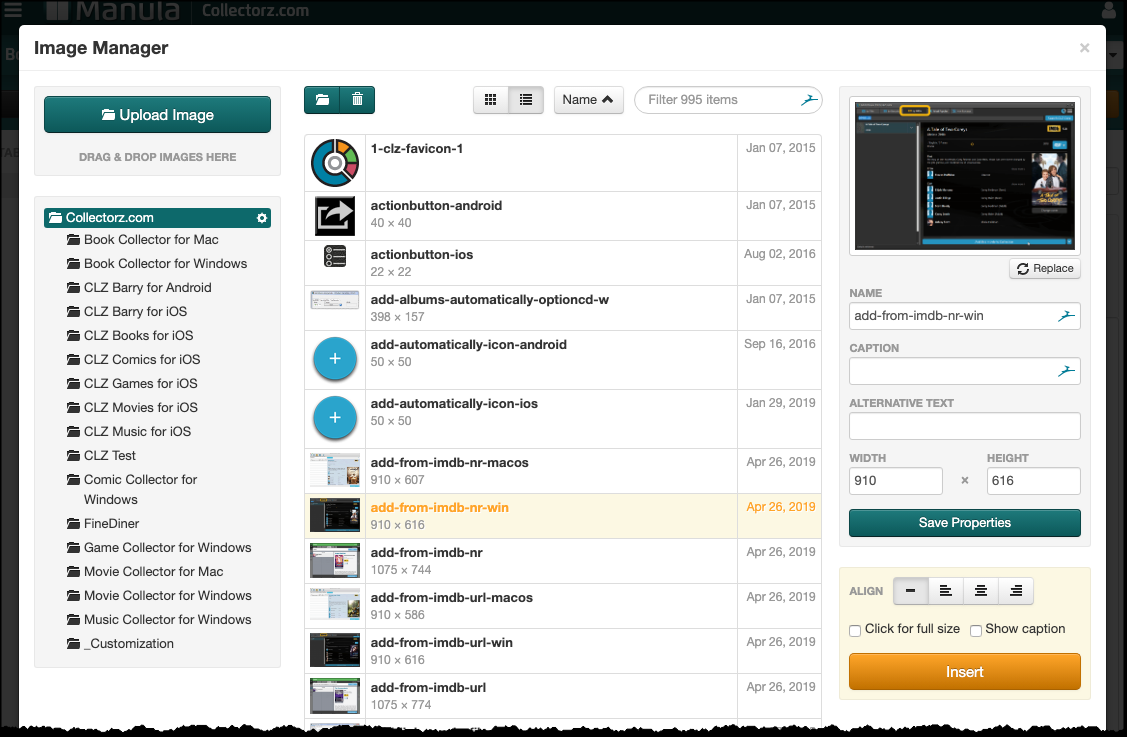
One of my colleagues from the last company told me about Manula. He was impressed with how easy creating user manuals and guides was.
You don’t need to be a tech expert because the writing and formatting tools are simple to use and give your manuals a professional look.
One cool thing about Manula is that it automatically adapts your manuals to different devices and screen sizes. So whether someone reads it on a computer, tablet, or smartphone, the content will adjust and look great.
What you will like:
- You can easily share topics and use variables, which makes teamwork and managing content efficient
- It’s easy to generate PDF versions of your manuals
- You can add images and embed videos from platforms like YouTube, Vimeo, or Wistia
What you may not like:
- The options to customize the look and feel of your manuals are limited
- If you need advanced collaboration features for editing with a team, Manula might not have everything you want
Pricing:
Paid plan starts at $9.95/user/month.
10. Stonly – Best for Interactive Content
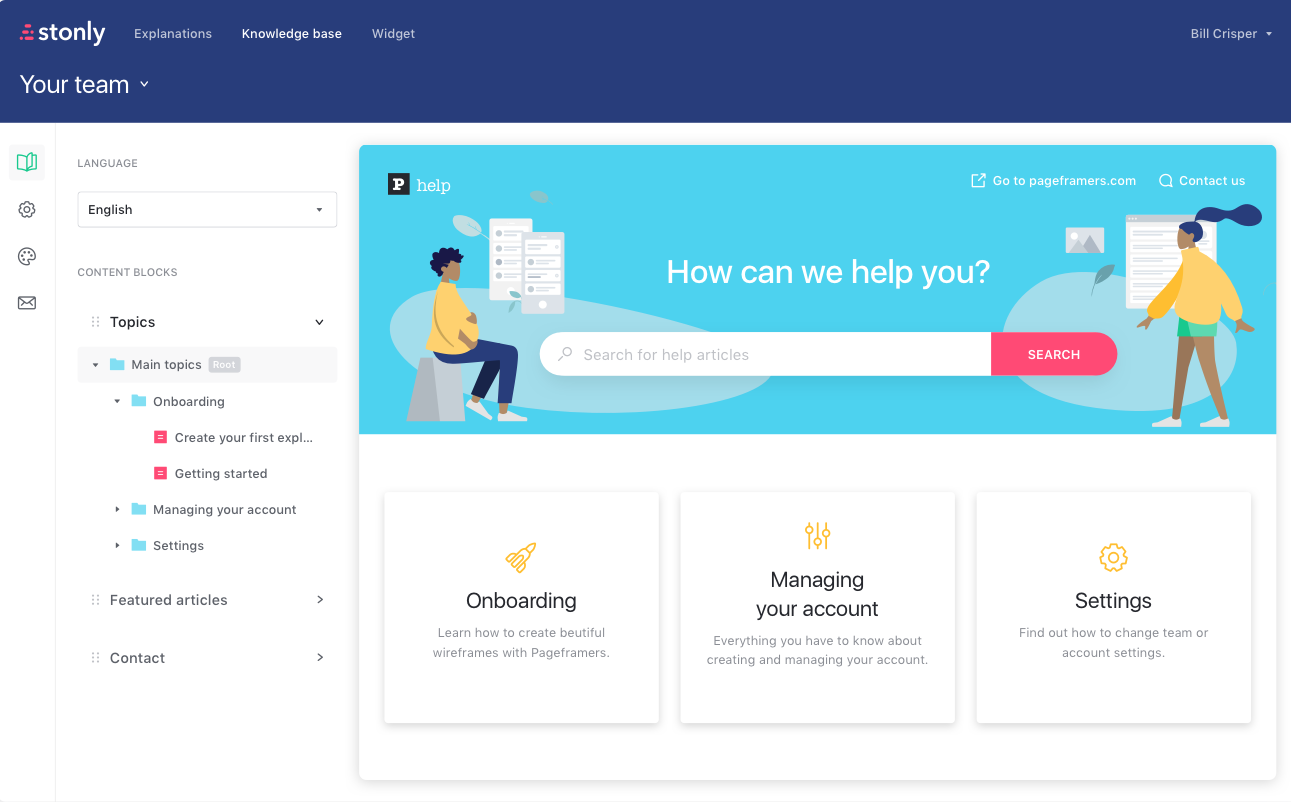
Stonly provides the ability to create interactive guides with a modular structure. This ensures that any updates made to the guides will automatically be reflected wherever the content is used. It allows users to create interactive guides like customer knowledge bases, FAQ pages, internal knowledge bases, and even a chatbot alternative for proactive support.
What sets Stonly apart is its focus on delivering interactive guidance rather than static content. The guides are designed to be visually appealing and engaging, incorporating multimedia elements such as images, GIFs, videos, and annotations. This enriches the learning experience and brings the knowledge base content to life.
Stonly also offers customization options to tailor the appearance to create a knowledge base to match the user’s brand. This includes support for custom design and CSS, giving users complete control over the visual aspects of their knowledge base.
What you will like:
- Easy content creation and updating without any coding requirement
- Interactive guides that enhance customer engagement and improve the learning experience
- Robust analytics for tracking the effectiveness of the guides and analyzing customer behavior
What you may not like:
- The initial setup process may have a learning curve for new users
- Advanced customization options beyond brand integration are limited
Pricing:
Paid plan starts at $199/month for up to 5 team members.
Evaluation and Selection Criteria
Evaluating products or tools for this guide follows an unbiased, systematic approach that ensures a fair, insightful, and well-rounded review.
This method employs the following six key factors:
- User Reviews/Ratings: Direct user experiences provide a ground-level perspective, including ratings and feedback from reputable sites. This feedback is critical in understanding overall satisfaction and potential problems.
- Essential Features and Functionality: The value of a product is ascertained by its core features and overall functionality. Through an in-depth exploration of these aspects, the practical usefulness and effectiveness of the tools are carefully evaluated.
- Ease of Use: The user-friendliness of a product or service is assessed, focusing on the design, interface, and navigation. This ensures a positive experience for users of all levels of expertise.
- Customer Support: The quality of customer support is examined, considering its efficiency and how well it supports users in different phases – setting up, addressing concerns, and resolving operational issues.
- Value for Money: Value for money is evaluated by comparing the quality, performance, and features. The goal is to help the reader understand whether they would be getting their money’s worth.
- Personal Experience/Expert’s Opinion or Favorites: This part of the evaluation criteria draws insightful observations from the writer’s personal experience and the opinions of industry experts.
Which Is the Best User Manual Tool for Software?
Choosing any one of these feature-rich user manual tools is a difficult task. Moreover, every business has unique requirements and preferences.
Considering all that, I have tried to narrow my list to my top three as they are just the right mix of all-round features.
Option #1 – ProProfs Knowledge Base
ProProfs Knowledge Base is known for its user-friendly interface and extensive collection of customizable knowledge base templates.
It offers a simplified approach to creating and managing knowledge bases with features like revision control, auto-save, and version history. These features allow users to easily track changes and restore previous versions of content as needed.
Option #2 – ClickHelp
ClickHelp is a web-based knowledge base software with a responsive design, making it accessible across different devices and platforms. This ensures that your audience can easily access your knowledge base, regardless of their preferred device.
ClickHelp also offers robust collaboration capabilities, enabling efficient teamwork across departments and geographic locations. It also allows users to embed pictures and videos to enhance the visual aspects of their knowledge base.
Option #3 – Doc.it
Doc.it by IRIS is a comprehensive accounting document management software that offers a centralized solution for gathering, processing, storing, and delivering all your essential documents.
With Doc.it, you can save valuable time by easily accessing client files whenever needed, eliminating the hassle of searching through stacks of paperwork.
Considering factors like ease of use, team collaboration, and intelligent content authoring, I would recommend ProProfs Knowledge Base as a robust online user manual tool for software. It features an AI-powered text editor, speeding up your content creation process.
You can also use the version control feature to manage multiple versions of help sites based on product or documentation releases. The revision history tracks up to 30 recent changes to your knowledge base to restore previous sessions if needed.
Learn More About User Manual Creation Tools
Q. How do I create a user manual for software?
To create a user manual for software:
- Start by outlining the topics you want to cover and the order in which you will present them
- Break down each topic into smaller sections with clear headings and subheadings
- Include step-by-step instructions, screenshots, and interactive elements to enhance the user experience
Read More: How to Write Insightful User Manuals for Software
Q. How do you write user documentation for software?
When writing user documentation for software, begin by understanding your target audience and their level of technical knowledge.
Use a clear and concise writing style, focusing on providing practical instructions and troubleshooting tips.
Organize the content logically and use visuals, such as screenshots or diagrams, to supplement the text.
Q. How do you write a good user manual?
To write a good user manual, it is essential to start by understanding your audience and their specific needs and expectations.
Use a clear and consistent writing style, avoid technical jargon, and organize the content logically. Include step-by-step instructions and relevant visuals, and consider incorporating interactive elements to enhance the user experience.
Don’t forget to review and revise the manual multiple times to ensure clarity and accuracy.
Read More: How to Create an Impressive User Manual for Your Customers
FREE. All Features. FOREVER!
Try our Forever FREE account with all premium features!