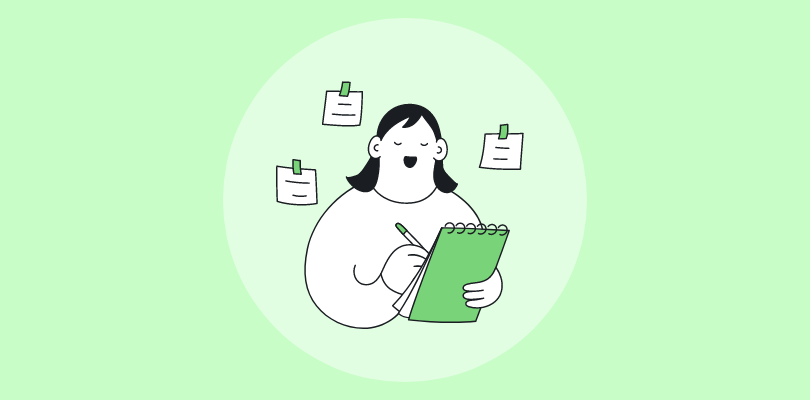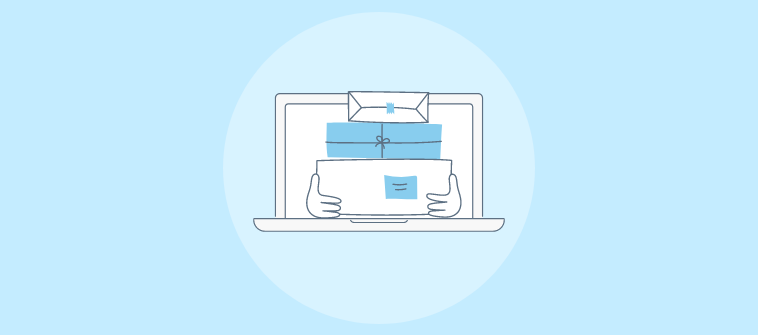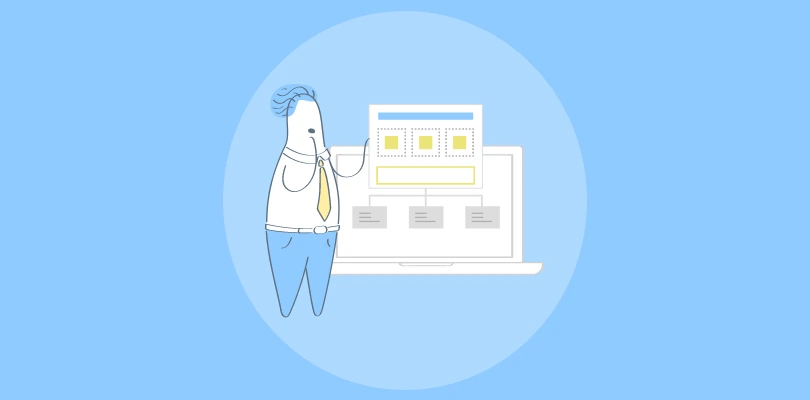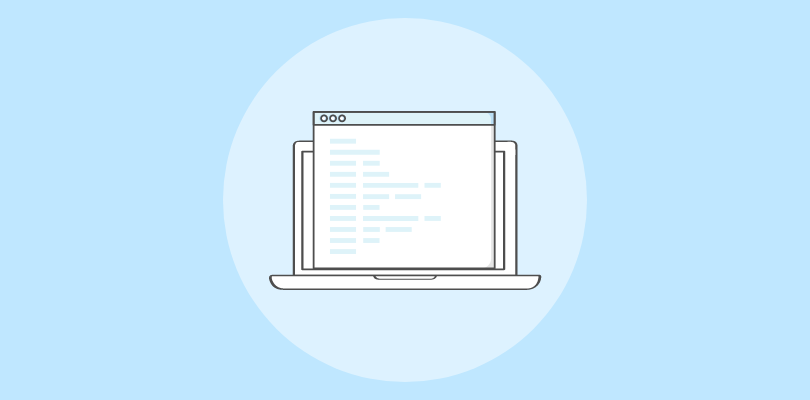
In the evolving world of software development, documentation is pivotal in bridging the gap between complex codebases and their users, developers, and stakeholders.
Software documentation has the potential to address a myriad of challenges by providing clear, concise, and essential information that enhances usability, facilitates maintenance, and ensures the longevity of software projects.
According to surveys, 34.7% of developers indicated that poor documentation represents one of the most significant challenges they face at work.
In this blog, we will discuss the importance of software documentation, its types, and best practices for writing it. We will also explore some examples and how software documentation tool can make the the job easier.
| Related blog: How to Create Online Documentation? |
What Is Software Documentation?
Software documentation is an extensive collection of information on software products and processes, meticulously crafted to guide users, developers, stakeholders, and maintenance teams through the complexities of software usage, development, and management.
It acts as a roadmap, enabling a deeper understanding of the software’s functionality, architecture, and operational procedures.
It serves various purposes, from instructing end-users on navigating and utilizing software features to providing developers with insights into the codebase, design decisions, and development practices.
For example, the software documentation for a photo editing application would include a section on ‘Advanced Image Editing Techniques’ with step-by-step instructions for using tools like the Magic Wand for selective color changes, Layer Masks for complex image compositions, and the Clone Stamp for removing unwanted objects.
It would also offer troubleshooting advice for common issues like pixelation when enlarging images and tips for optimizing workspace layouts for different editing tasks.”
Why Is Software Documentation Important?
Software documentation enables effective communication, comprehension, and collaboration. Let’s look at its many benefits.
Enables Knowledge Transfer
Documentation acts as a repository of collective knowledge, vital for onboarding new team members and reducing the learning curve associated with understanding the software’s functionality and architecture.
It ensures that critical information is not siloed with individual team members, mitigating the risk associated with personnel turnover.
Improves User Experience
For end-users, well-crafted documentation, such as user manuals, FAQs, and help files, provides the necessary guidance to navigate and utilize the software effectively.
This direct support improves user satisfaction, reduces frustration, and decreases dependency on customer support, leading to a better overall experience with the software.
Enhances Development Efficiency
For developers, technical documentation, like API guides and code comments, clarifies software components’ purpose, usage, and limitations.
This clarity streamlines the development process, making it easier to integrate systems, troubleshoot issues, and extend functionality without exhaustive trial and error.
Aids in Supports Maintenance & Upgrades
Software is not static; it requires ongoing maintenance and periodic upgrades.
Documentation provides a historical record of the system’s evolution, decision-making rationales, and unresolved issues. It is invaluable for maintenance teams to upgrade or fix the software long after its original development.
Ensures Consistency & Quality
Documentation enforces consistency in design and coding standards across the development team.
This uniformity is important for maintaining code quality, ensuring that software behaves predictably, and facilitating scalability.
Legal & Compliance Assurance
Software documentation is a regulatory requirement in many industries, especially regulated ones.
It serves as evidence of adherence to standards and best practices, crucial for audit trails, compliance verification, and, in some cases, legal protection.
Promotes Collaborative Development
In environments that support open-source projects or large teams spread across different locations, documentation is the linchpin that keeps asynchronous work.
It allows developers to contribute effectively, irrespective of their geographic location or time zone, by clearly understanding the project’s current state and development guidelines.
Read More: How to Write Documentation for Codes
What Are the Types of Software Documentation?
Software documentation can be broadly divided into two main types: user documentation and technical documentation.
Each serves different purposes and targets different audiences within the software lifecycle, from development to end-user support. Let’s discuss these types.
1. User Documentation
User documentation is designed to assist end-users in navigating and effectively utilizing software products. It usually includes product documentation and manuals:
Read More: Best User Documentation Examples
User Manuals
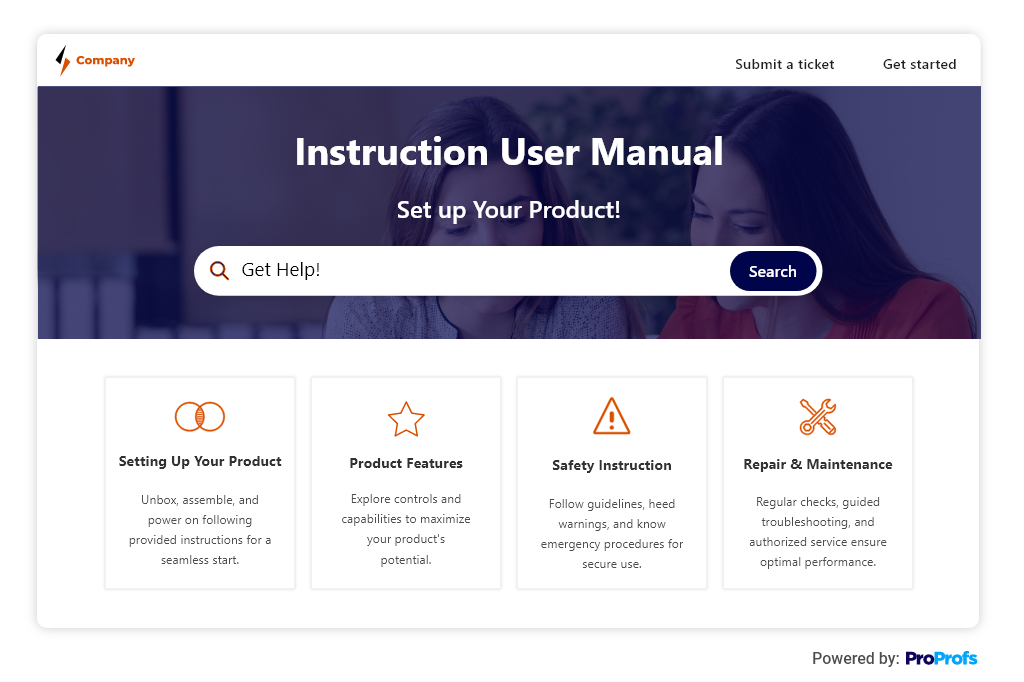
These extensive guides provide detailed instructions on software features, usage scenarios, and step-by-step procedures for performing specific tasks. They are designed to be accessible to users with varying levels of technical expertise.
Quick Start Guides
These simplified, concise documents aim to get a new user started with the software.
They highlight the basic features and steps to use the software effectively, focusing on the most common tasks a user might want to accomplish.
FAQs (Frequently Asked Questions)
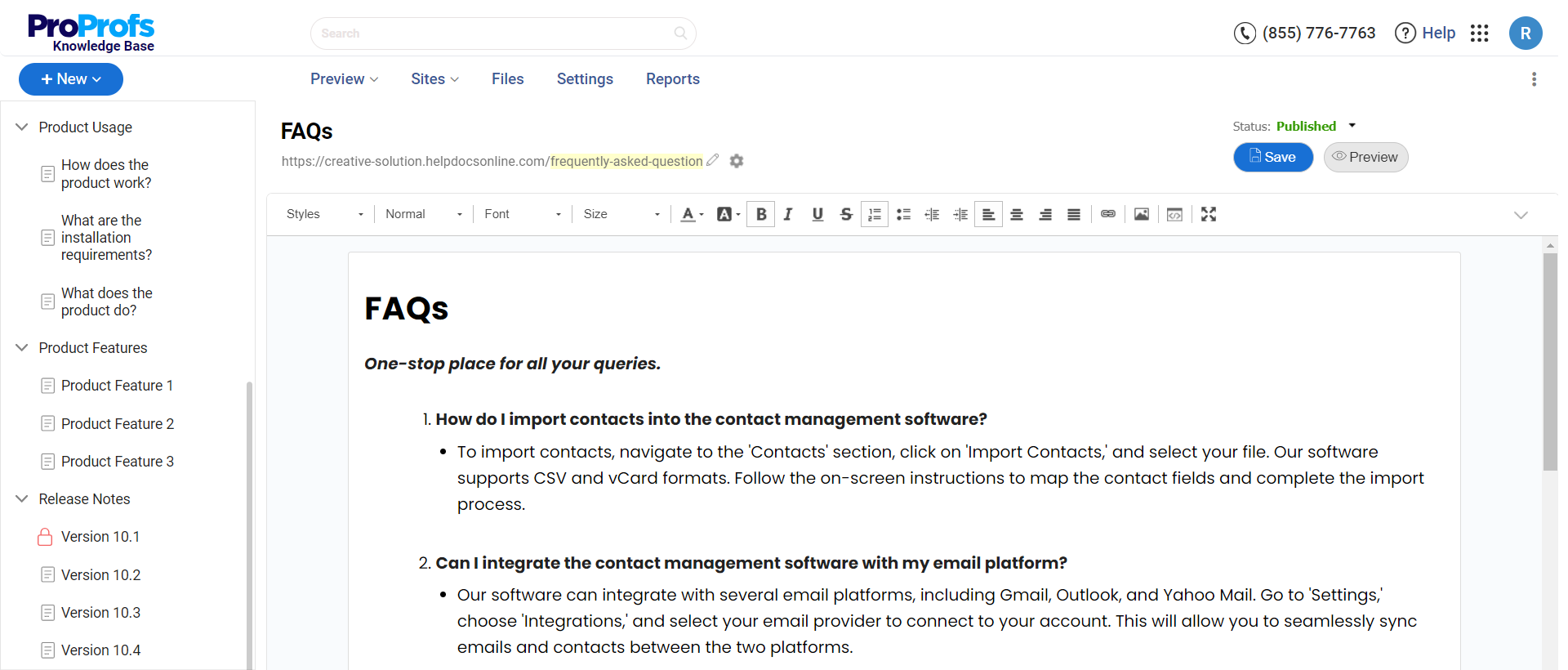
These are a collection of answers to users’ most common questions about the software: FAQs address typical issues, concerns, or confusion, providing quick and accessible solutions.
Troubleshooting Guides
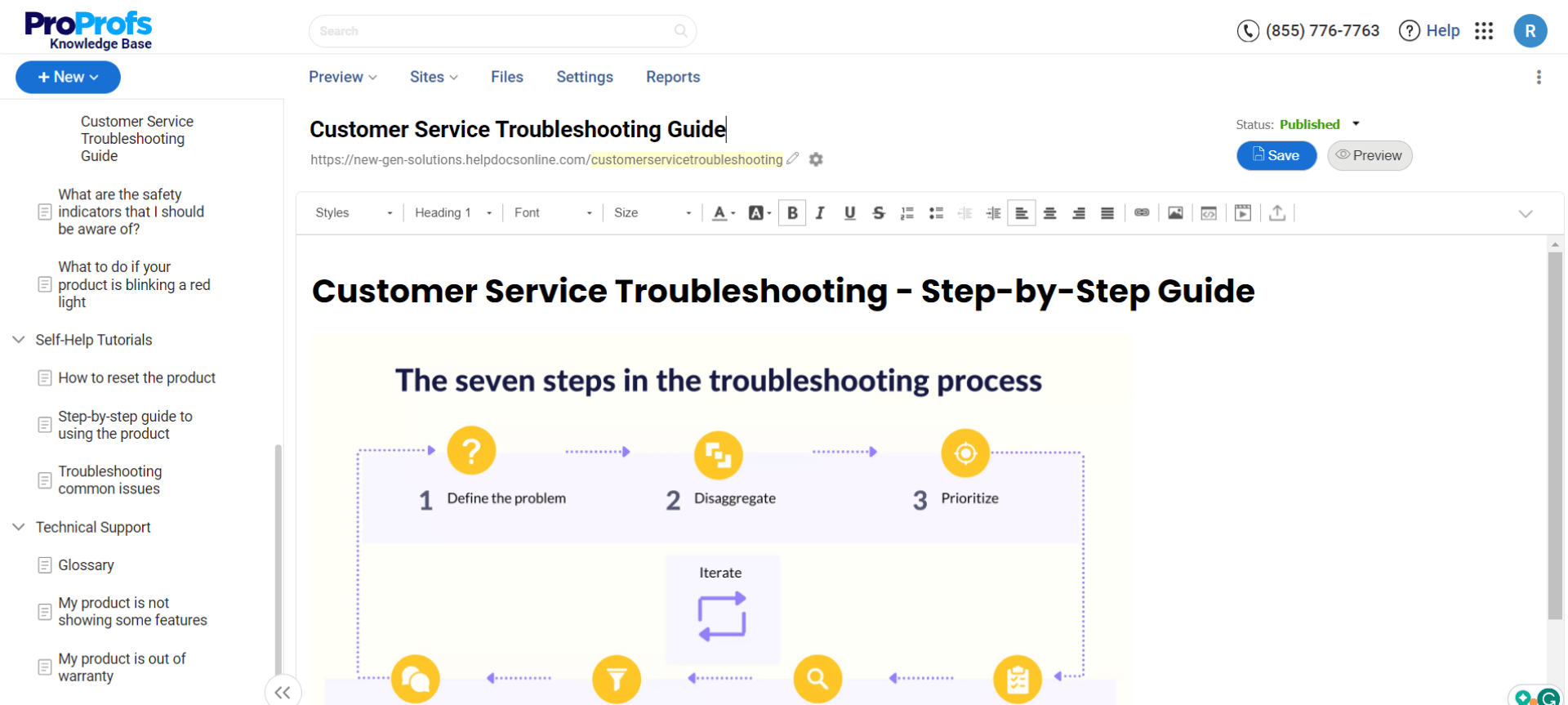
These documents help users identify and resolve common problems they might encounter while using the software.
These guides offer solutions to known issues, diagnostic steps, and workaround strategies.
2. Technical Documentation
Technical documentation caters to developers, maintainers, and other technical stakeholders. It focuses on the software tool’s internal workings, architecture, and development guidelines.
Read More: Best Technical Documentation Software & Tools
This category includes:
API Documentation
These are detailed descriptions of the software’s application programming interfaces (APIs), including endpoints, request/response formats, and example code.
This API documentation is essential for developers integrating the software with other systems or building applications.
Architecture Diagrams & Design Documents
This consists of visual and textual descriptions of the software architecture and design choices.
These documents outline the system’s structure, components, data flow, and interactions, providing a high-level overview of how the software is constructed.
Technical Specifications
These are detailed technical specification documents describing the software’s functional and non-functional requirements, performance benchmarks, and system constraints.
They serve as a guideline for development and testing to ensure the software meets its intended design goals.
Read More: Best Technical Documentation Examples
Code Documentation
It consists of inline comments and external documents that explain the source code’s logic, algorithms, functions, and classes.
Writing this type of code documentation aids developers in understanding and maintaining the codebase.
Read More: How to Create Developer Documentation
Development Guidelines
These consist of standards and practices for coding, testing, version control, and creating project documentation for management within the software project.
These guidelines help maintain consistency and quality in the development process.
Read More: Best Project Documentation Software & Tools
Installation Manuals
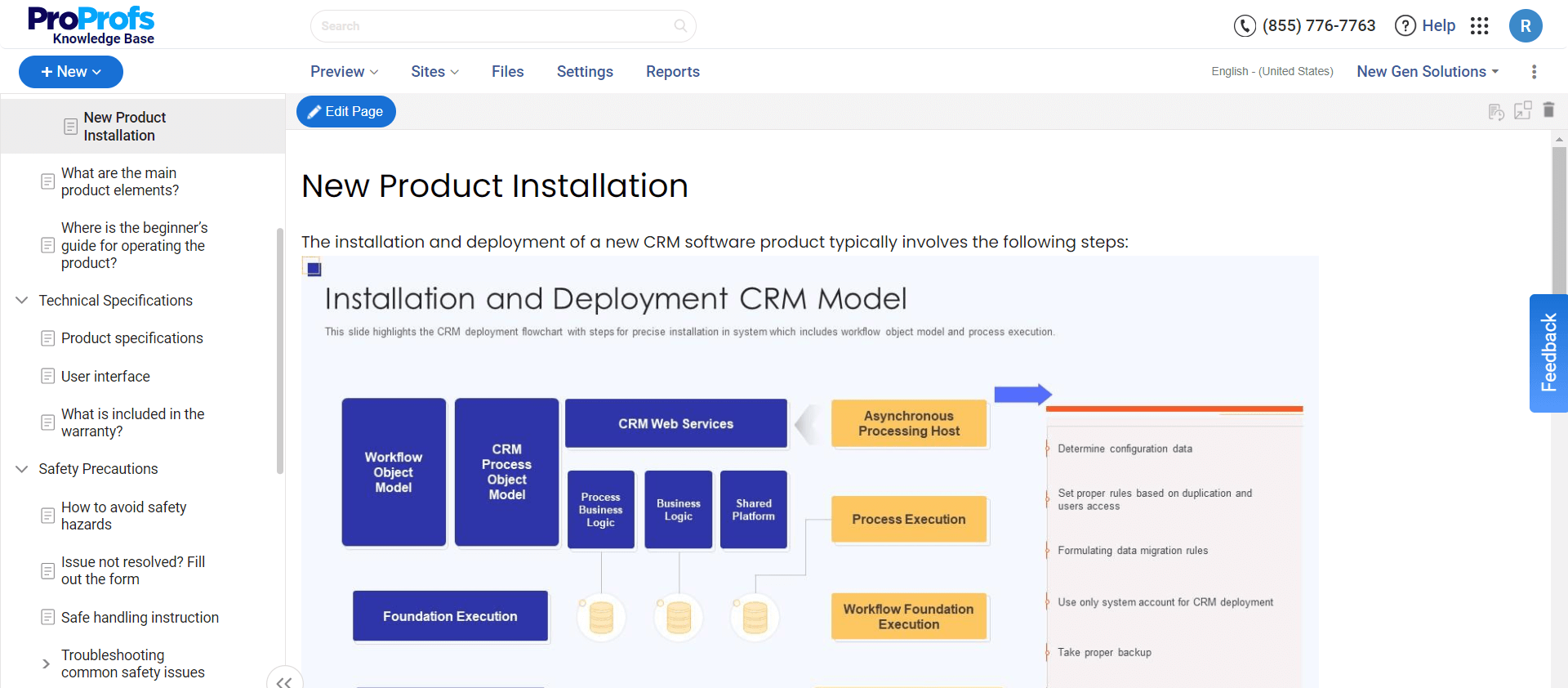
These are instructions for deploying and configuring the software in a development, test, or production environment.
These manuals cover system requirements, installation steps, and initial setup procedures.
Release Notes
These consist of documentation accompanying software releases that detail new features, improvements, bug fixes, and any known issues with the latest version.
Release notes communicate changes to users and developers, helping them understand what has been updated.
| Related blog: Best Software Documentation Tools of 2024 |
Best Practices for Creating Software Documentation
Creating software documentation ensures that users and developers can easily interact with and understand software applications.
Following best practices can significantly enhance the utility, accessibility, and maintainability of documentation. Let’s discuss those.
Identify the Target Audience for Your Documentation
Understanding your audience is the primary step towards creating documentation that meets their needs.
Consider the following to tailor your content better:
- Technical Skill Level: Your audience will have varied levels of technical expertise. General users will benefit from straightforward, jargon-free instructions. Whereas, technical professionals like developers or system administrators might require more in-depth, detailed explanations.
- Roles & Tasks: Different users interact with your tool for different reasons. A regular user might need guidance on basic functionalities, such as sending an email or editing a photo. On the other hand, technical staff might look for information on system configuration, troubleshooting, or optimization. Modifying the documentation to fit these specific roles ensures that users find the guidance they need quickly.
- Usage Scenarios: The environment and context in which your software is used can significantly impact the content of your software documentation. For tools used in specialized fields, like healthcare or finance, including relevant compliance and regulatory information can be crucial.
2. Use Software Documentation Template for Consistency
A robust software documentation tool enables pre-approved knowledge base templates, which can simplify the documentation process. A comprehensive software documentation template usually includes:
- Introduction: Offer a concise overview of the software’s purpose and key features. This section sets the stage for the rest of the document.
- Features & Functions: Detail the capabilities of your software. Describe its features and how they benefit the user and provide step-by-step instructions for common tasks.
- System Requirements: Clearly list the hardware and software prerequisites for using your software. This ensures users can check compatibility before installation.
- Installation Instructions: Provide clear, step-by-step guidance on how to install the software. Include any necessary configurations to help users get started without hiccups.
- Additional Technical Information: For those who seek a deeper understanding or need to troubleshoot issues, include technical appendices or references, like API documentation, architectural diagrams, or design rationales.
3. Make It Accessible
Create your documentation with all the potential users in mind, including those with disabilities.
Use accessible fonts, colors, and multimedia elements. Providing documentation in various formats (e.g., HTML, PDF, video) can also improve accessibility.
4. Include Visuals
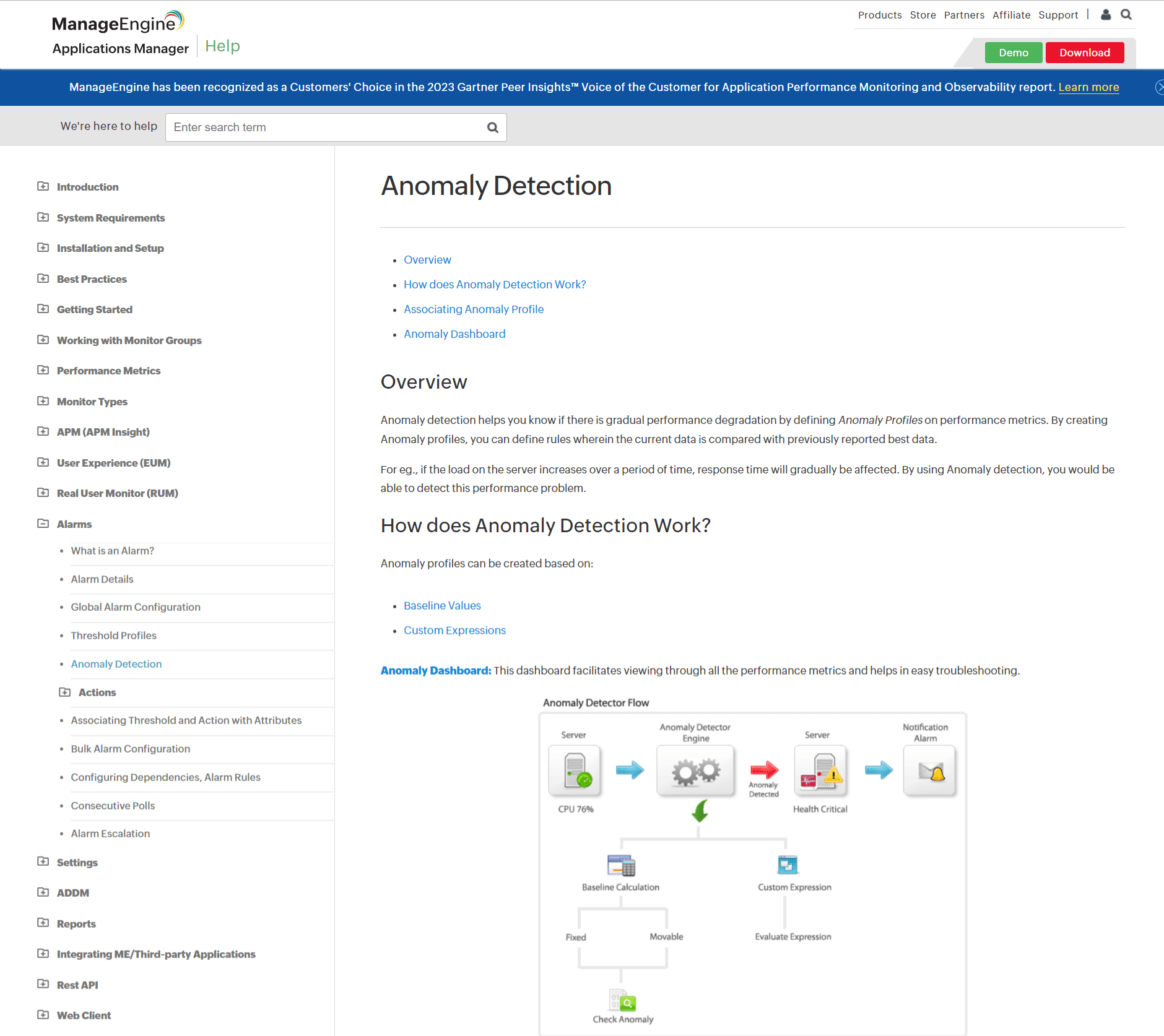
Use visuals like screenshots, diagrams, flowcharts, and videos to complement text descriptions.
Visuals help explain complex concepts more clearly and make the documentation more engaging for the reader.
5. Incorporate Practical Examples
Include examples to illustrate concepts, like code samples in API documentation or step-by-step tutorials in user guides.
Examples make abstract concepts concrete and give users a reference point for applying the information.
6. Routinely Update & Review
Software evolves over time, and so should its documentation. Regularly review and update your software documentation to reflect software updates, bug fixes, and user feedback.
Outdated documentation can lead to confusion and diminish user trust in the product.
7. Encourage Feedback
Make it convenient for users to provide feedback on your documentation.
Feedback can help identify areas for improvement, correct errors, and understand user needs more deeply.
8. Test Your Documentation
Just as software undergoes testing, so should its documentation. Testing can involve having users or team members unfamiliar with the project try to use the software based solely on the documentation. This process can highlight ambiguities and gaps in the documentation.
Examples of Software Documentation
Software documentation covers a wide range of documents, each serving different purposes throughout the software development lifecycle and beyond, into the hands of end-users.
Here are some examples of software documentation:
Manage Engine
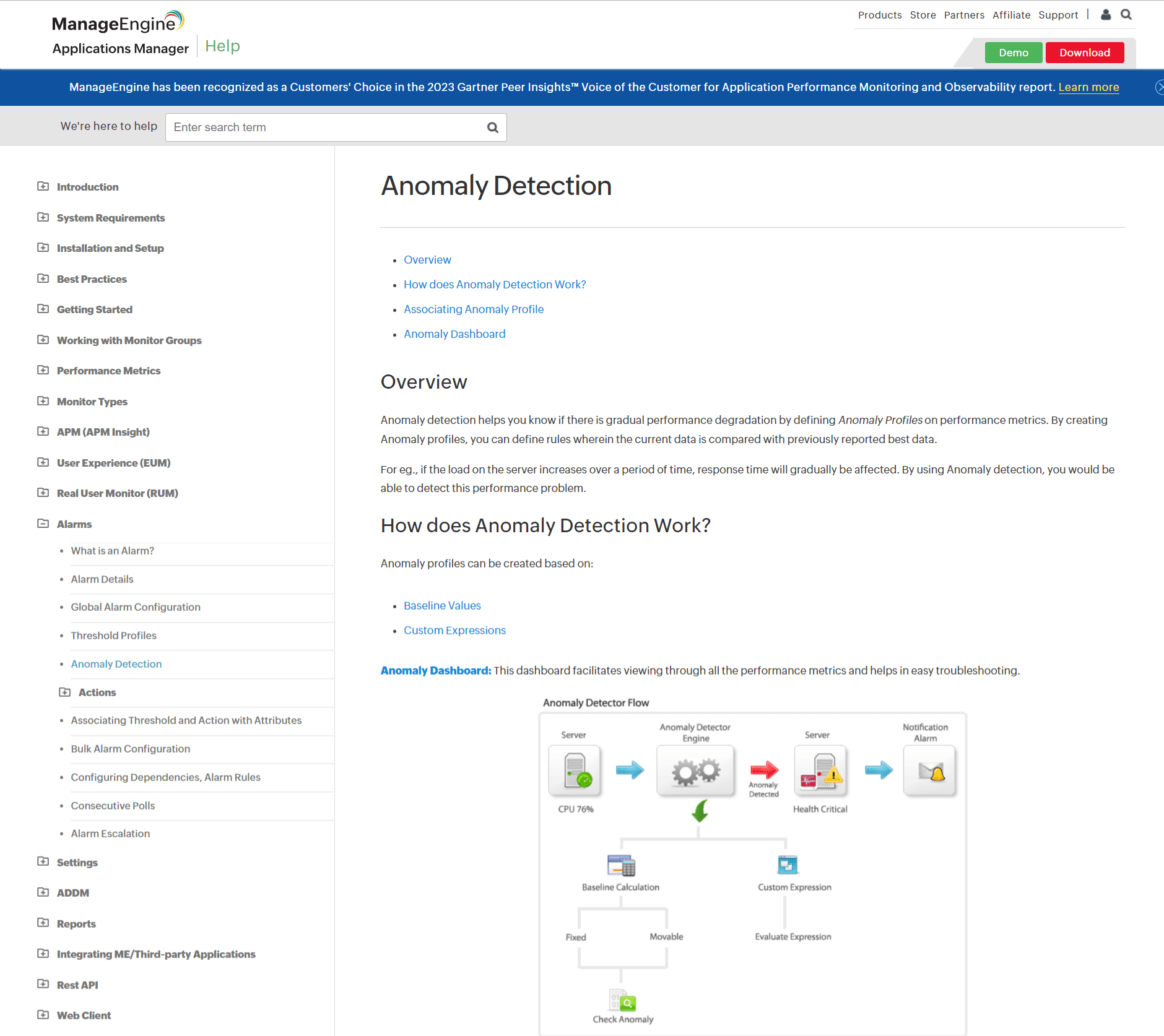
Manage Engine’s software documentation details the anomaly detection feature of its Applications Manager, including how it works, setting up anomaly profiles based on baseline values or custom expressions, and using the anomaly dashboard for monitoring.
It’s structured with clear headings for easy navigation and includes steps and examples for configuring anomaly detection. The attached graphic helps to deliver the instructions better.
The writing style is informative and instructional, aimed at helping users understand and implement the feature effectively.
RMS
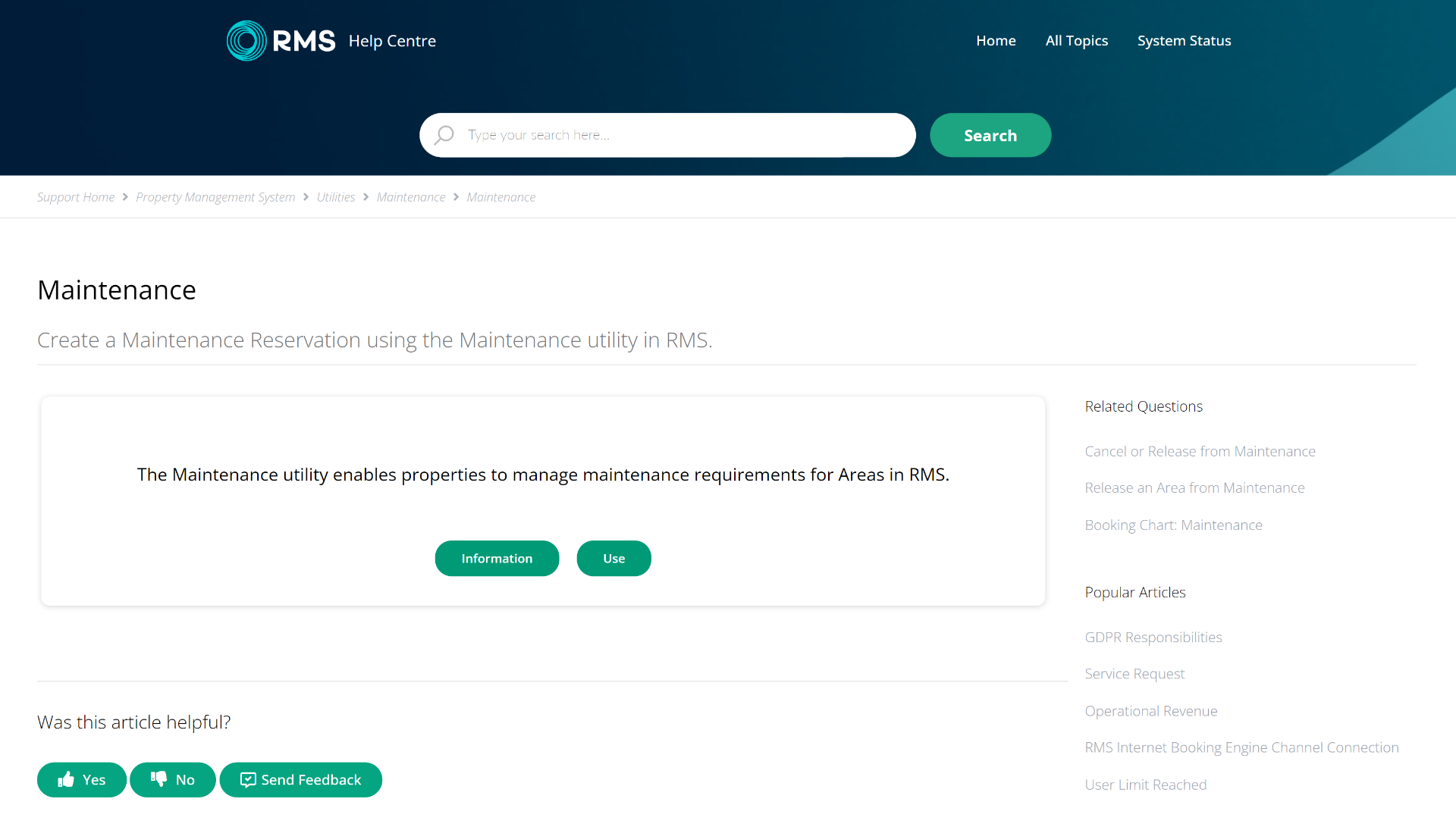
RMS’ software documentation on “Void an Expense Charge” at the RMS Help Centre outlines removing an incorrectly placed expense charge in a cash account.
It is structured into concise steps for easy understanding, accompanied by visual guides illustrating each process step.
The writing style is direct and instructional, aiming to provide clear instructions. The page also consists of a visual guide to enhance readability and understandability.
Riscure
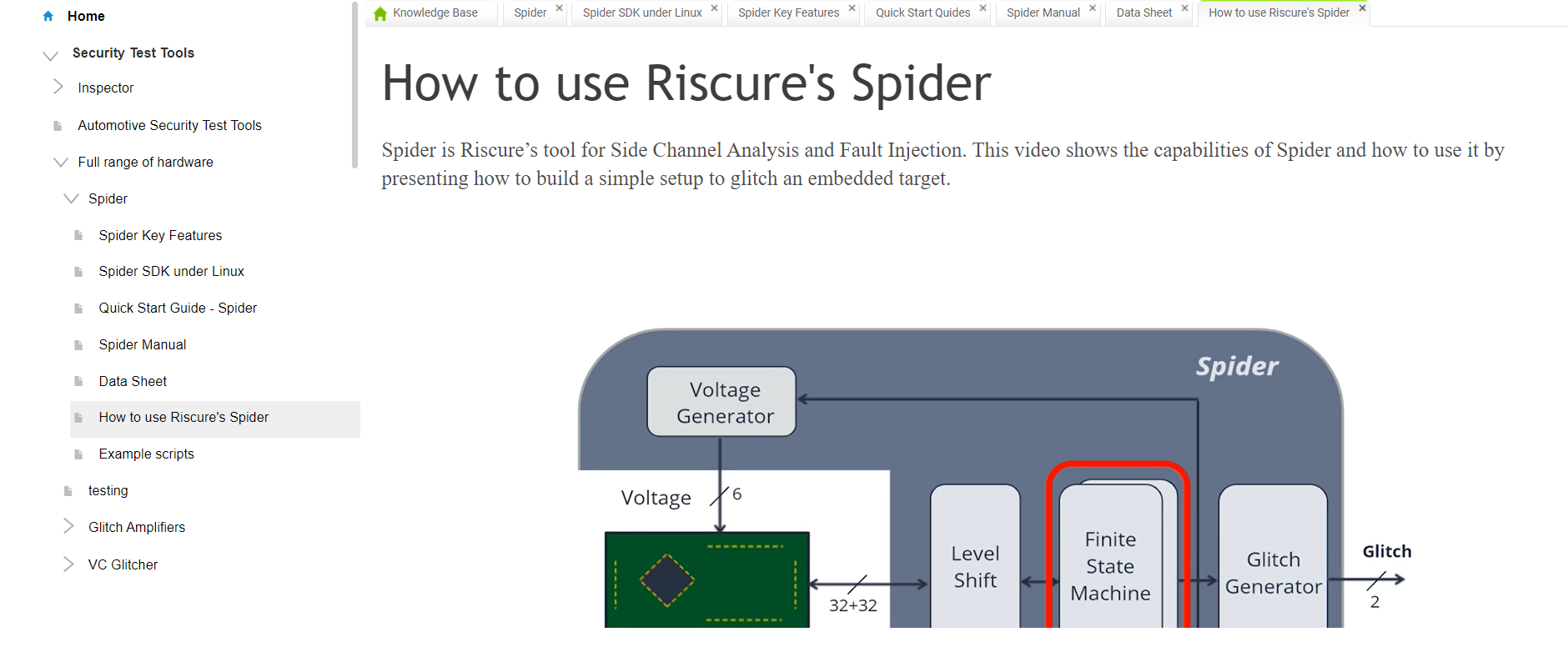
Riscure’s user manual is an excellent example of simplicity and functional. The page on ‘How to use Riscure’s Spider’ covers the basics of the function and then explains the subject in-depth using the embedded video.
Using multimedia, especially videos help explain complex concepts more clearly and make the documentation more engaging for the reader.
Create Error-Free, Descriptive Software Documentation With Ease
The creation and maintenance of software documentation are pivotal to the success of any software project. By adhering to best practices in software documentation, developers and companies can significantly improve their software products’ quality, usability, and longevity.
Tools like ProProfs Knowledge Base are designed to simplify software documentation creation, management, and sharing. Its intuitive interface caters to both technical and non-technical users, making it a versatile solution for all documentation needs. You can jumpstart your process documentation with various templates and customize them to fit your branding and style guidelines.
It helps you facilitate teamwork with features that allow multiple authors to contribute and edit documents simultaneously. Version control ensures that changes are tracked and managed efficiently.
FREE. All Features. FOREVER!
Try our Forever FREE account with all premium features!